Contents
Jira Using SCIM User And Group Provisioning For Oracle Identity Cloud Service (IDCS)
User Sync & Group Sync app provisions user and group information from Oracle Identity Cloud Service (IDCS) to Jira, Confluence and Bitbucket. Users, groups and directory details can by provisioned using SCIM and REST API. SCIM provisioning works based on events performed on IDP. This way the administrator only needs to manage user accounts in Oracle Identity Cloud Service (IDCS). This reduces the administration time required to create users and groups in Atlassian modules such as Jira, Confluence, and Bitbucket.
Download And Installation
- Log into your atlassian instance as admin.
- Navigate to the settings menu and Click Manage Apps.
- Click on Find new apps .
- Locate miniOrange User and Group Sync app.
- Click Try free to begin a new trial or Buy now to purchase a license.
- Enter your information and click Generate license when redirected to MyAtlassian.
- Click Apply license.
Step 1: Get SCIM Client Details
- In the Configuration tab, please select Oracle provider.
- In the popup, please select SCIM method to perform user and group synchronization.
- In SCIM configuration, Please enter App Name and click on Save Settings button. Copy the SCIM Base URL and SCIM Bearer Token, these will be used later to configure SCIM application on Oracle.

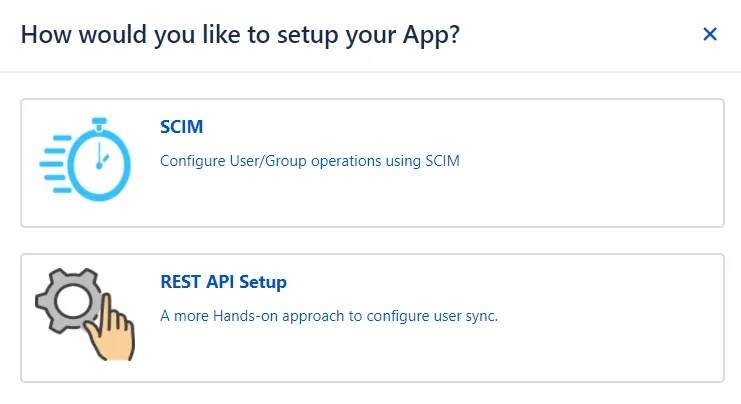

Step 2: Setup Oracle SCIM Configurations
- Access the Oracle Identity Cloud Service (IDCS) administration console, select Applications, and then click Add.
- Click on App Catalog.
- Select Provision as an Type of Integration and search for GenericScim and click on the Add button under GenericScim - Bearer Token app.
- Enter the name of your application and click on the Next button.
- Enable the Enable Provisioning option.
- Enter following Application details.
- Click on the Test Connectivity button.
- Select Provisioning Operation according to the operations you want to perform.
- Enable the Enable Synchronization option and click on the Refresh Application Data button to refresh application data.
- Click on the Finish button to complete the configuration.
- Assign the users/groups to your application by clicking on the Users / Groups tab respectively.
- Activate the application, once it gets created.



| Host Name | Application Base URL | e.g. https://jira.atlassian.com:8080 |
| Base URI | Only the path of SCIM Base URL from the plugin | /plugins/servlet/usersync/scim |
| Access Token | Bearer Token | Bearer token from plugin |





Step 3: User Sync Settings
- Select the User Sync Settings tab from the left sidebar. Here you can configure different settings about user creation and updation.
- You can select the directory or can create a new one. Furthermore, you can choose from the following operations for provisioning users.
- You also have an option to set Default Project Lead and Default Component Lead.

Step 4: Group Sync Settings
- Select the Group Sync Settings tab from the left sidebar. Here you can configure different settings about group creation and group mapping.
- Here you can configure Default groups for new and all users.
- You can set Manual Group Mapping or On-The Fly Group Mapping.
- Here you can manually map Jira groups with the groups from IDP.
- You can also configure to import IDP groups, filter groups and whether to keep existing users or not.
- Here users will be assigned to groups in Jira whose group name is the same as groups from IDP. If the group doesn't exist in Jira then it will be created.
- You can configure to keep the existing user groups, filter groups and apply regular expressions on the groups.

1. Manual Group Mapping -

2. On-The Fly Group Mapping -

Step 5: Synchronization Process
- To perform user sync, click on the Synchronize option of your newly created app.
- When the synchronization is complete, you will be able to view newly created and updated user information in Jira's User Management section.

Step 6: Multiple IDP
- The plugin allows for configuring SCIM provisioning on your Jira to accommodate your specific use case. To add another IDP, simply navigate to the "Configured IDPs" section. Select on Add new App to configure multiple provisioning connections.
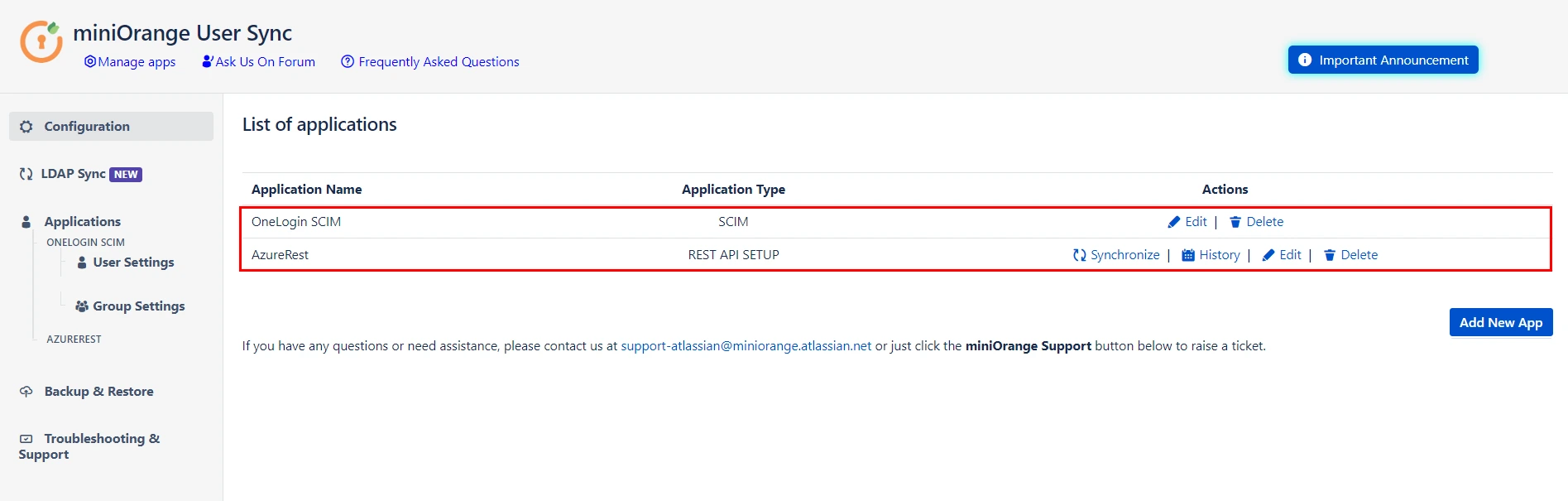
Recommended Add-Ons

Two Factor Authentication
Enable 2FA/MFA for users & groups and let users configure 2FA during their first login.
Know More
Jira SAML SSO
Jira SAML SSO application enables SSO for Jira Software and Jira Service Desk.
Know More
Jira OAuth/OIDC SSO
Secure your Jira Service Management with OAuth/OpenID Connect SSO.
Know MoreAdditional Resources
Bitbucket Git Authentication App | Kerberos/NTLM Apps | Word/PDF Exporter | WebAuthn | SonarQube SSO | Jenkins SSO
If you don't find what you are looking for, please contact us at support-atlassian@miniorange.atlassian.net or raise a support ticket here.

