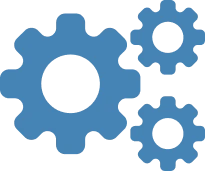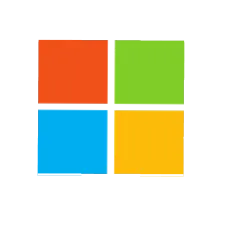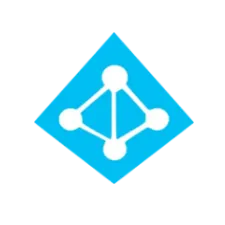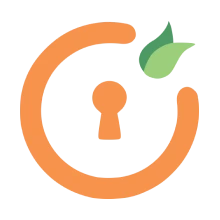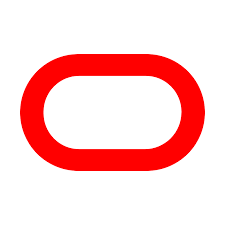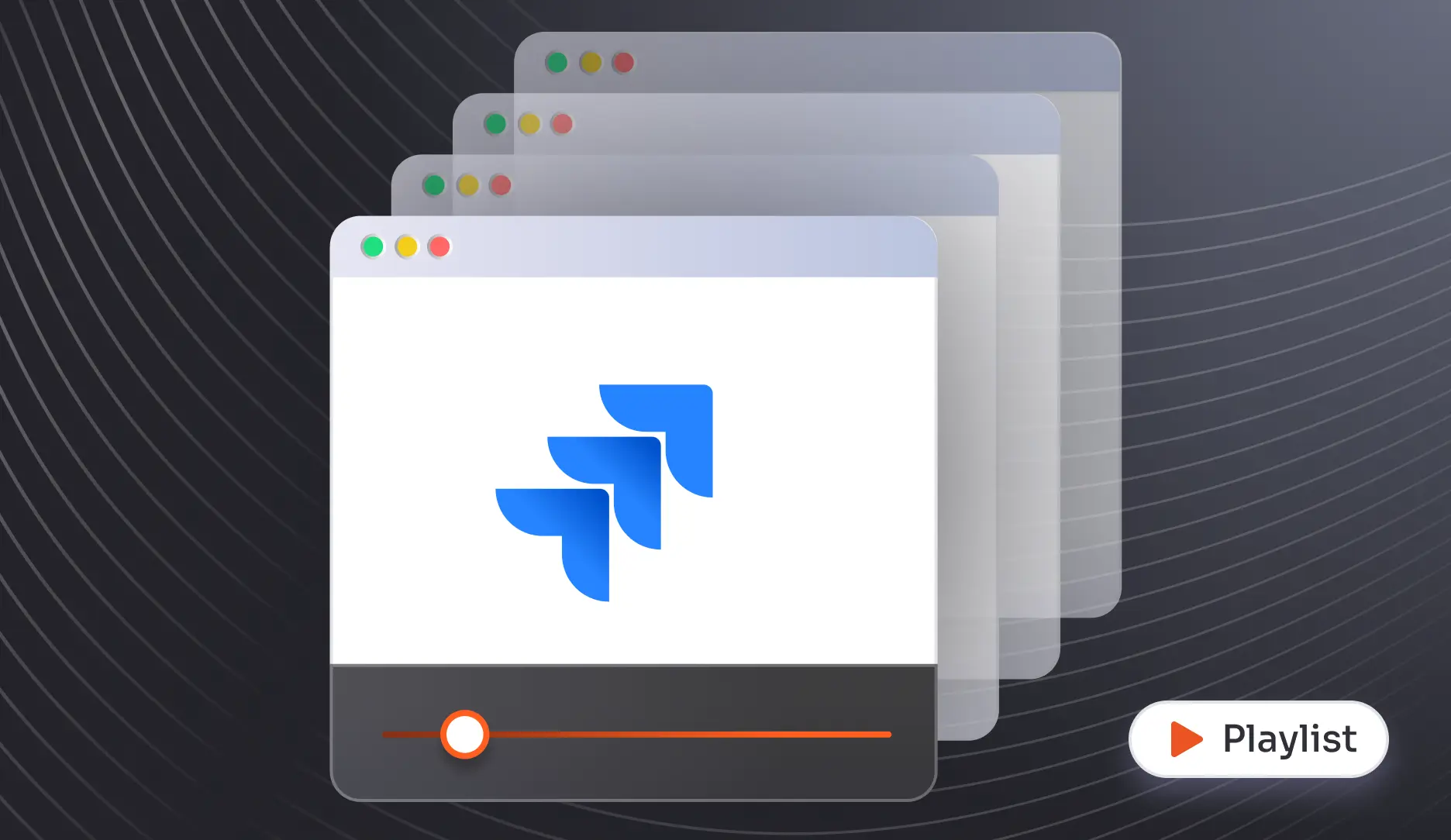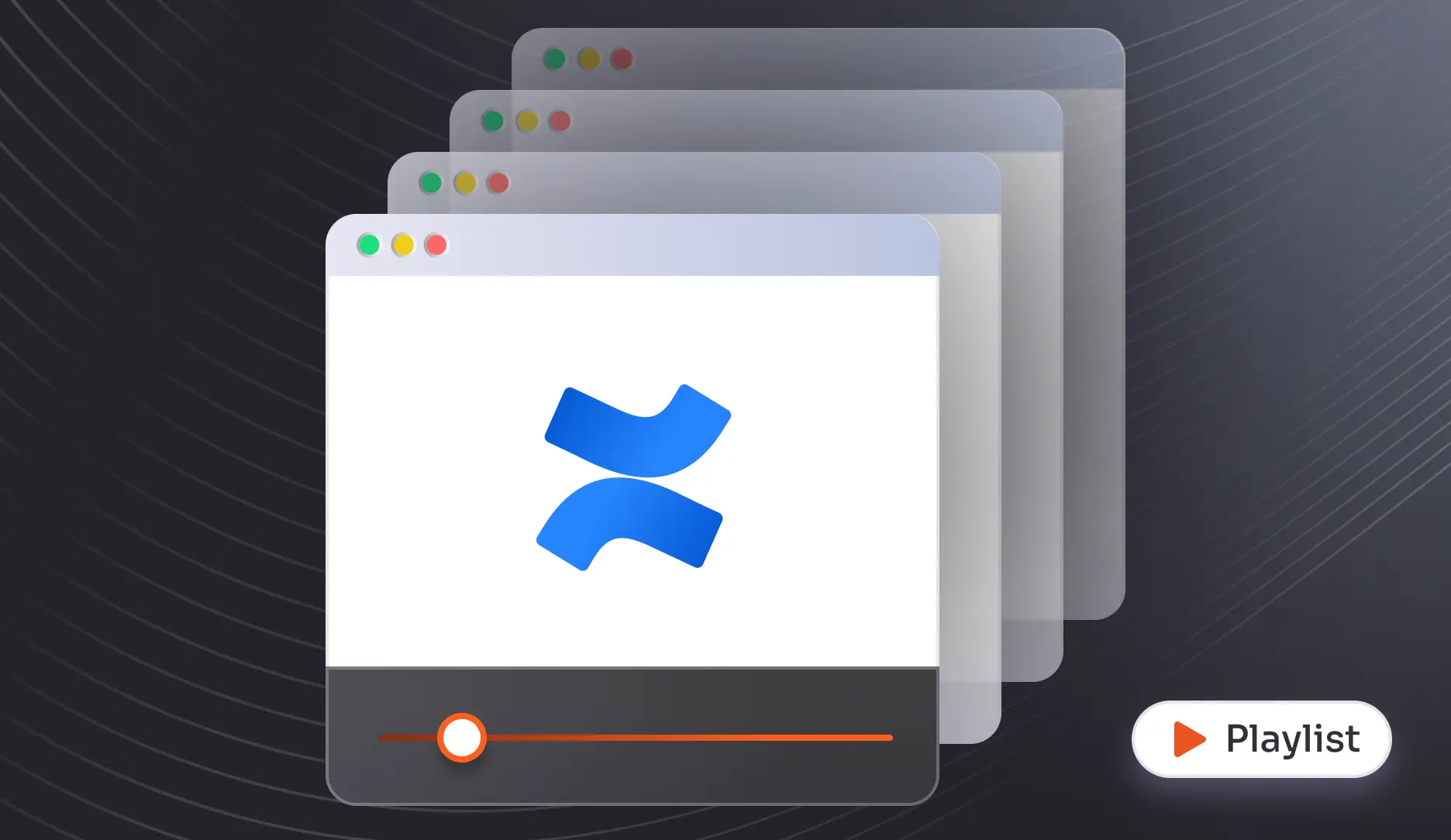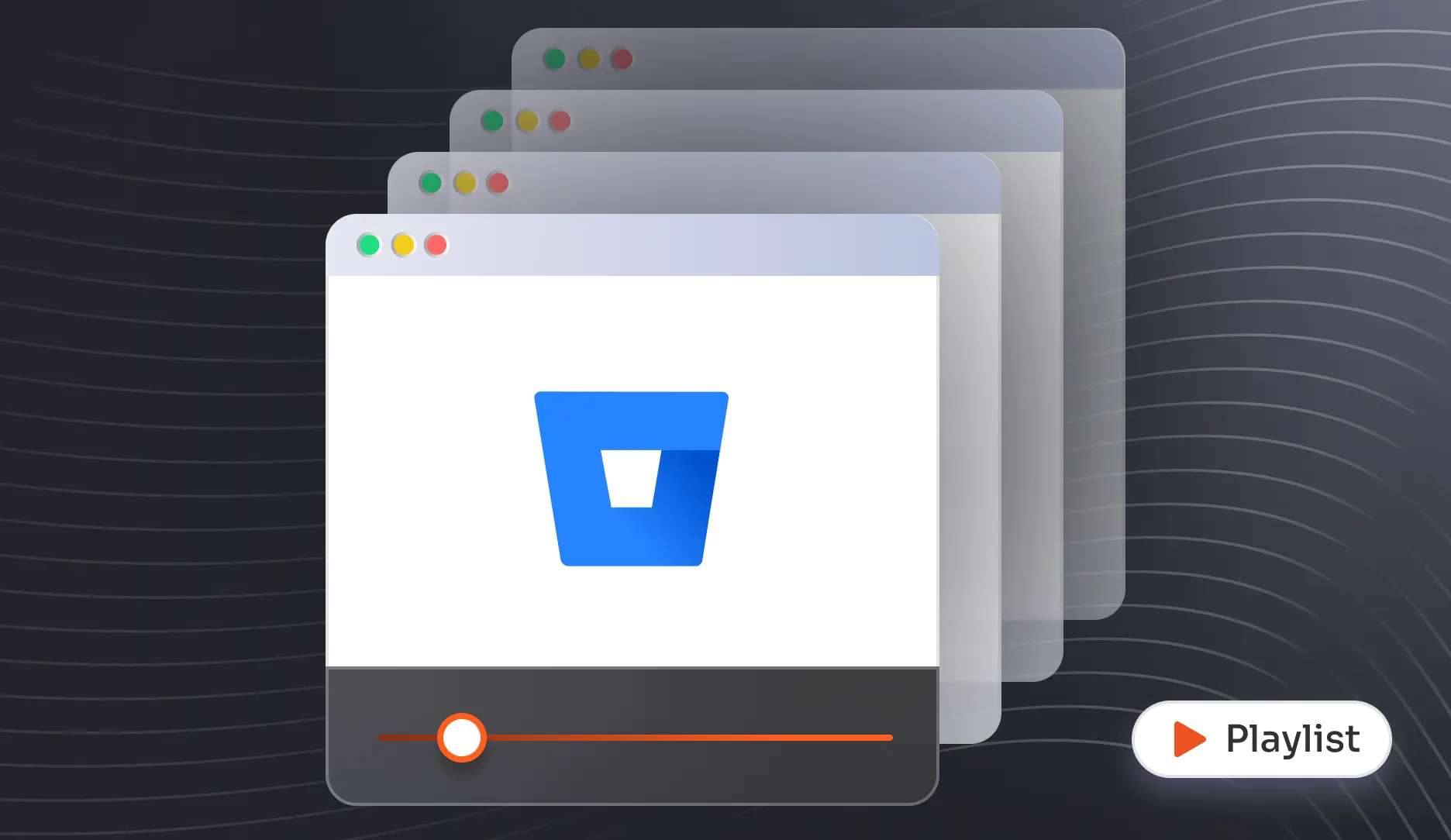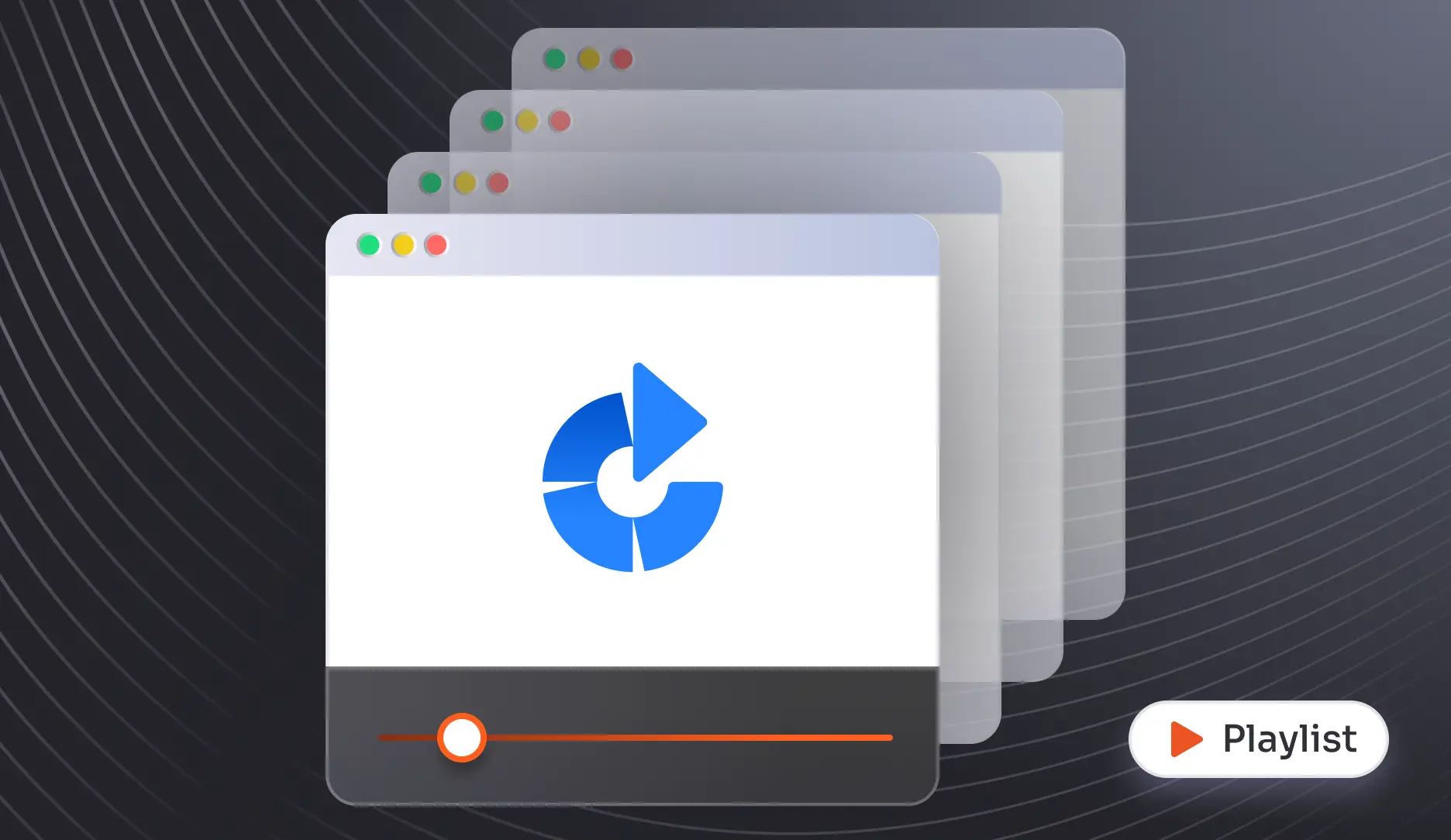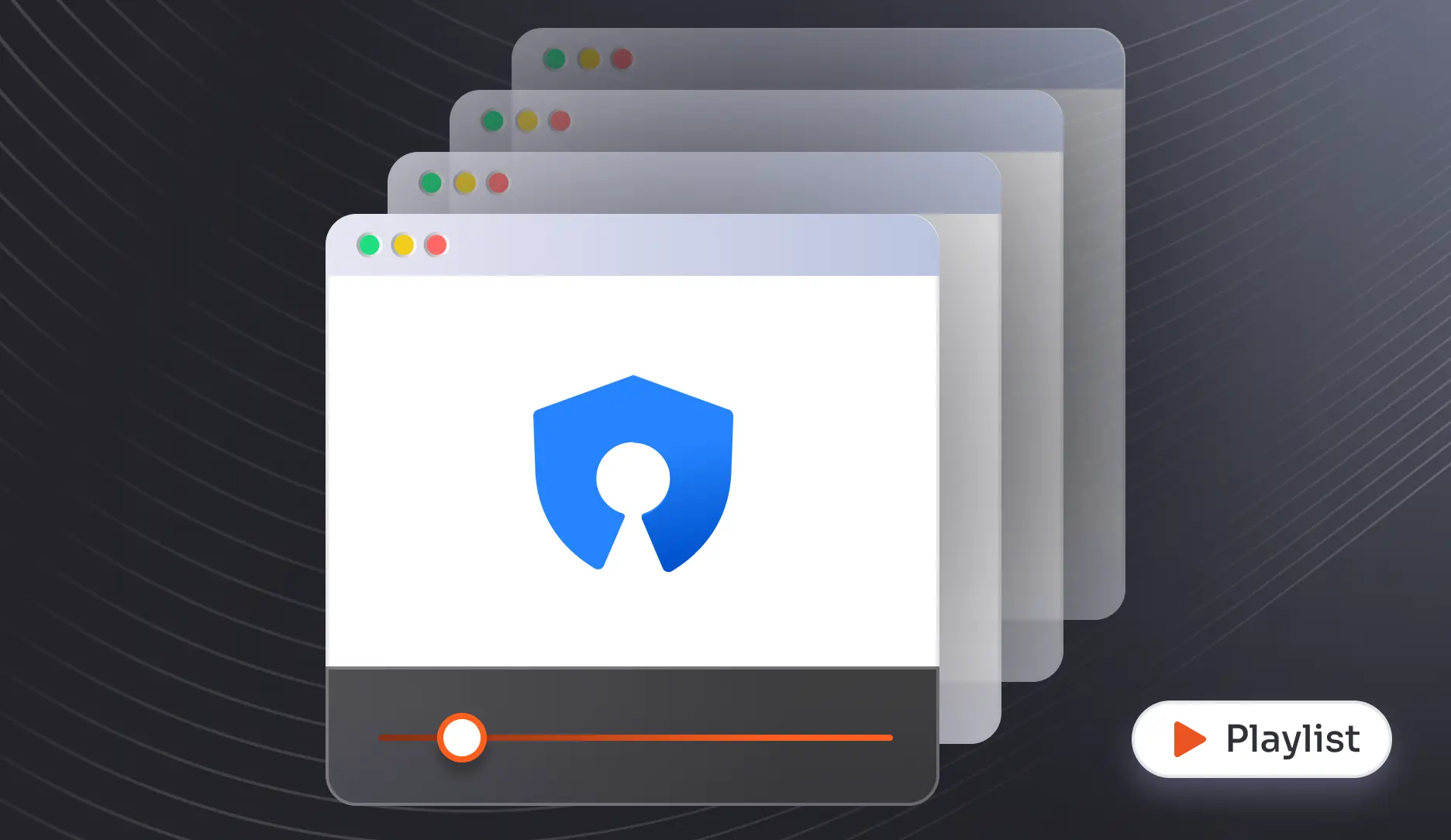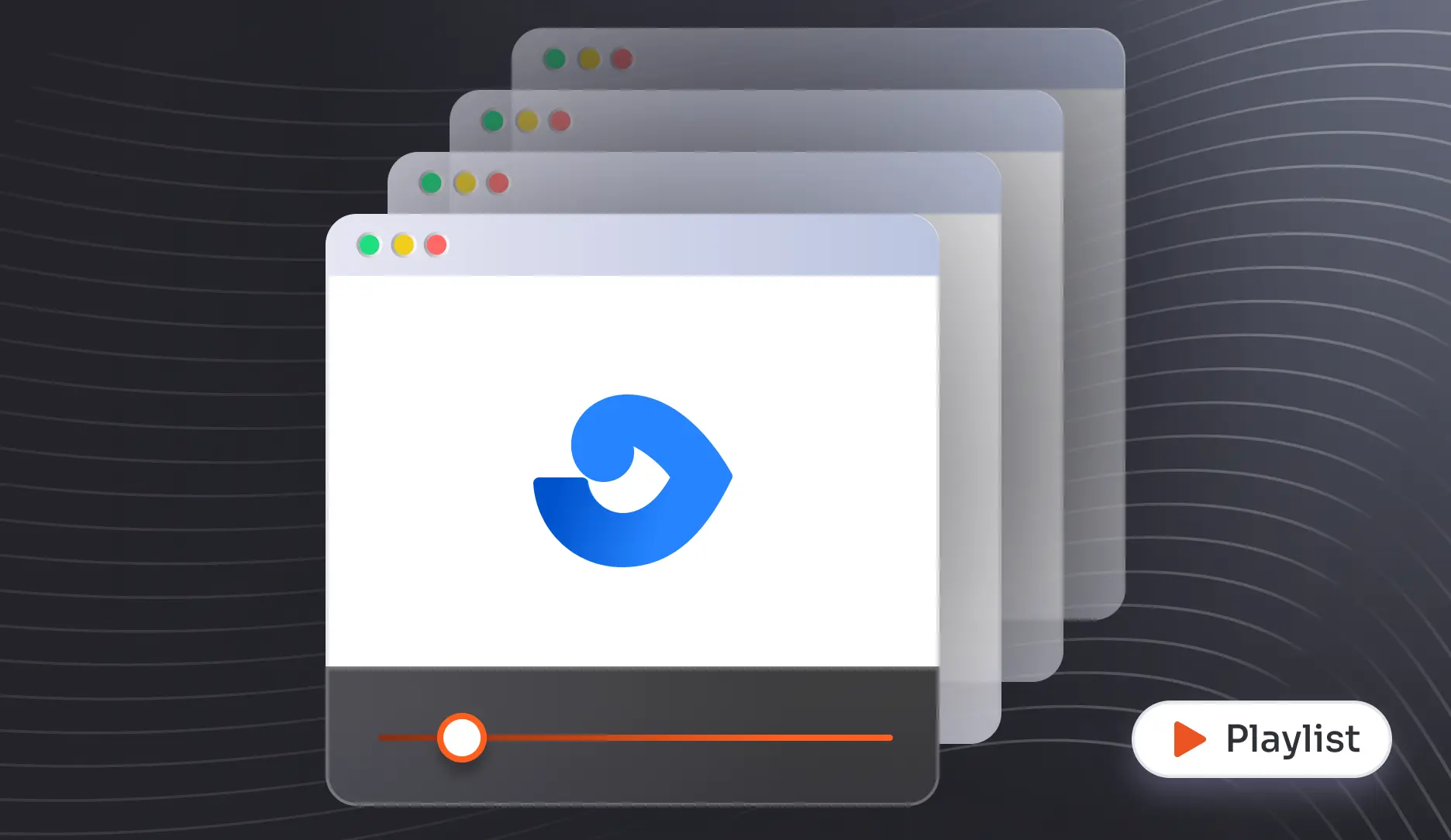Comprehensive SAML SSO Setup Guides to Get Started
Jira
Confluence
Bitbucket
Bamboo
Fisheye
App Resources: Explore Blogs and Handbooks
Handbook
SAML Version (2.0.0)
miniOrange SAML Single Sign-on app supports SAML 2.0 capable Identity Providers (IDPs) like Okta, ADFS, Azure AD, OneLogin, F5 BIG-IP, Google Apps and many more
Know More
Blog

Unleashing the Power of SAML and SCIM Integration in miniOrange Plugin
Know More
Blog

Want extra features on top of Native SSO?
Know More
Blog

Atlassian SAML SSO with SCIM DC: A Powerful Duo
Know More
SAML SSO Video Guides
-
What are the steps to install the Atlassian plugin?
Here are the steps to install and apply evaluation license to the Atlassian plugins. Launch your Atlassian application and log in. Access the administration section.
-
How can I generate a certificate for the SAML app?
The certificate for the SAML app has to be a SHA256 base certificate. You can generate a new certificate via OpenSSL (if you don’t have already) and configure it in the plugin’s Custom Certificate tab. This will overwrite the default certificate of the app.
-
When using multiple IDPs(SAMLs Only), How do users choose IDP(Okta or Entra ID (Previously known as Azure AD))?
There are two ways to choose IDP:
- Once the multiple IDPs are configured in the plugin. The drop-down list appears on the login page at the time of SSO. This list contains name of all the configured IDPs. You can select your IdP from the list and enter credentials for the same to perform login.
- When more than one IDPs are configured in the plugin, Domain Mapping option enables. Using this option you can set domain of the IDP you want to perform Signle Sign-On with. At the same time you can configure more than one IDP domain also. It will redirect to the IDP based on the domain name you entered for the login.
Suppose you configured okta and azure domains in the domain mapping fields.
Domain mapping : okta.comDomain Mapping : azure.com
On SSO it will ask to enter the username. If your username contains okta(okta.com) domain it will redirect to okta idp and you need to add username and password for the same IDP to perform sso.
-
How to update SAML Certificate of miniOrange Plugin?
If you see the warning notification above, it indicates that the plugin’s certificate is going to expire in the next few days. This certificate is used to sign SAML authentication requests and encrypt/decrypt SAML responses from the IDP. You may ignore the warning if you are not using the abovementioned configuration, however, it is recommended that you update the certificate by configuring your own X.509 certificate or generating a new one directly from the plugin.