Contents
SAML SSO for JSM Customers using OpenAM as IDP
You can now allow External Customers to login into Jira Service Management (previously Jira Service Desk or JSD) via SSO! Integration with various customer portals like Atlassian Service Management and access tickets with the help of SAML SSO for JSM Customers.
Download And Installation
- Log into your Jira instance as an admin.
- Navigate to the settings and Click on Apps.
- Locate SAML SSO for JSM Customers.
- Click on free trial to begin a new trial SAML SSO for JSM Customers.
- On menu bar click on Apps. Locate SAML SSO for JSM Customers .
Step 1: Setup OpenAM as Identity Provider
All the information required to configure in the OpenAM i.e. plugin’s metadata is given in the Service Provider Info tab of the miniOrange plugin.
 Create OpenAM as a Hosted Identity Provider
Create OpenAM as a Hosted Identity Provider
Note: – You can skip this step and navigate to Configure Remote Service Provider if you have already configured OpenAM hosted IDP.
- Login to the OpenAM admin console.
- From the REALMS, select realms, under which you want to create hosted IDP. You will be redirected to the Realm overview page.
- Click on Create SAMLv2 Providers in the Realm Overview page.
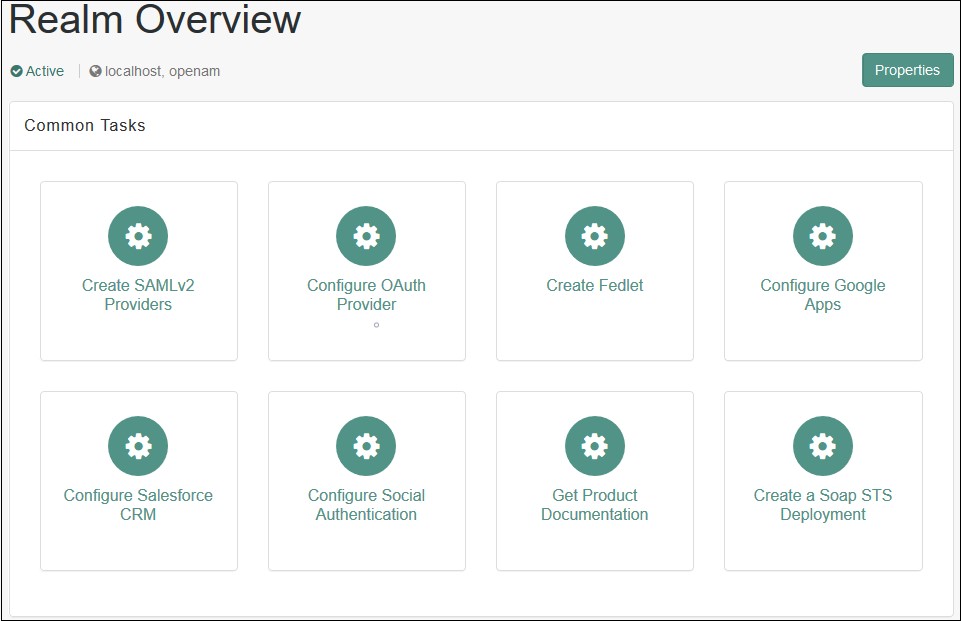
- Click on Create Hosted Identity Provider. You will be redirected to the configuration page.
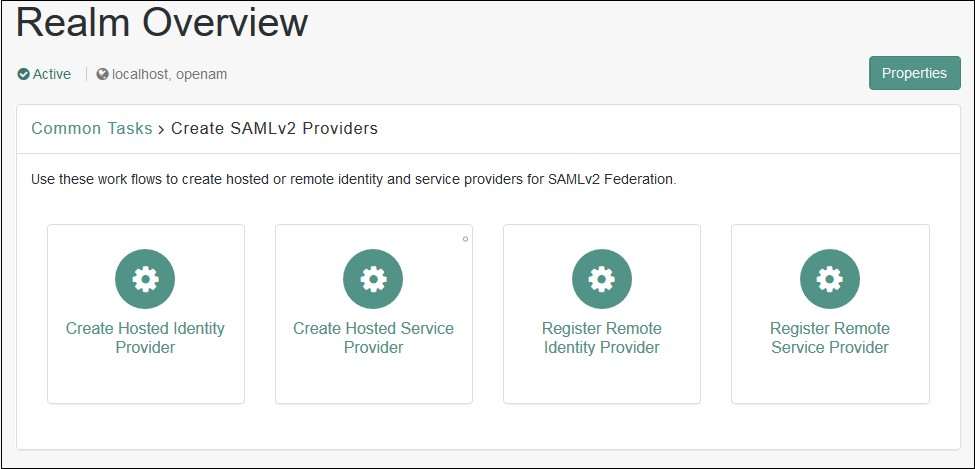
- Configure IDP as given below.
- Name: Name of the IDP
- Signing Key: Select the signing key from the dropdown.
- New Circle of Trust: Provide a name of the groups of IDP and SP that trust each other.
- Attribute Mapping: Configure user profile attributes to be sent to the Service Provider application.
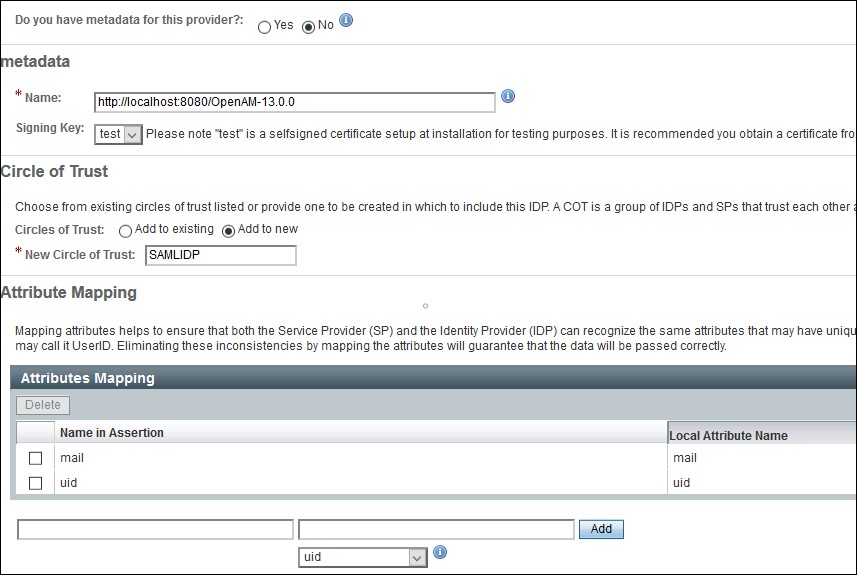
- Click on the Configure button on the top right corner.
- Verify the configuration from the Federation tab of OpenAM.
- Login to the OpenAM admin console.
- From the REALMS, select realms, under which you want to configure your application. You will be redirected to the Realm overview page.
- Click on Create SAMLv2 Providers.
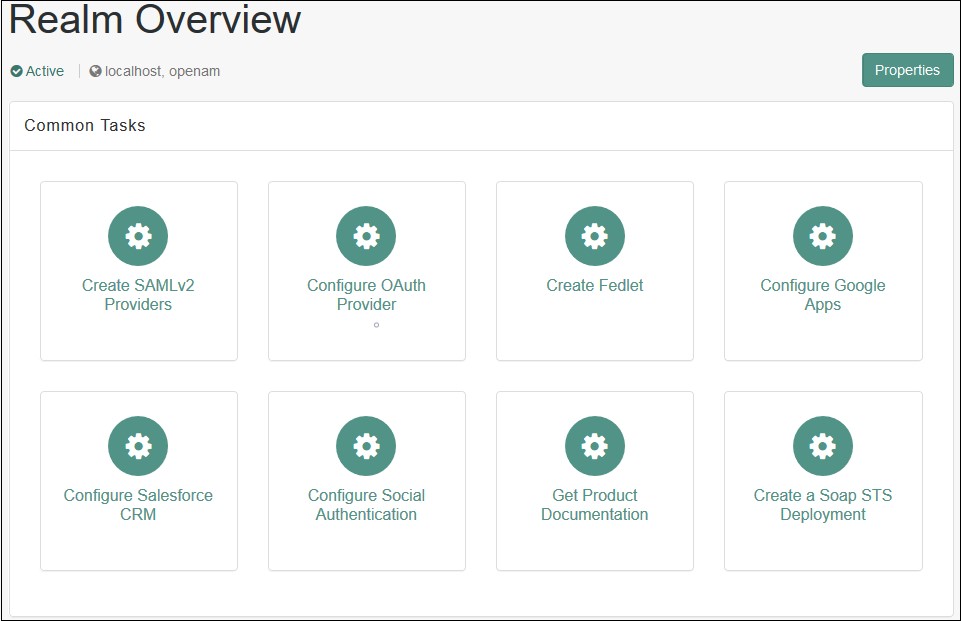
- Click on Register Remote Service Provider. You will be redirected to the configuration page.
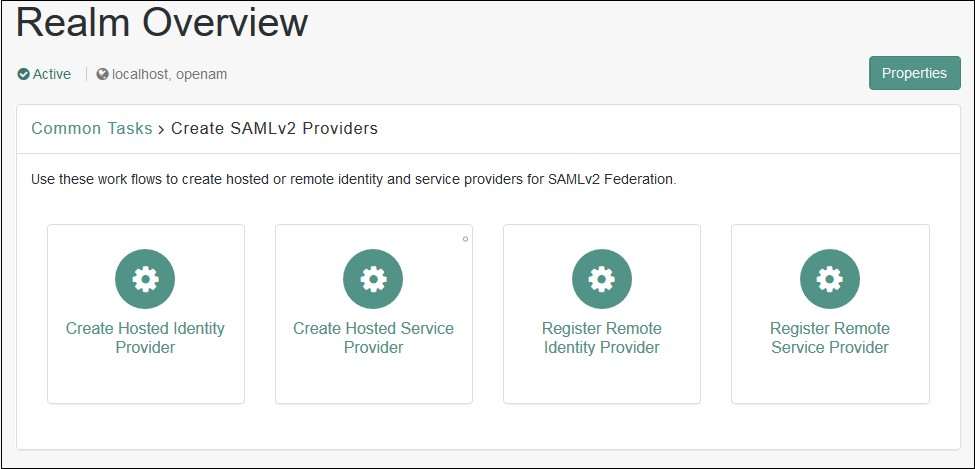
- Configure the Service Provider as given below.
- Where does the metadata file reside: URL.
- URL of metadata: Configure miniOrange plugin's metadata here.
- Circle of Trust: Add to existing.
- Existing Circle of Trust: Select the Circle of Trust (group) in which your hosted IDP is located.
- Attribute Mapping: Configure user profile attributes for mapping.
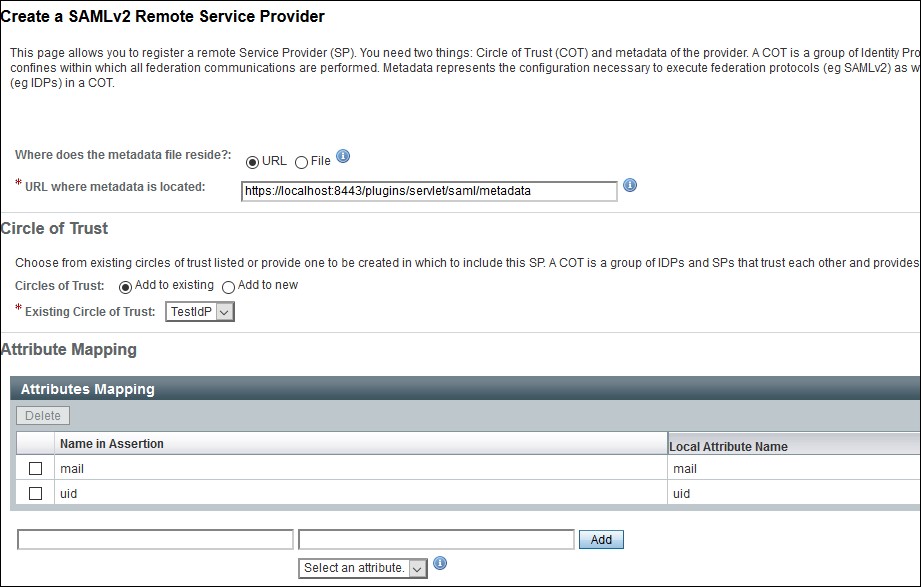
- Click on the Configure button on the top right corner.
- Verify the configuration from the Federation tab of OpenAM.
- Provide OpenAM SAML metadata to Service Provider application(miniOrange SAML plugin).
- You can download the OpenAM metadata using the URL given below. [OpenAM ServerURL]/saml2/jsp/exportmetadata.jsp
- In case if you have multiple realms and hosted identity Provider configured then use the URL given below. [OpenAM ServerURL]/saml2/jsp/exportmetadata.jsp?entityid=[IdPentityID]&realm=/realmname
 Configure Remote Service Provider.
Configure Remote Service Provider.
Step 2. Setup JSM as Service provider
- Go to the Manage Apps -> click Getting started under SSO Integration with Helpdesk then click on the Add New Identity Provider.
- Select SAML and click on the next button.
- Click on Import IDP Metadata.
- Enter IDP name.
- Choose IDP metadata URL / File: Enter your metadata URL / File
- Click Import

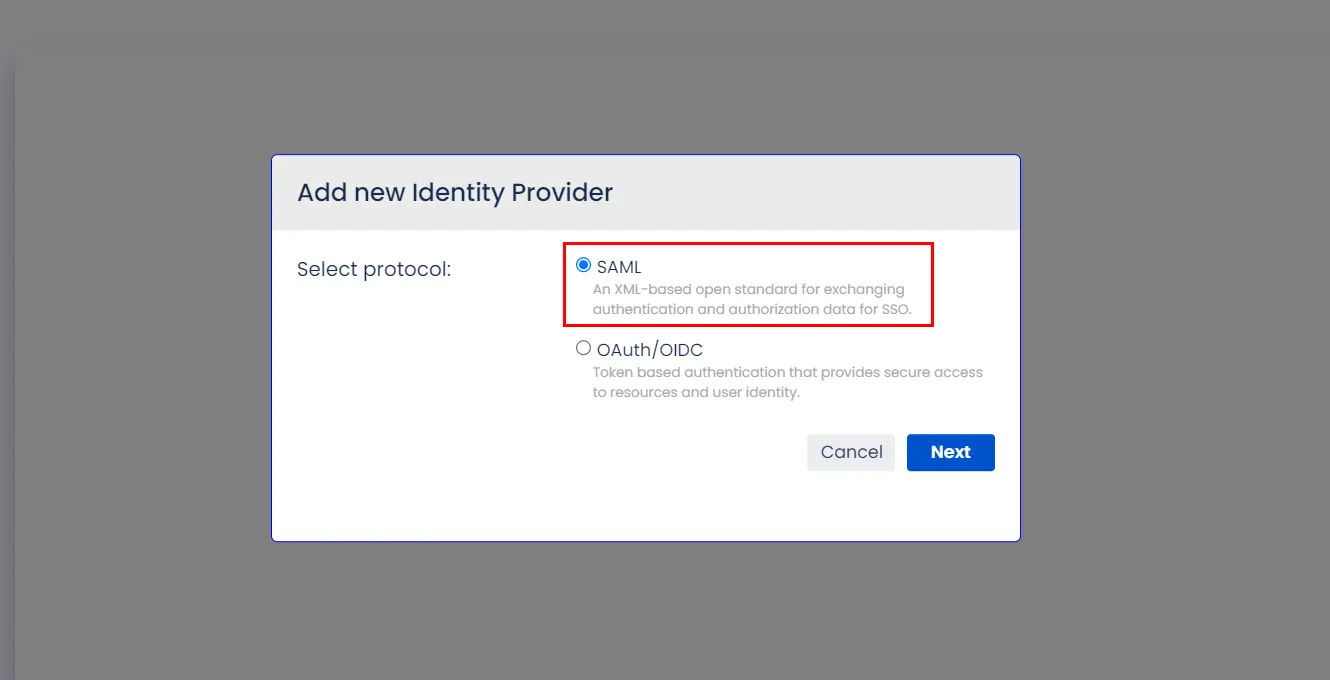
A. By Metadata URL :
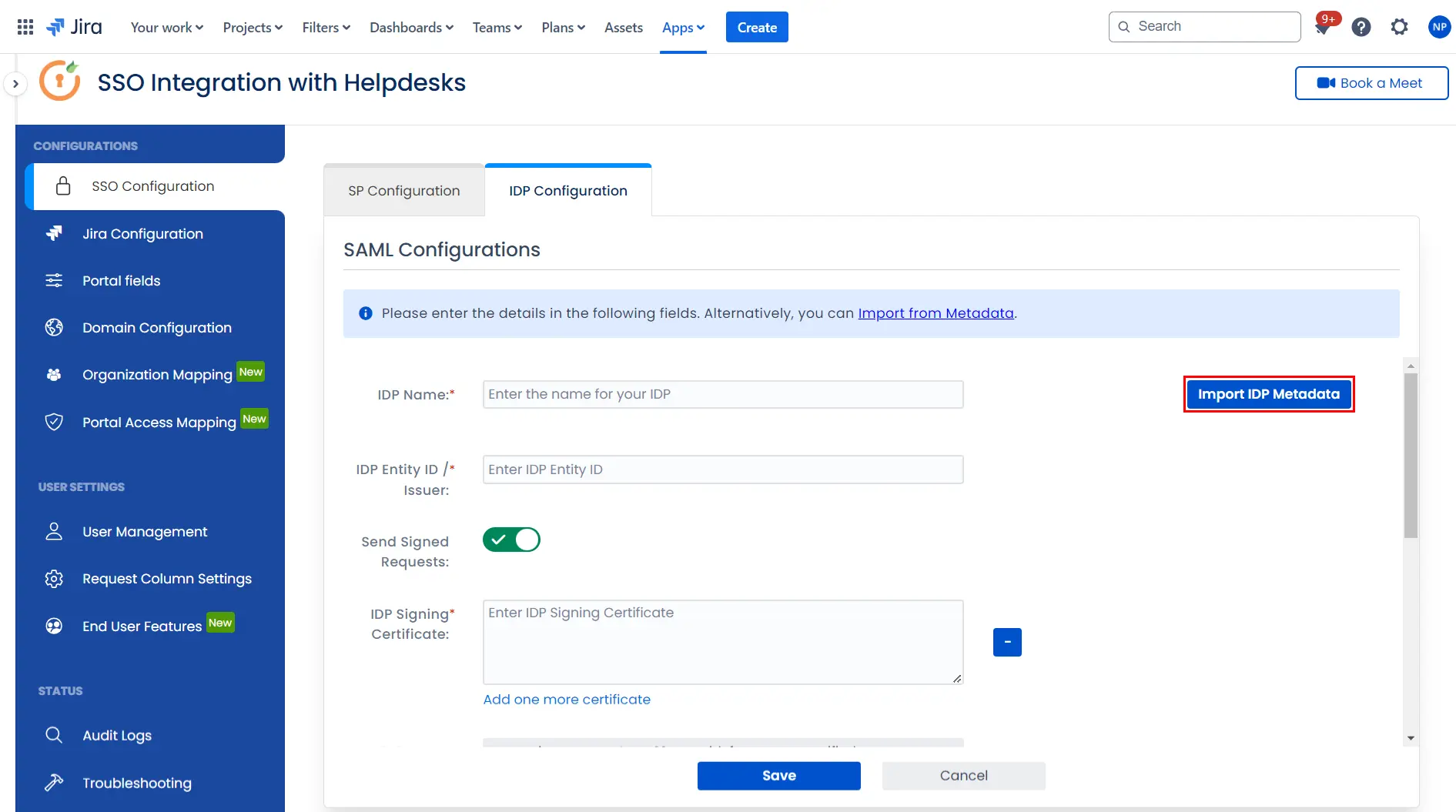
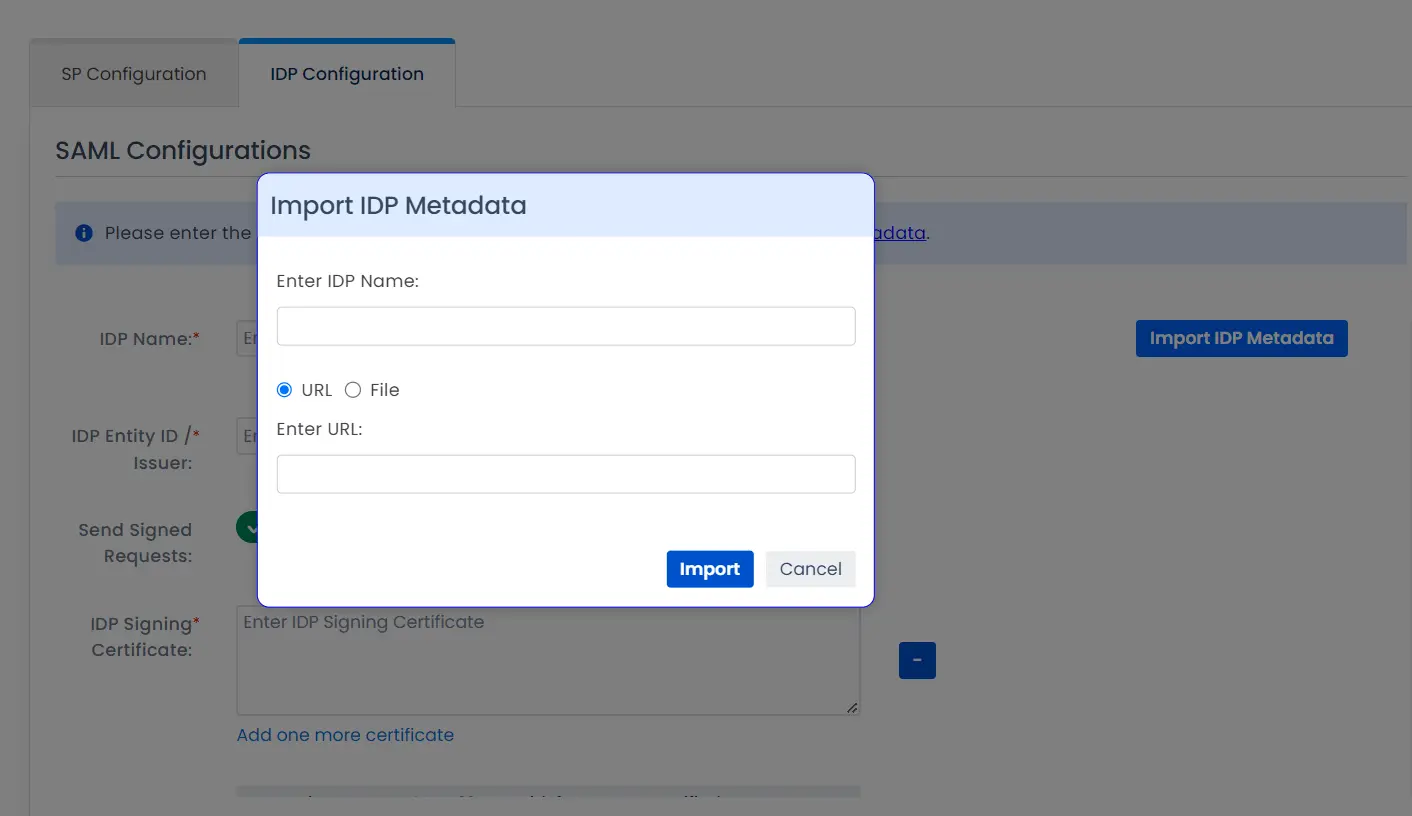
To configure the IDP manually, you will need to have the following details from your IDP's metadata.
- IDP Entity ID
- Single Sign On URL
- Single Logout URL
- X.509 Certificate
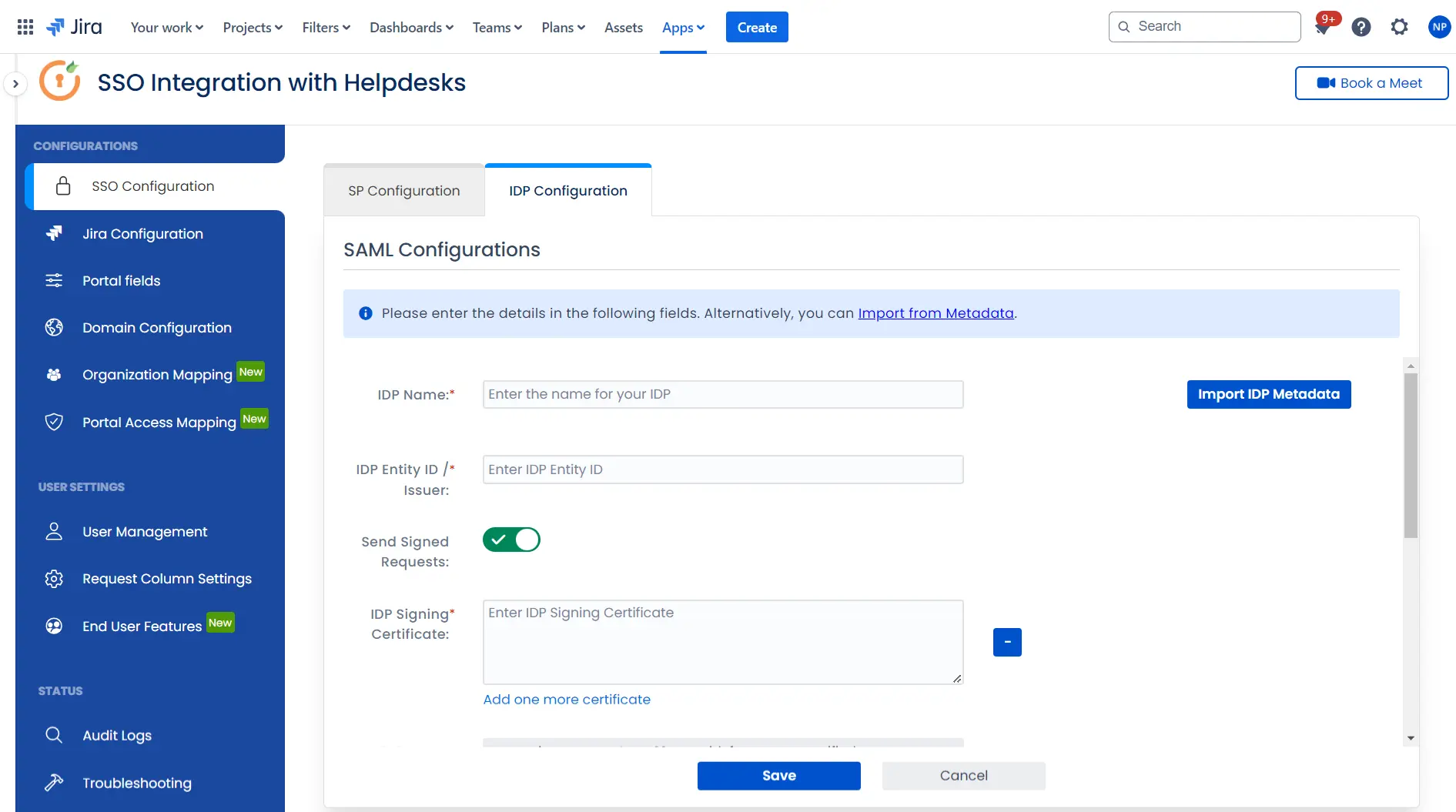
Once you have added the IDP metadata, click on Save. If the IDP has been added successfully, Click on the Test Configuration button to test if the IDP was added successfully.
Step 3: Integrate Atlassian HelpDesk with JSM SSO
- Click on the Configure API Token and configure the Service Account API token with the email.
- After successful configuration of API token all the service desk projects with respective links will be displayed. These substituted links will be used by customers for accessing particular projects with SSO.
- Copy any of the substitute links you see for your portals and try accessing it in a private browser window. You would be automatically redirected to your Identity Provider for authentication and would be allowed access to the portal only after successful authentication.
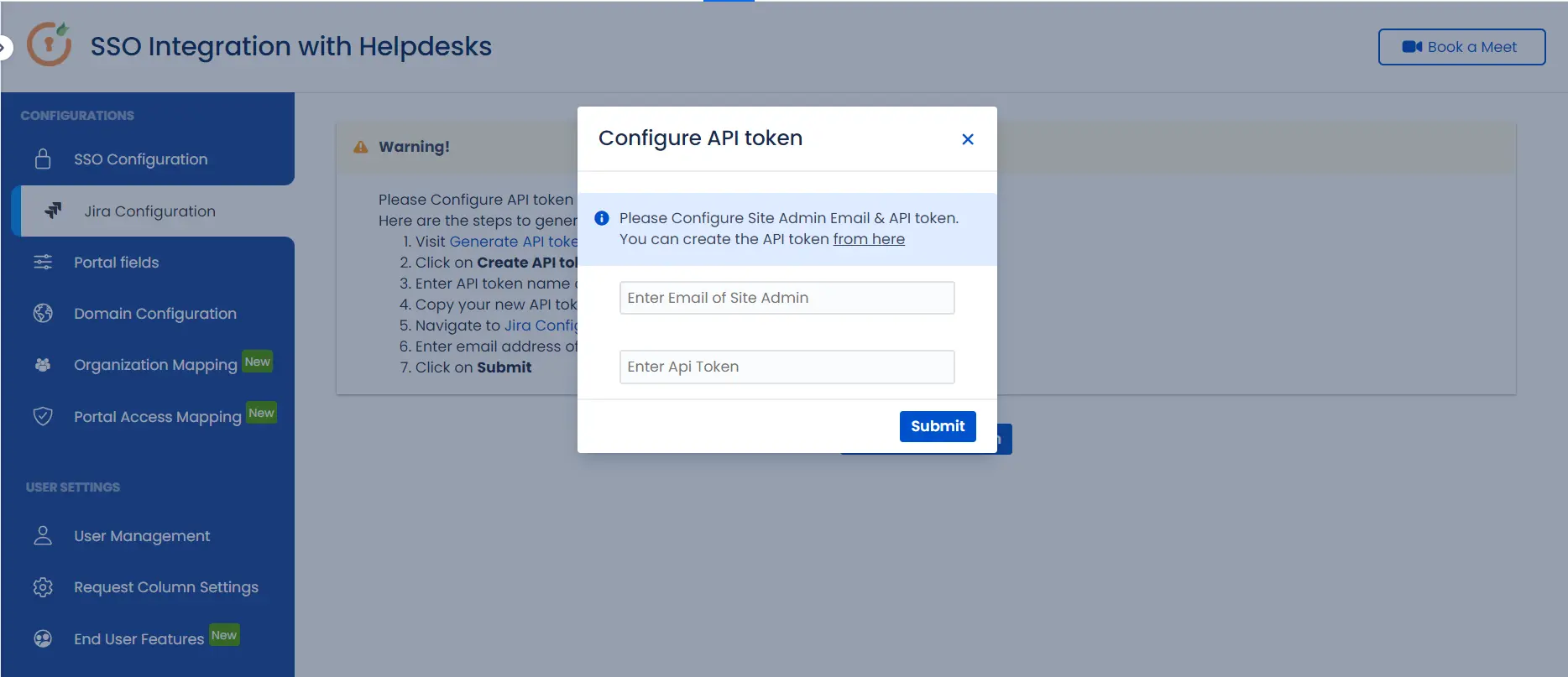
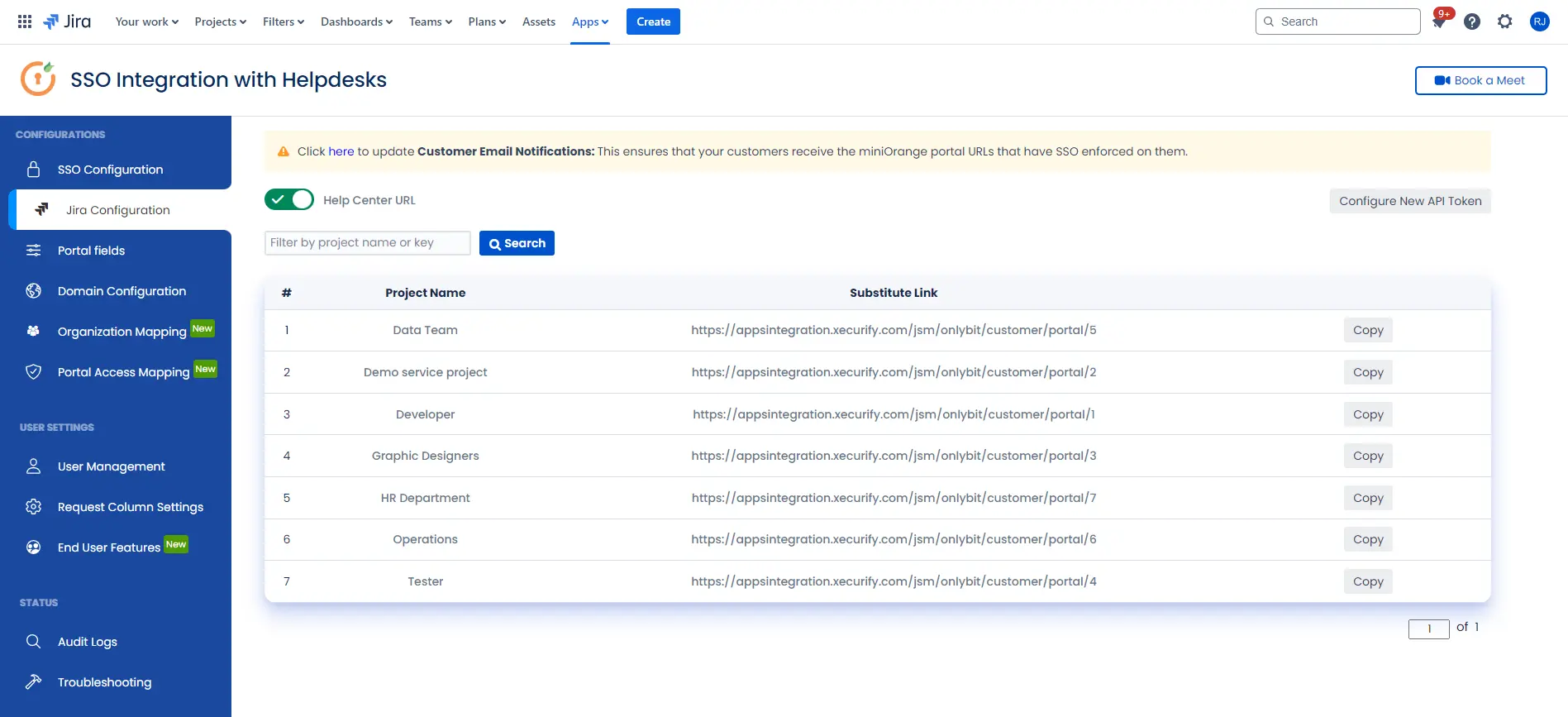
 Hi! Do you need help with this guide?
Hi! Do you need help with this guide?
Thank you for your response. We will get back to you soon.
Something went wrong. Please submit your query again
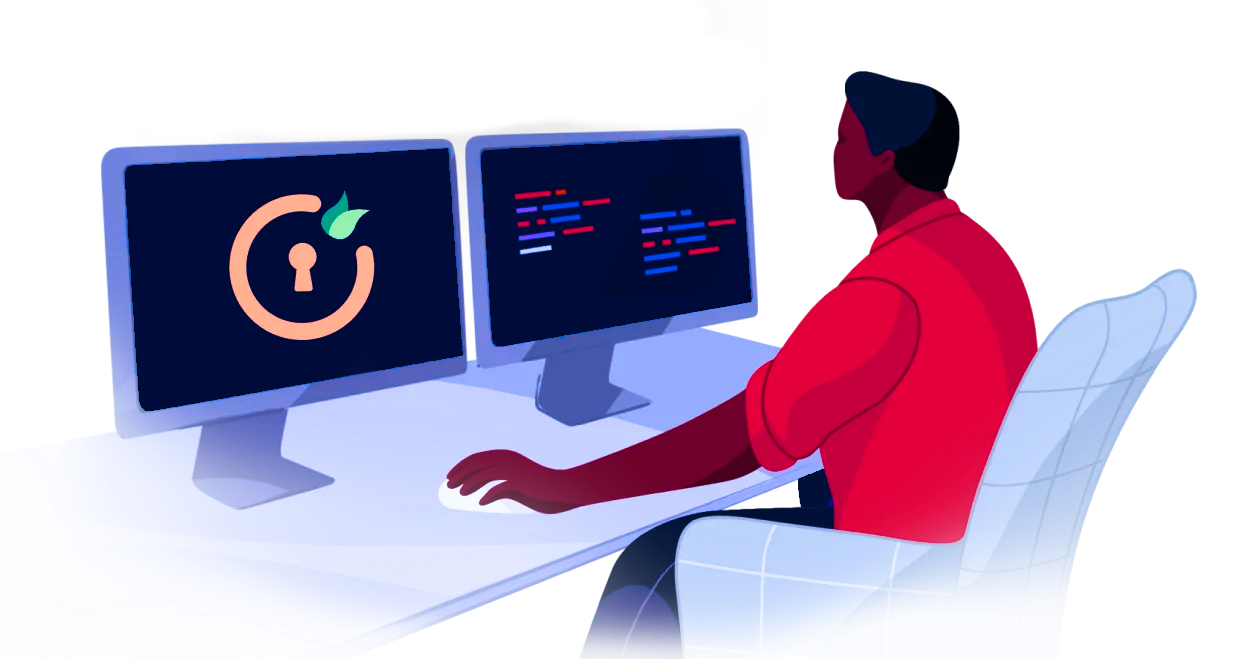
Recommended Add-Ons

Two Factor Authentication
Enable 2FA/MFA for users & groups and let users configure 2FA during their first login.
Know More
User Sync SCIM Provisioning
Synchronize users, groups & directory with SCIM & REST APIs for Server/DC.
Know More
API Token Authentication
Secure your JIRA Data Center/Server REST API using API Tokens.
Know MoreBitbucket Git Authentication App | Kerberos/NTLM Apps | Word/PDF Exporter | WebAuthn | SonarQube SSO | Jenkins SSO
If you don't find what you are looking for, please contact us at support-atlassian@miniorange.atlassian.net or raise a support ticket here.

