Contents
SSO for JSM Customers using Oracle Cloud IDCS as OAuth Provider
Our SAML/OAuth SSO for JSM Customers app offers the functionality to seamlessly integrate OAuth/OpenID Single Sign-On into the JSM customer portal, ensuring compatibility with all OAuth/OpenID Providers. This guide will outline the steps for configuring SSO between the JSM customer portal and your OAuth/OpenID Provider. By following these instructions, customers will undergo authentication via your OAuth/OpenID Provider prior to accessing the JSM customer portal. This integration facilitates a smooth customer experience while also mitigating spam ticket.
Download And Installation
- Log into your Jira instance as an admin.
- Navigate to the settings and Click on Apps.
- Locate SAML/OAuth SSO for JSM Customers.
- Click on free trial to begin a new trial SAML/OAuth SSO for JSM Customers.
- On menu bar click on Apps. Locate SAML/OAuth SSO for JSM Customers .
Step 1: Setup Oracle Cloud as OAuth Provider
Follow the steps below to configure Oracle Identity Cloud Service (IDCS) as an OAuth Provider.
- Access the Oracle Identity Cloud Service administration console, select Applications, and then click Add.
- Click on Confidential Application.
- Enter the name of your Application and select Display in My Apps option under Display Settings section. And then click on the Next button.
- Enable Configure this application as a Oauth Client now. Select Authorization Code and as your Allowed Grant type.
- In the Redirect URL enter the Callback URL from the plugin.
- You can select scope as per your requirement and click on Next button.
- Under Expose APIs to Other Applications section, enable skip for later option and click on the Next button.
- Under Web Tier Policy section, enable skip for later option and click on the Next button.
- Enable Enforce Grants as Authorization checkbox, if you want only users to the access application which you granted acccess to it and click on the Finish button.
- Assign the users/groups to your application by clicking on the Users / Groups tab respectively.
- Activate the application, once it gets created.
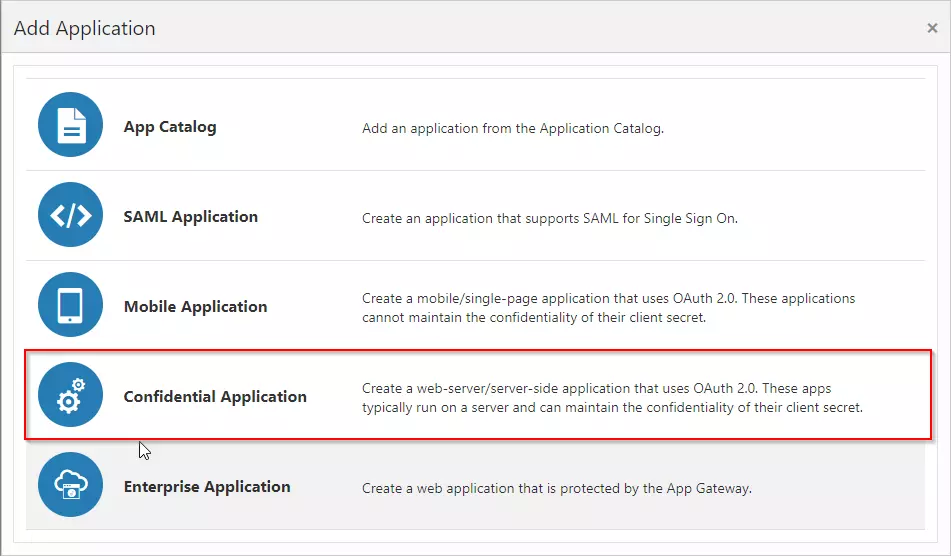
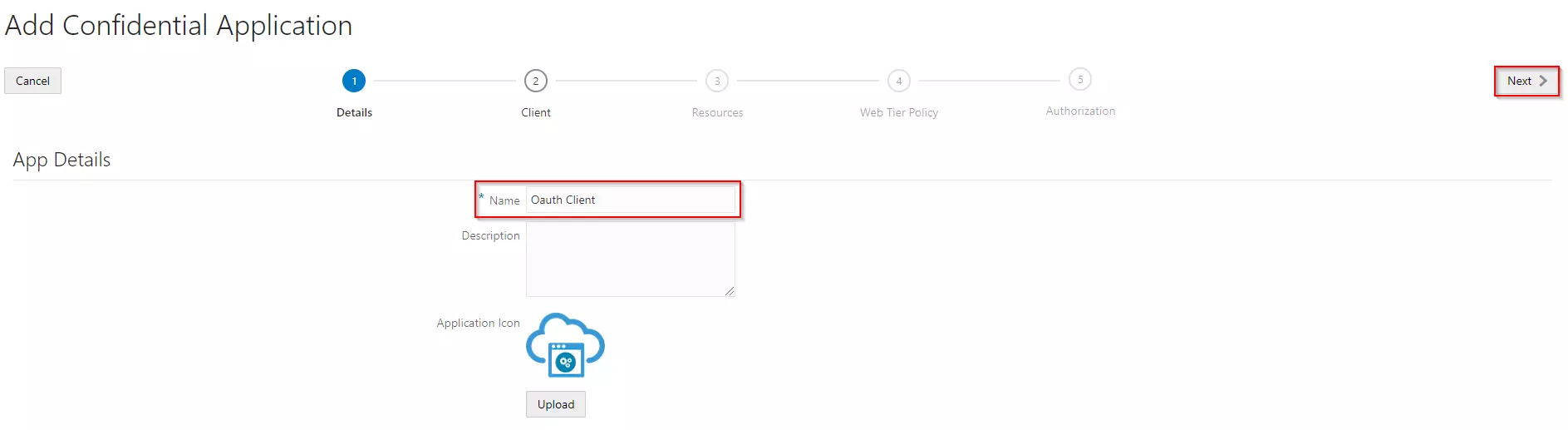
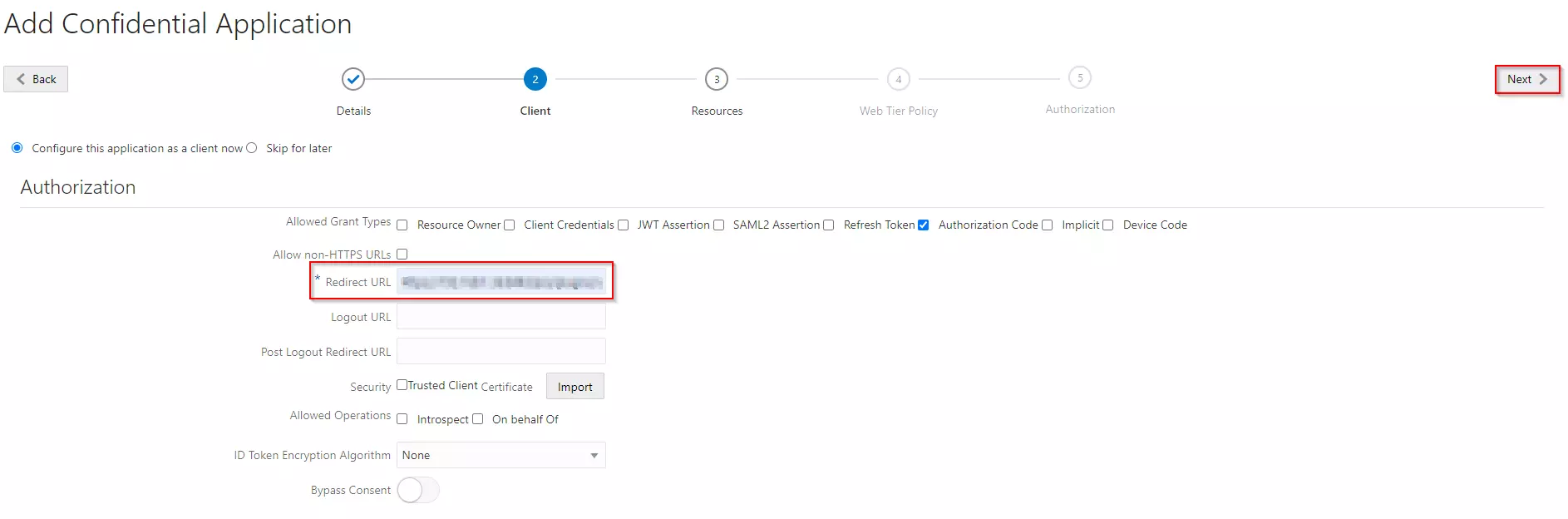



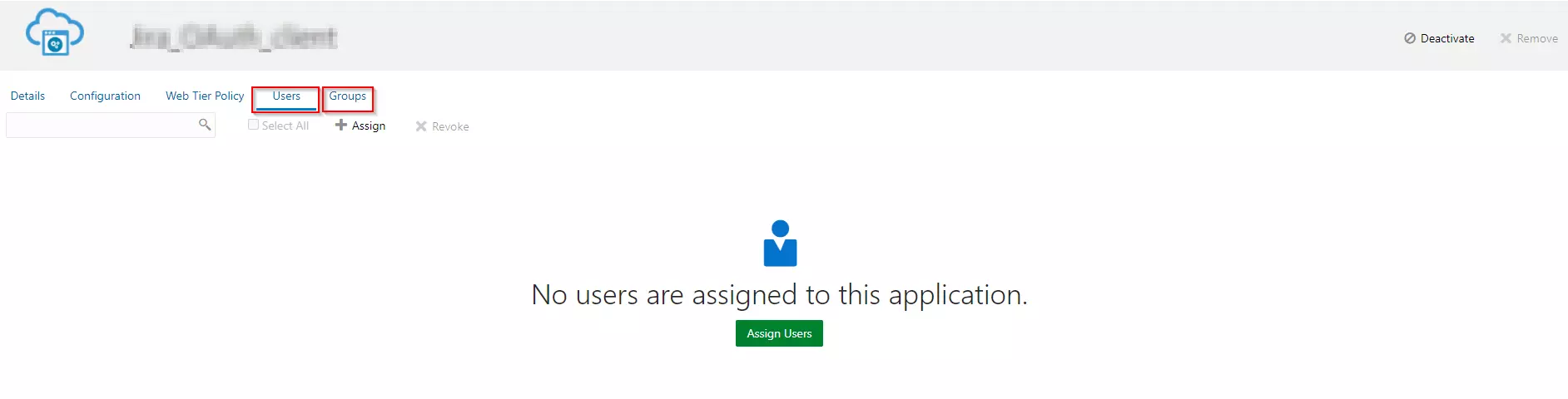
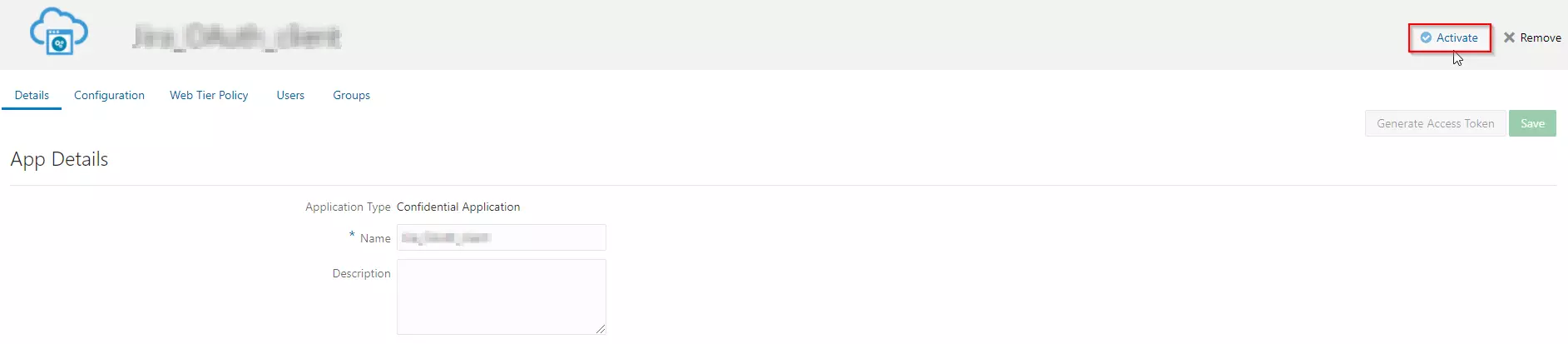
Step 2: Setup JSM as OAuth Client
- Go to the Manage Apps -> click Getting started under SSO Integration with Helpdesk then click on the Add New Identity Provider.
- Select OAuth/OIDC and click on the next button.
- Select Oracle from the Selected Application dropdown menu.
- Enter the App Name, Client ID, Client Secret, and Scope as profile email openid groups.
- Configure the following:
Authorize Endpoint: Your_Oracle_Domain/oauth2/v1/authorize Access Token Endpoint: Your_Oracle_Domain/oauth2/v1/token Get User Info Endpoint Your_Oracle_Domain/oauth2/v1/userinfo - Click on Save button and then test connection for verifying the entered details.

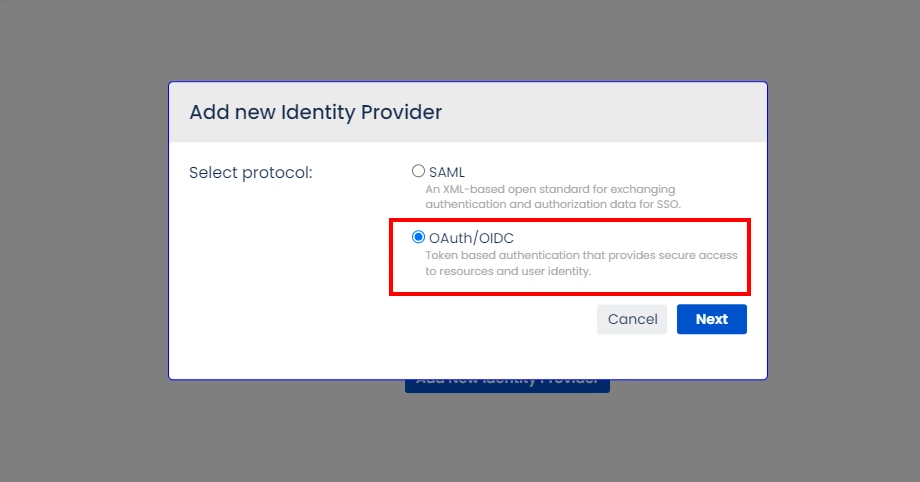
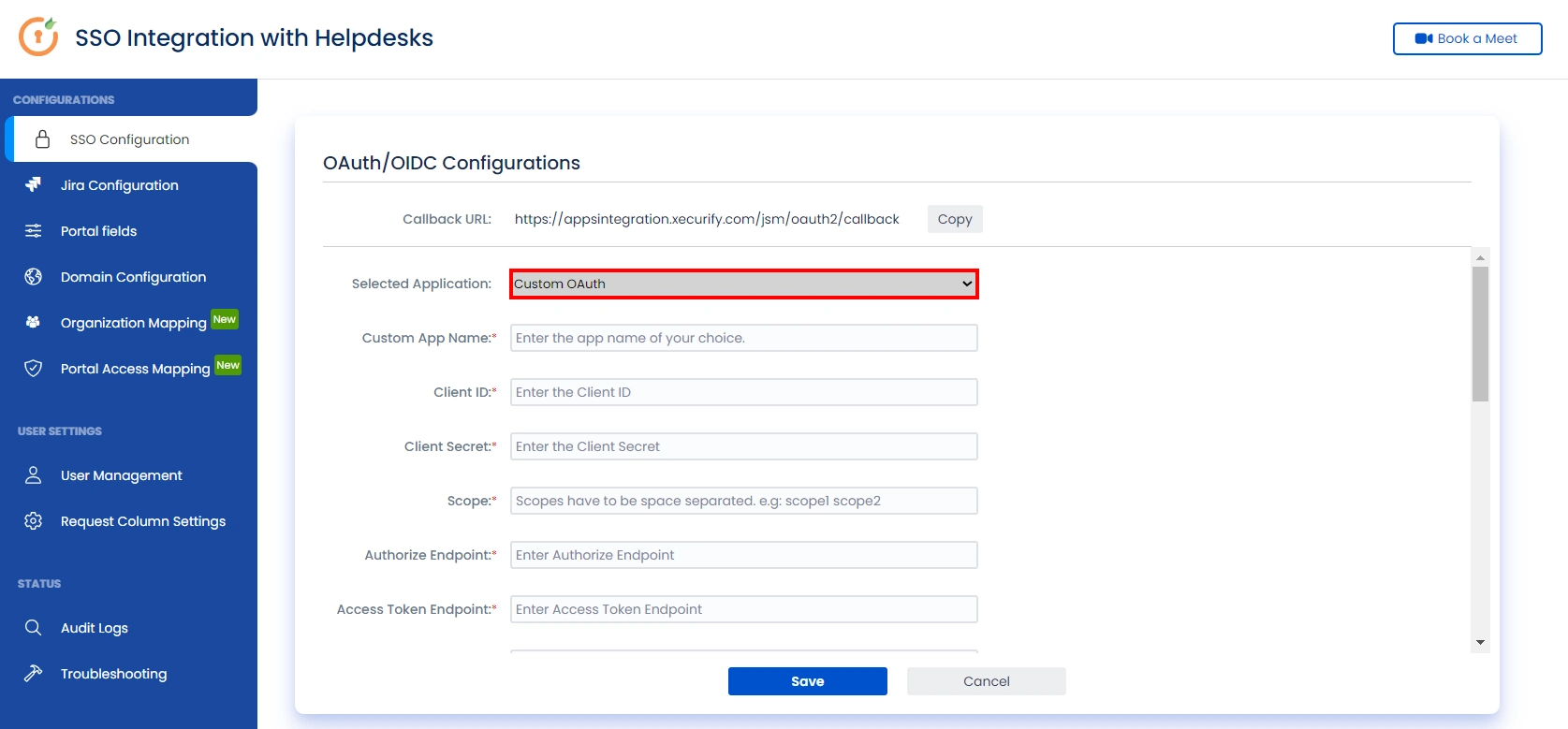
Step 3: User Attribute Mapping
- Once you see all the values in Test connection, go to User Attribute Mapping. Map attributes like Email, firstname, lastname, etc. Click on Save.
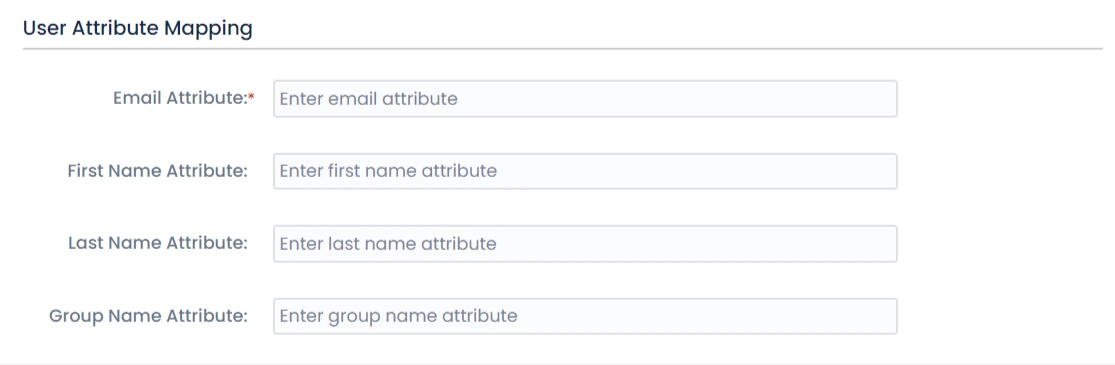
Step 4: Integrate Atlassian HelpDesk with JSM SSO
- Navigate to the Jira Configuration tab. Click on the Configure API Token and configure the Service Account API token with the email.
- After successful configuration of API token all the service desk projects with respective links will be displayed. These substituted links will be used by customers for accessing particular projects with SSO.
- Copy any of the substitute links you see for your portals and try accessing it in a private browser window. You would be automatically redirected to your Identity Provider for authentication and would be allowed access to the portal only after successful authentication.
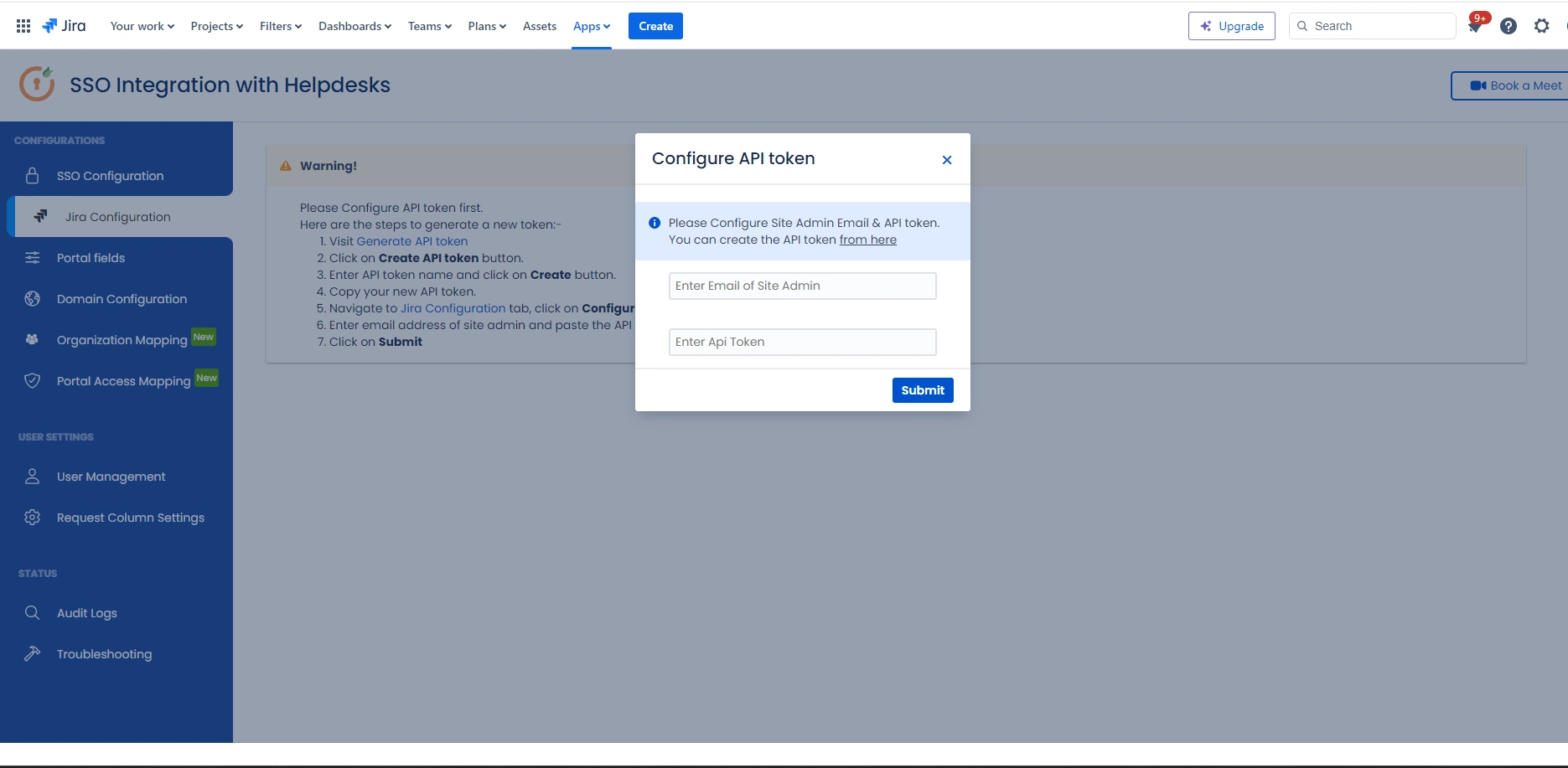
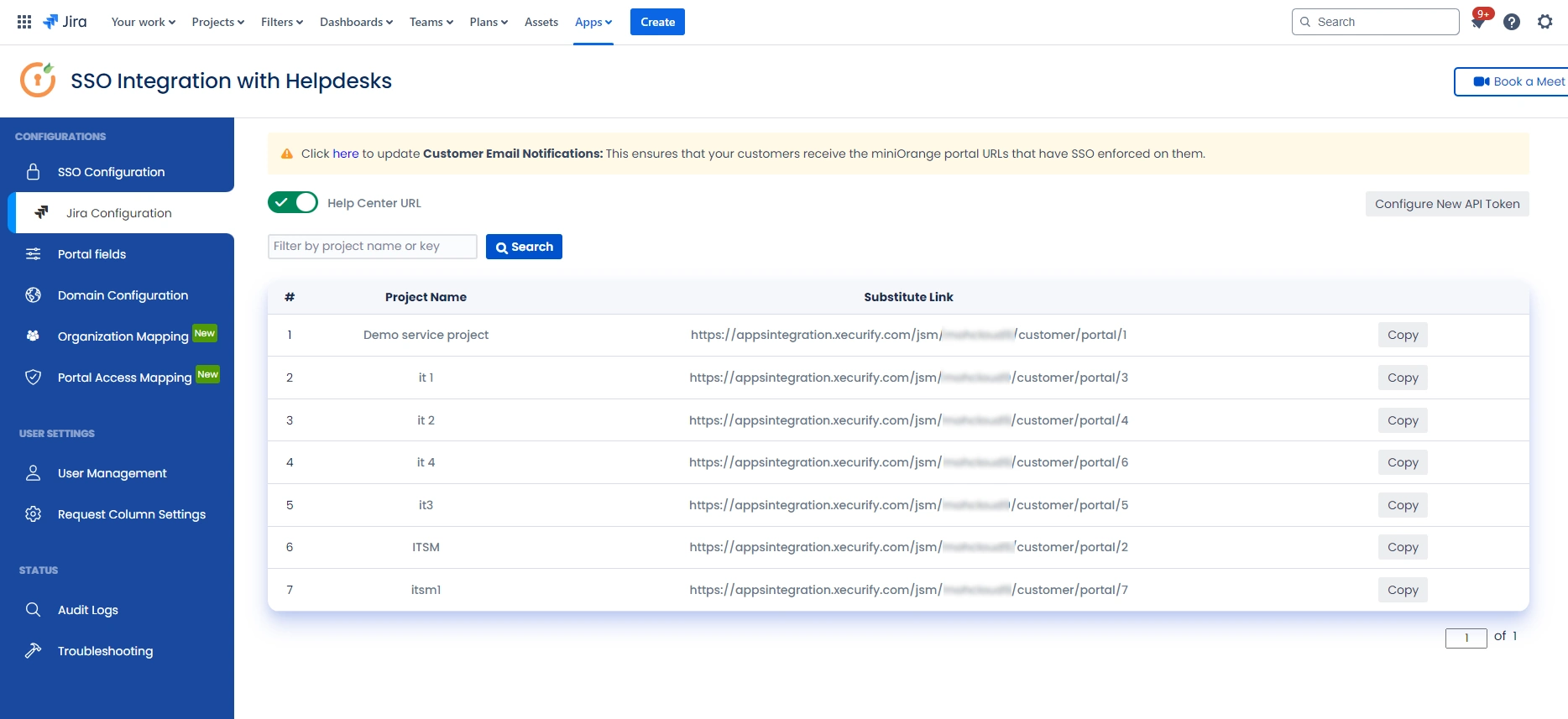
Recommended Add-Ons

Two Factor Authentication
Enable 2FA/MFA for users & groups and let users configure 2FA during their first login.
Know More
User Sync SCIM Provisioning
Synchronize users, groups & directory with SCIM & REST APIs for Server/DC.
Know More
API Token Authentication
Secure your JIRA Data Center/Server REST API using API Tokens.
Know MoreAdditional Resources
Bitbucket Git Authentication App | Kerberos/NTLM Apps | Word/PDF Exporter | WebAuthn | SonarQube SSO | Jenkins SSO
If you don't find what you are looking for, please contact us at support-atlassian@miniorange.atlassian.net or raise a support ticket here.

