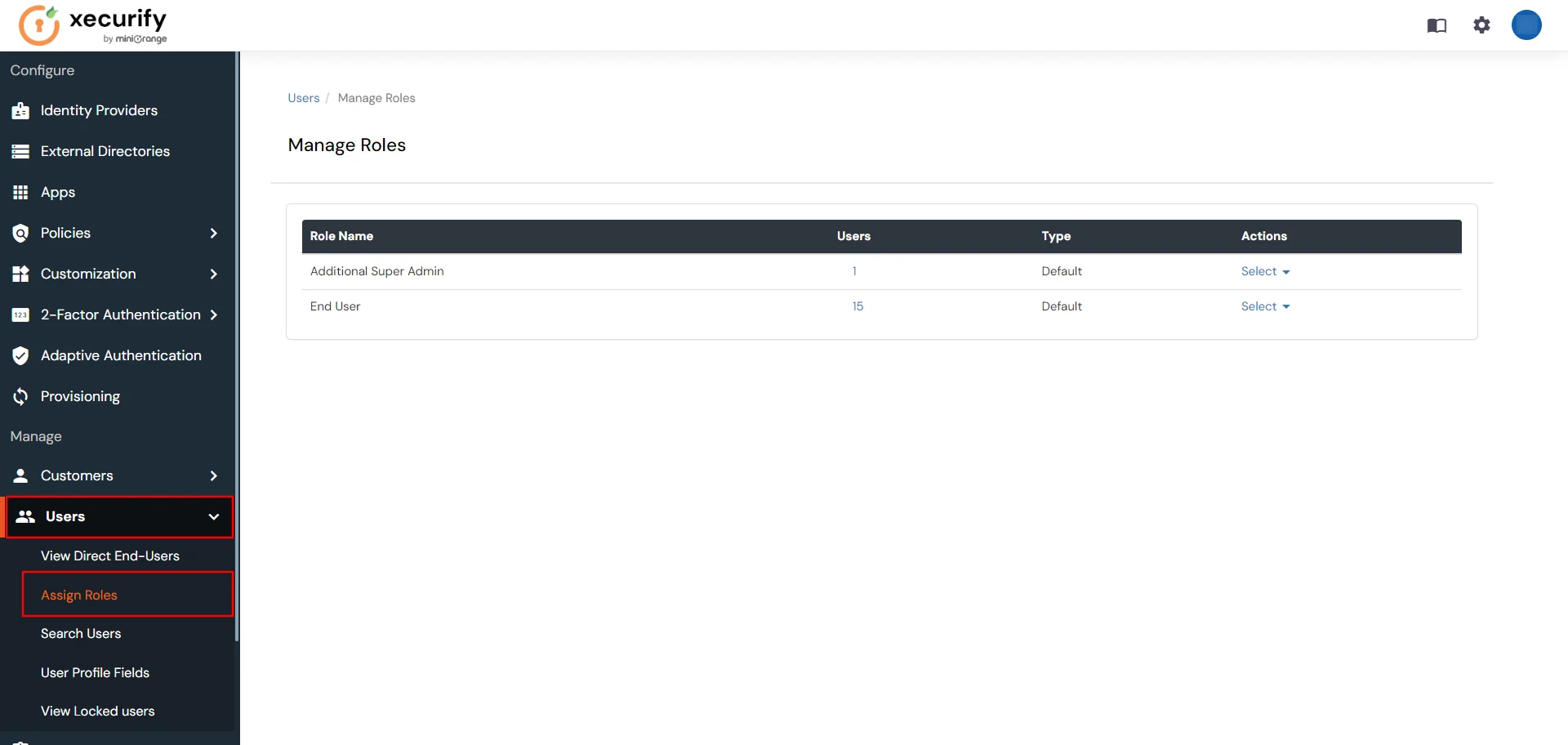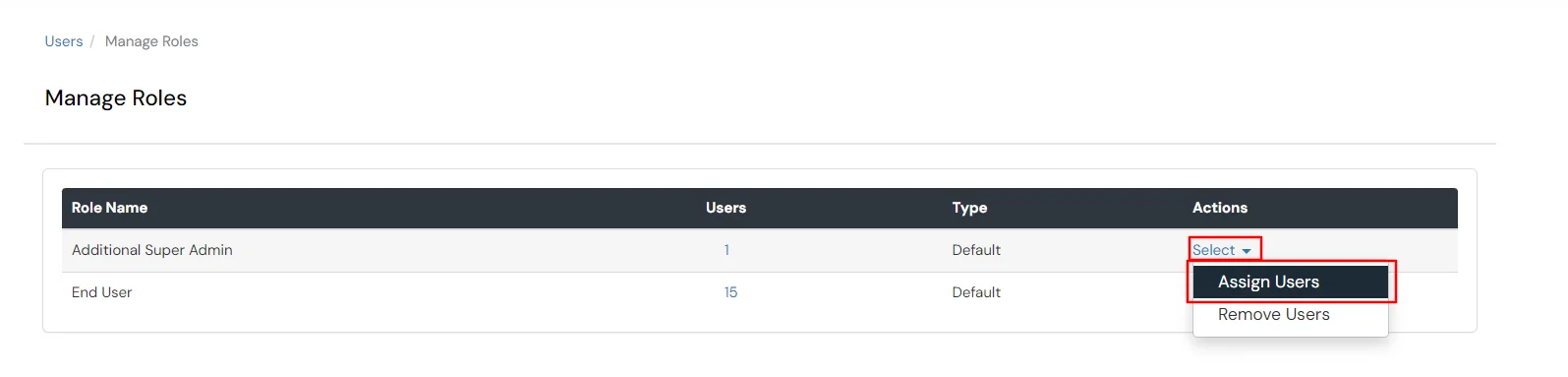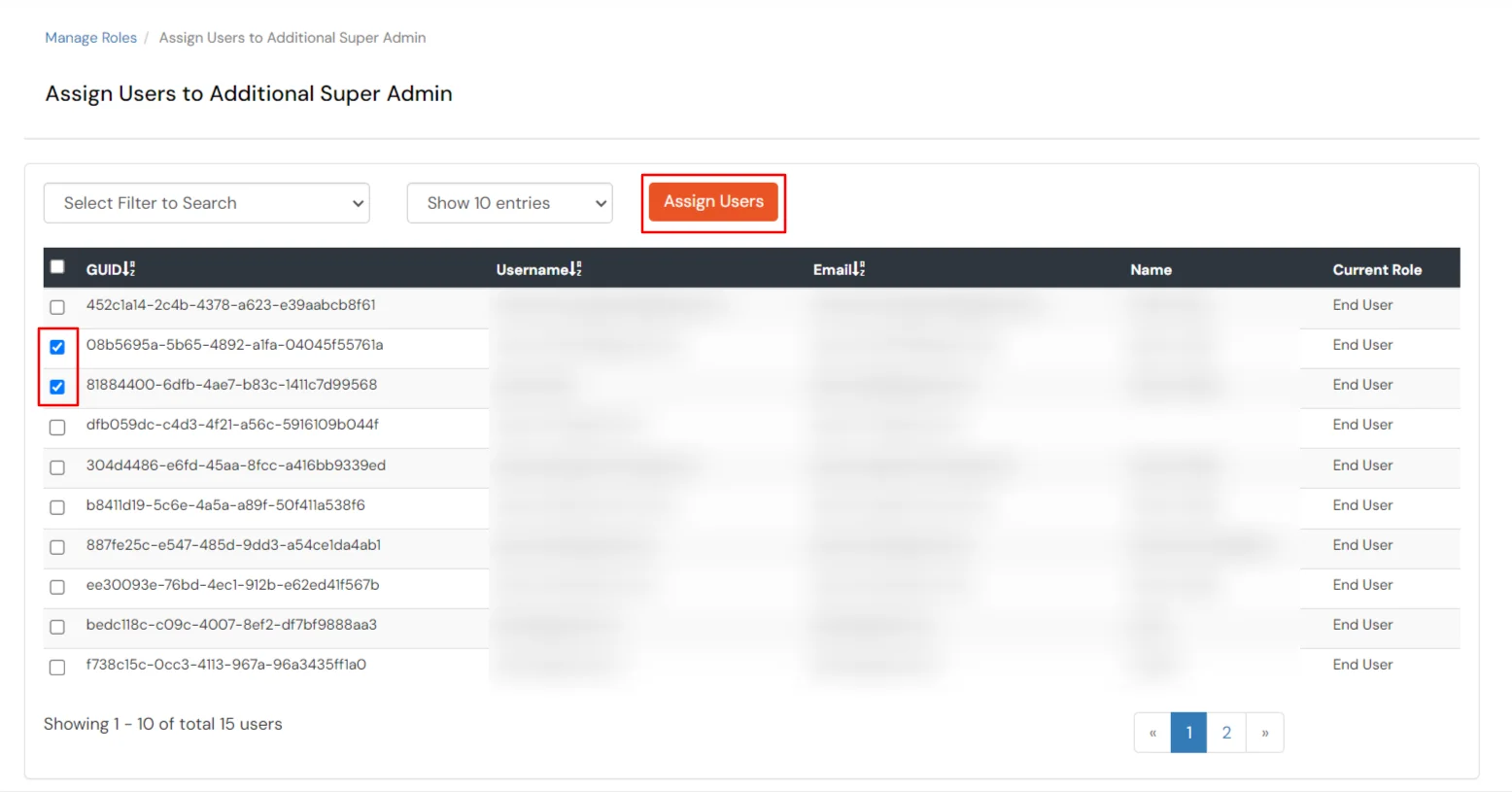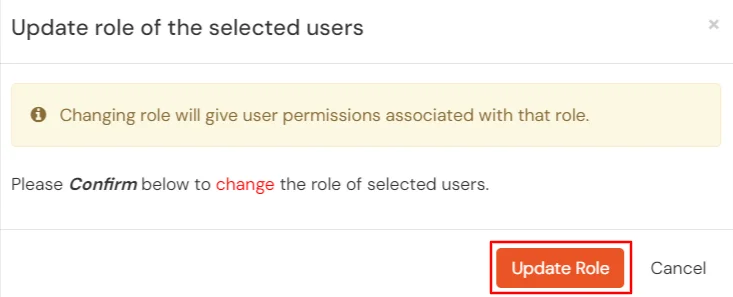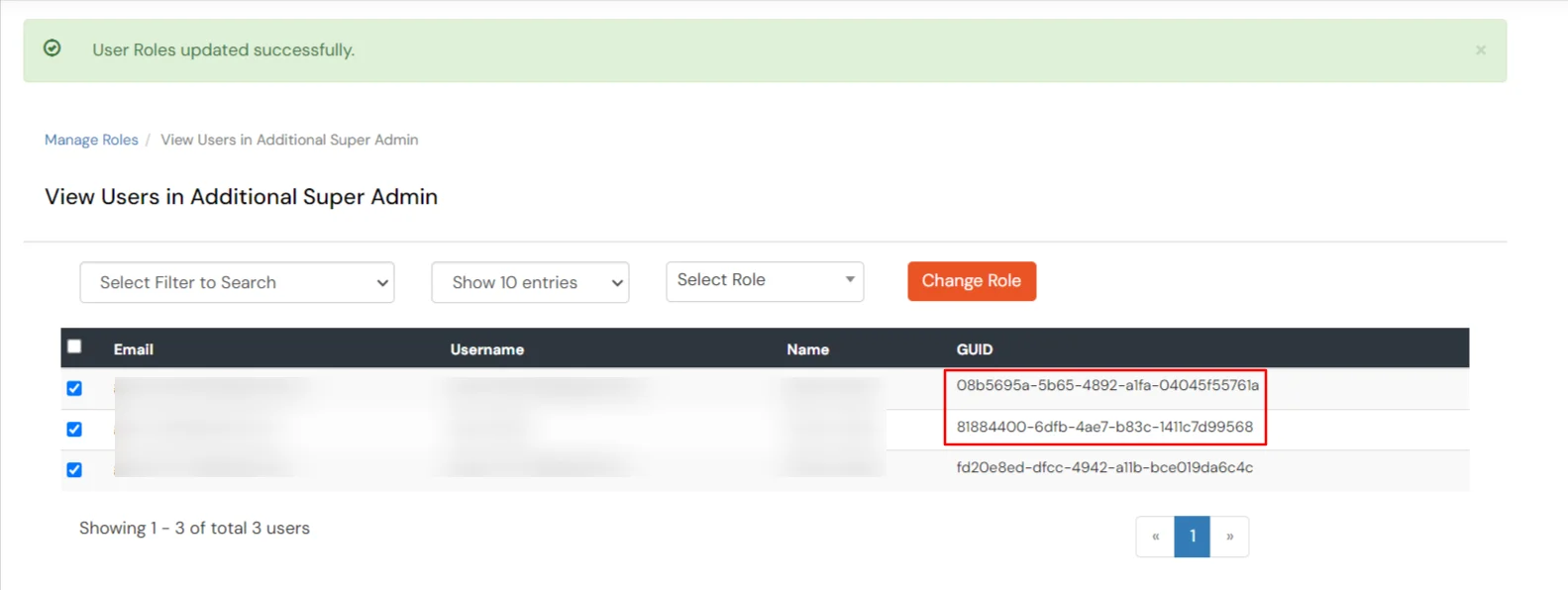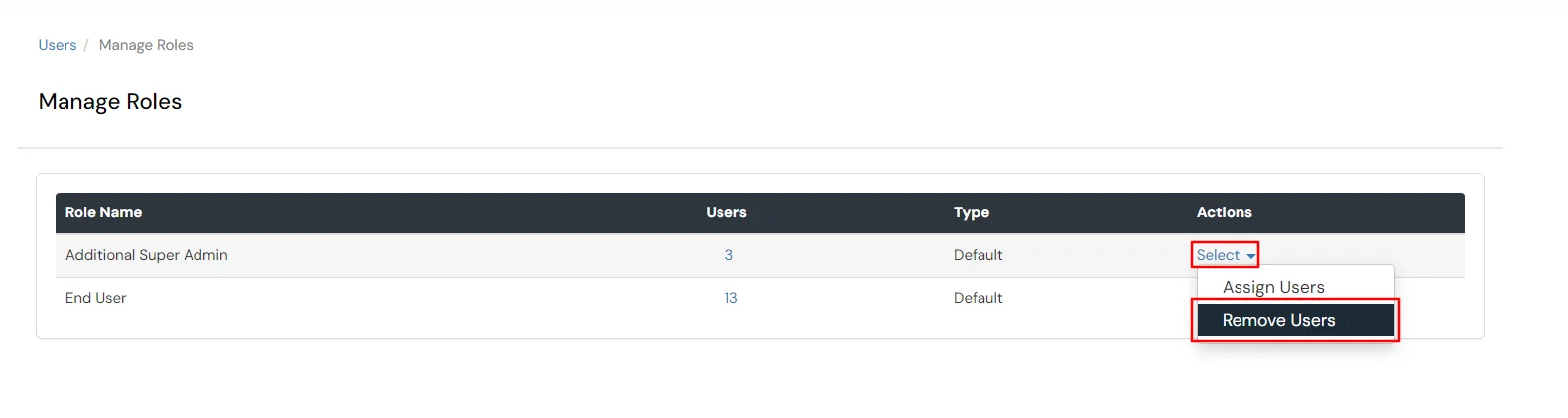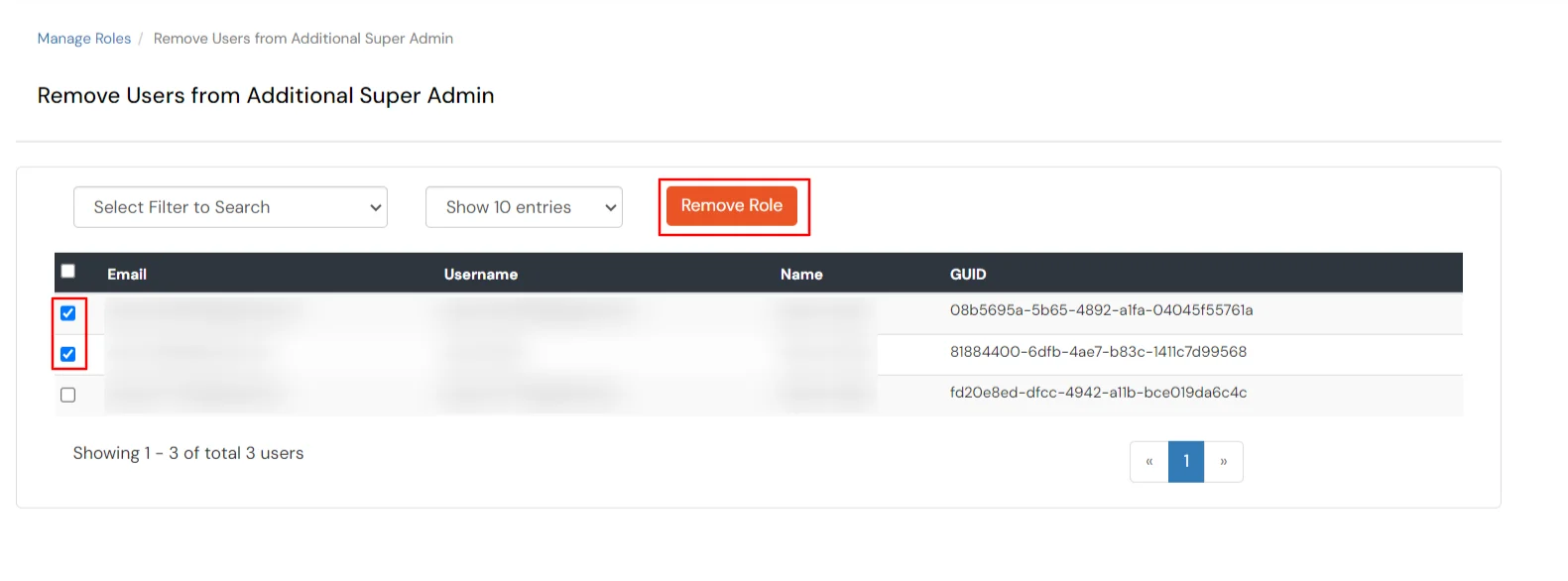Hello there!
Need Help? We are right here!
Need Help? We are right here!
Thanks for your Enquiry. Our team will soon reach out to you.
If you don't hear from us within 24 hours, please feel free to send a follow-up email to info@xecurify.com
Search Results:
×An additional super admin is an end user with the same capabilities as the main super admin. They have access to all sections in the partner portal dashboard and can create, update, and delete configurations.
Additional super admin roles are especially useful in deployments where more than one person needs access to the partner portal dashboard.