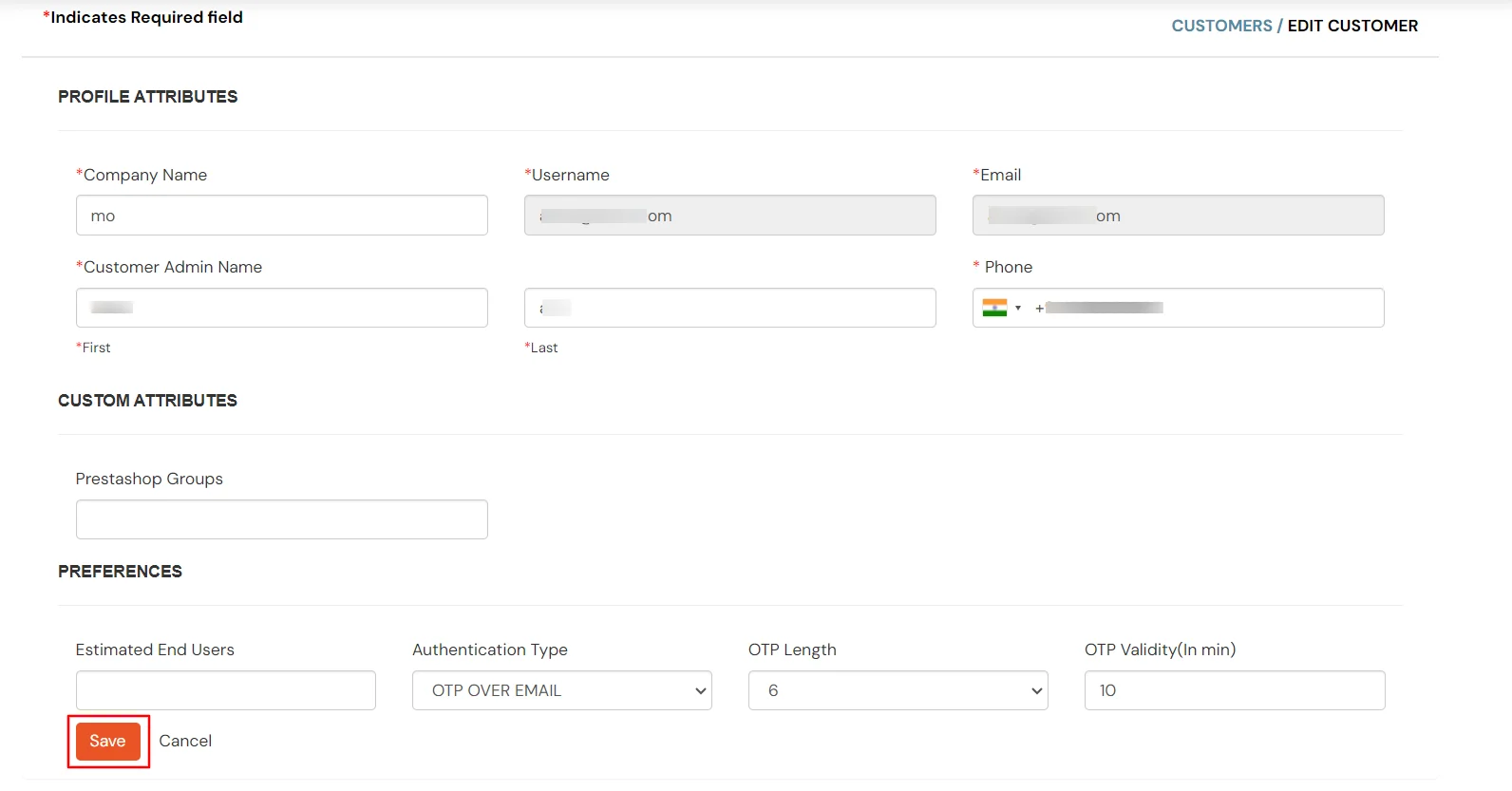Hello there!
Need Help? We are right here!
Need Help? We are right here!
Thanks for your Enquiry. Our team will soon reach out to you.
If you don't hear from us within 24 hours, please feel free to send a follow-up email to info@xecurify.com
Search Results:
×To edit a customer's account, use the following steps:
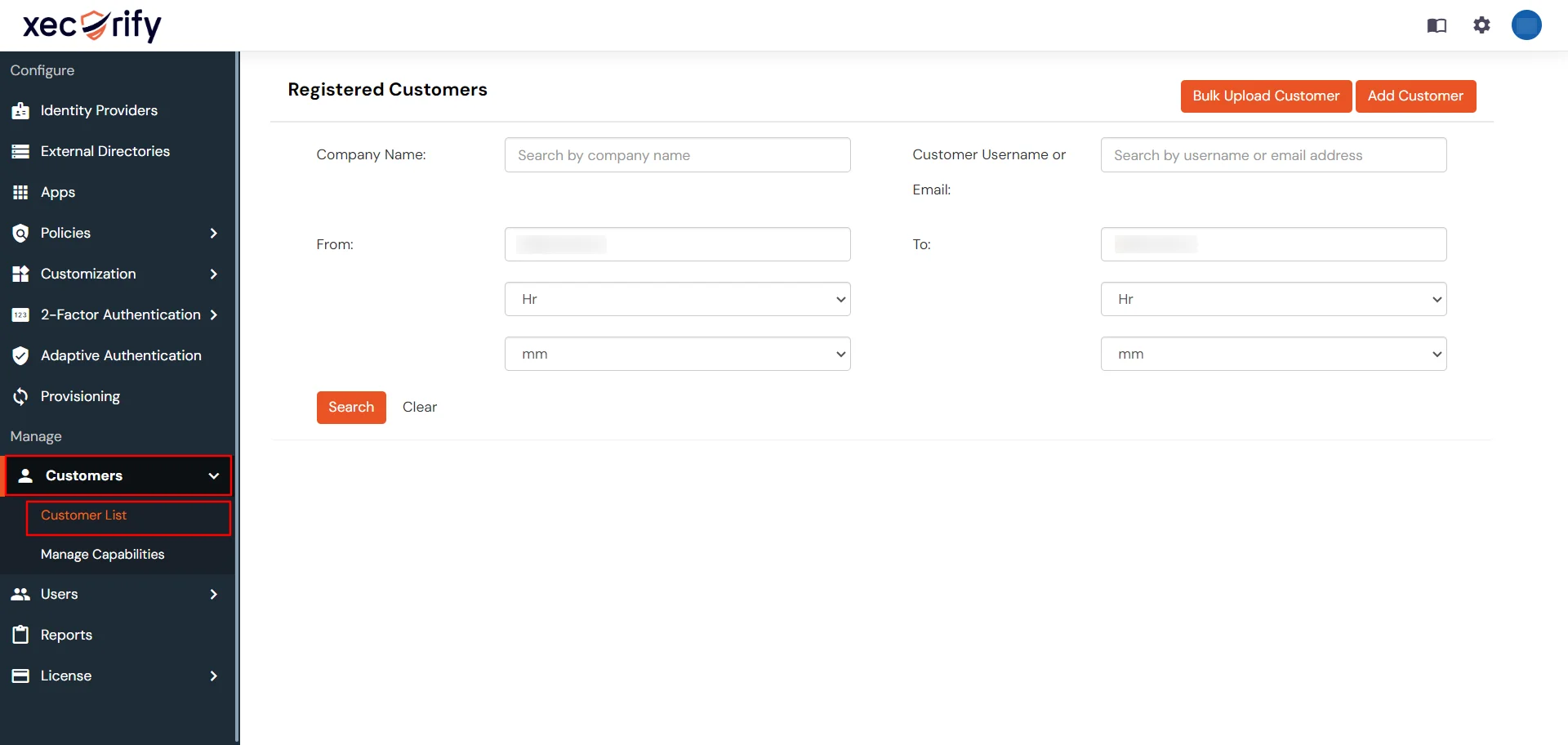
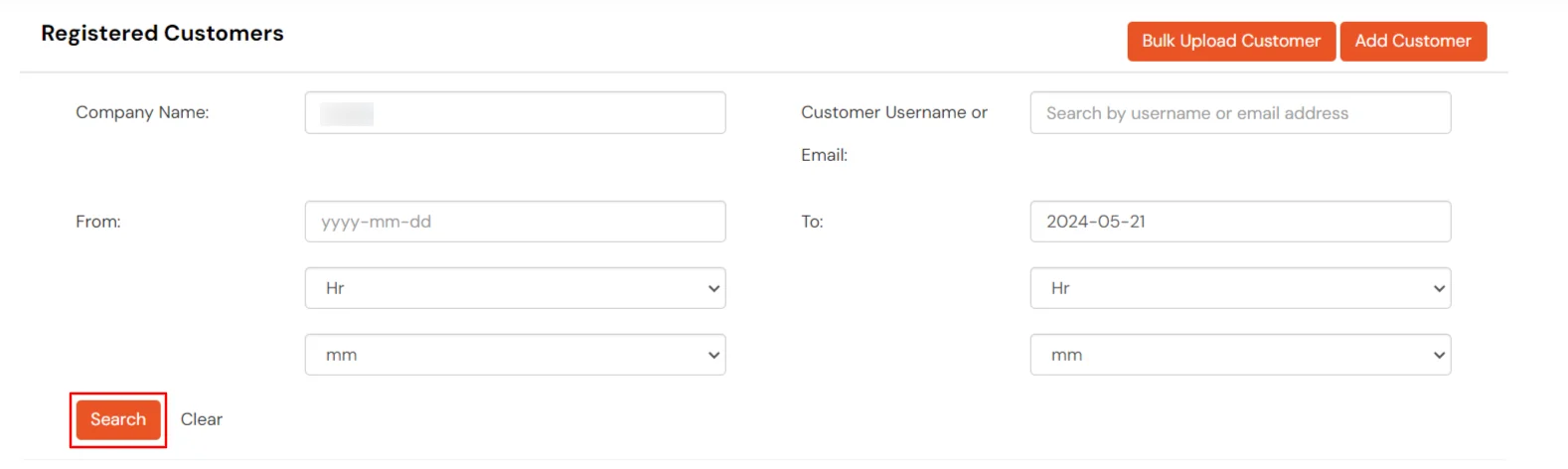
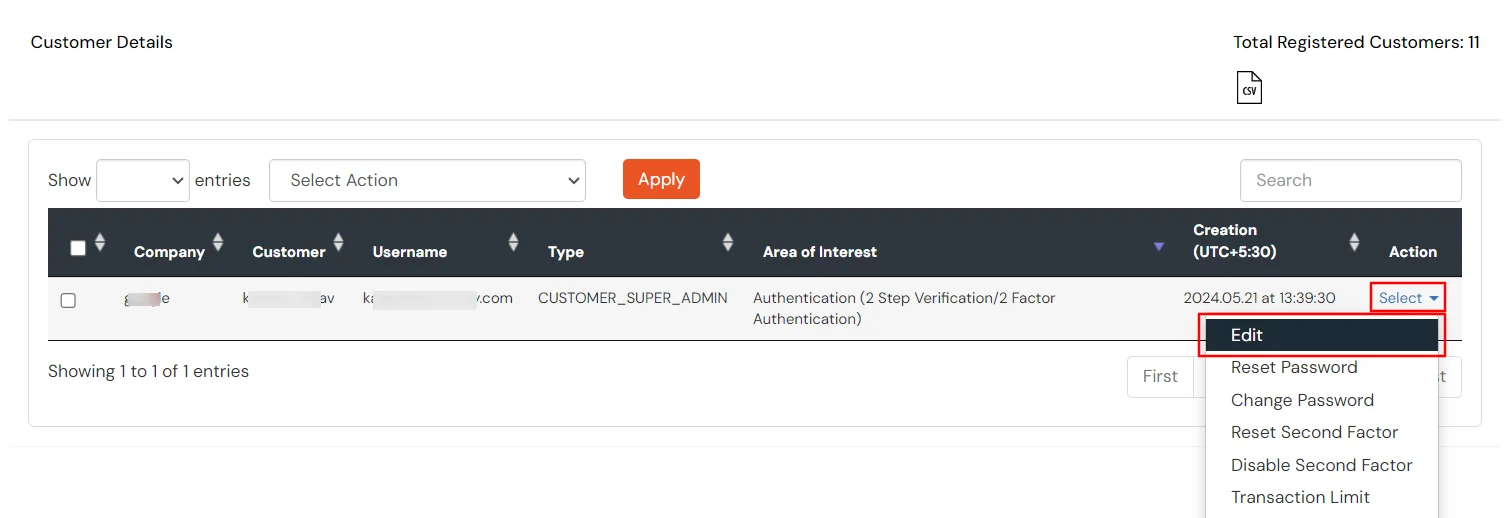
| Company Name | If you want to change the name of your company, enter it in the field below. |
| Customer Admin Name |
To update your customer's admin name, follow the steps below:
|
| Phone Number | Select the country code from the dropdown and then add your mobile number. |