Need Help? We are right here!
Search Results:
×Windows Server Multi-Factor Authentication (MFA) is a robust security mechanism designed to enhance the protection of Windows systems, including all Major Windows Servers editions, and Remote Desktop Protocol (RDP) sessions. The Windows Server MFA Login solution integrates seamlessly with Microsoft Active Directory or LDAP Directory, streamlining user identity management and authentication processes. Additionally, users can enroll in an offline verification method during the initial setup, maintaining security even without an internet connection and ensuring that access to systems remains protected in offline scenarios.
Windows Server MFA integrates smoothly with Active Directory (AD) and LDAP, ensuring secure login by synchronizing user identities and MFA preferences across different servers and workstations.
Administrators can create tailored MFA policies specific to user roles, groups, or applications. For instance, you can enforce stricter Windows Server MFA Login for administrators while allowing standard users easier access, adjusting security levels based on organizational needs.
Windows Server MFA supports multi-factor authentication for devices not joined to a domain and enables cross-domain authentication for users within trusted domains (Active Directory or Azure AD) or local Windows accounts.
Windows Server MFA enforces authentication even when the server or device is offline nows as offline MFA. This is achieved through the use of soft tokens, authenticator apps, or backup codes, maintaining security without requiring an internet connection.
Windows Server MFA includes advanced security measures like risk-based authentication, account lockout policies, and detailed audit logs, which enhance security and ensure compliance within server environments.
Windows Server MFA RDP enables multi-factor authentication for secure remote access via RDP, RD Web, and RD Gateway. It works with various Windows Server versions and supports both remote and local logins.
Ensure consistent and up-to-date information with automatic synchronization of user identities from your existing Microsoft Active Directory or LDAP Directory.
Manage user credentials and access rights centrally within AD or LDAP, eliminating the need for duplicate management efforts and reducing administrative overhead.
Facilitate a smooth transition to MFA by allowing users to log in with their existing AD or LDAP credentials, enhancing user adoption.
Deploy the Windows Server MFA solution effortlessly across all servers and workstations using group policies, ensuring comprehensive coverage and minimal disruption.
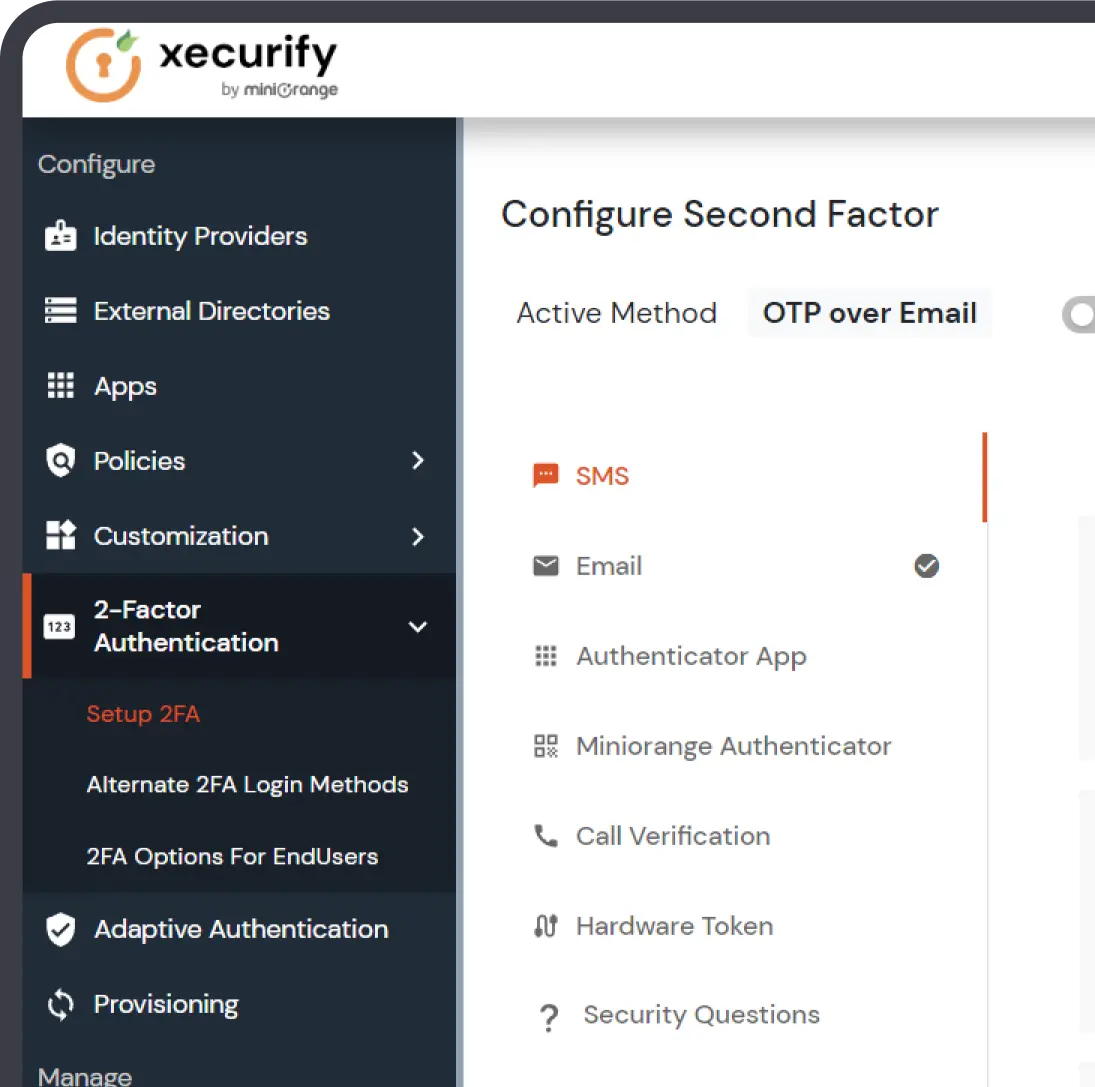
Administrators can easily configure MFA prompts to suit their specific needs, ensuring both security and convenience:
Begin by enabling MFA for admin and high-privilege accounts to protect the most sensitive access points
Implement adaptive authentication to require MFA based on suspicious behaviors like unfamiliar logins or unusual access patterns
Restrict RDP access to trusted IP ranges and approved devices by setting up allow lists
Upgrade to secure protocols and enable Network Level Authentication (NLA) for robust session security
Continuously review user activity during active sessions and take immediate action to mitigate risks if anomalies are detected
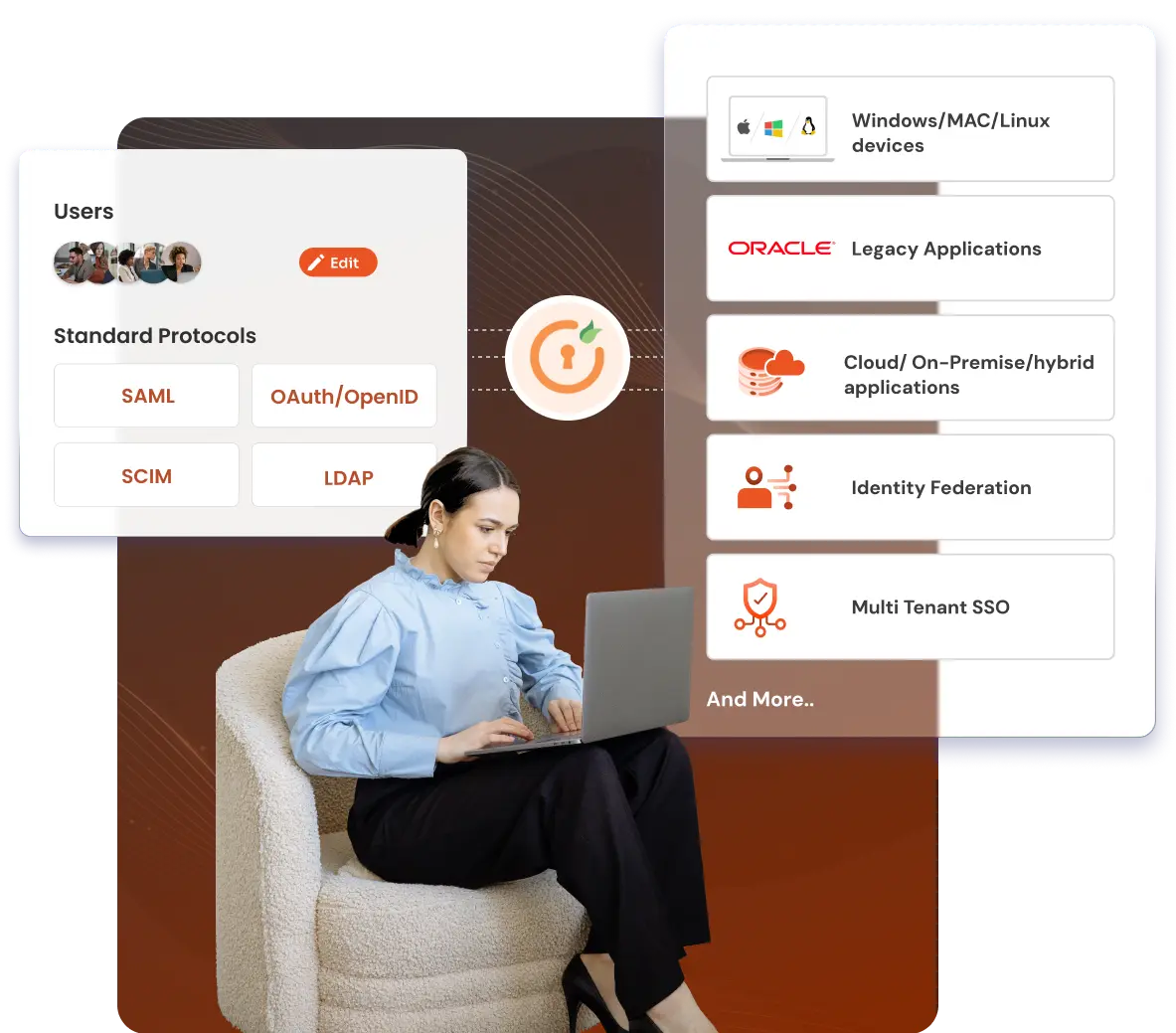
*Please contact us to get volume discounts for higher user tiers.
Implement MFA for all RDP logins originated outside the corporate network, including those through RD Gateway.
Enable MFA for VPN connections, like Fortinet, Cisco, SonicWall, Palo Alto, etc that support RADIUS Challenge.
Prevent unauthorized access to OWA, RD, SharePoint, or a Web connection with Multi-Factor Authentication.
Enable SSO/MFA for all Office 365, Exchange, and other SAAS applications via standardized protocols like SAML, OAuth, JWT, etc
Enable Multi-Factor Authentication on TACACS/TACACS+ logins and all your network devices like routers & Switches.
With the MFA solution, secure access to your legacy apps like Oracle EBS, SAP, QlikView, PeopleSoft, Siebel CRM, etc.



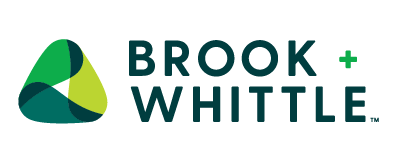



"miniOrange provided DBS with a solution to restrict access to Fortigate VPN with Multi-Factor Authentication (MFA) as the organization wanted the entire setup to be protected from internet exposure,..."
miniOrange MFA module can be installed on all Linux server operating systems to enable Multi-factor authentication (MFA) on SSH connection to the servers.
Enable Multi-Factor Authentication (MFA) directly for login on MacOS operating systems without the need for Jamf Connect or JAMF Pro.
You can set up MFA for all Windows server editions, macOS, and Linux machines in two ways: - User-based MFA: Secure logins for specific users or groups, including remote desktop access, by applying MFA to their accounts. - Machine-based MFA: Enforce MFA on the entire machine, regardless of who is logging in, covering user prompts, remote desktop connections, and system unlocks. Both methods enhance security by requiring additional verification during login.
2FA for Windows Server is a security measure that adds an extra layer of protection to your login process. Users verify their identity using two different authentication factors like: a password or security token, OTP over SMS etc. Even if one factor is compromised, the attacker still cannot gain access without the second factor.
Multi-factor authentication (MFA) in a server environment requires users to provide multiple forms of verification before they can access the server. By requiring more than one form of authentication, MFA significantly enhances security, making it much harder for attackers to gain unauthorized access to the server, even if they manage to steal or crack a user's password.
The most secure type of MFA is phishing-resistant MFA. This is designed to prevent attackers from intercepting or tricking users into giving up their credentials. Examples include FIDO2 and WebAuthn standards, which use hardware-based security keys combined with biometrics.
For even greater security, you can explore MFA methods, such as MFA for Windows and MFA for VPN.

Our Other Identity & Access Management Products