Need Help? We are right here!
Need Help? We are right here!
Thanks for your Enquiry. Our team will soon reach out to you.
If you don't hear from us within 24 hours, please feel free to send a follow-up email to info@xecurify.com
Search Results:
×miniOrange Identity Broker service solution enables cross protocol authentication. You can configure ADFS as an IDP for Single Sign-On (SSO) into your applications/websites. Here, ADFS will act as an Identity Provider (IDP) and miniOrange will act as a broker.
We offer a pre-built solution for integrating with ADFS, making it easier and quick to implement. Our team can also help you set up ADFS as SAML or OIDC IDP to login into your applications.
miniOrange offers free help through a consultation call with our System Engineers to Install or Setup ADFS SSO solution in your environment with 30-day free trial.
For this, you need to just send us an email at idpsupport@xecurify.com to book a slot and we'll help you in no time.
Please make sure your organisation branding is already set under Customization >> Login and Registration Branding in the left menu of the dashboard.
Mentioned below are steps to configure ADFS as IDP via SAML and OAuth configuration. Follow the steps accordingly based on your requirement (SAML or OAuth).
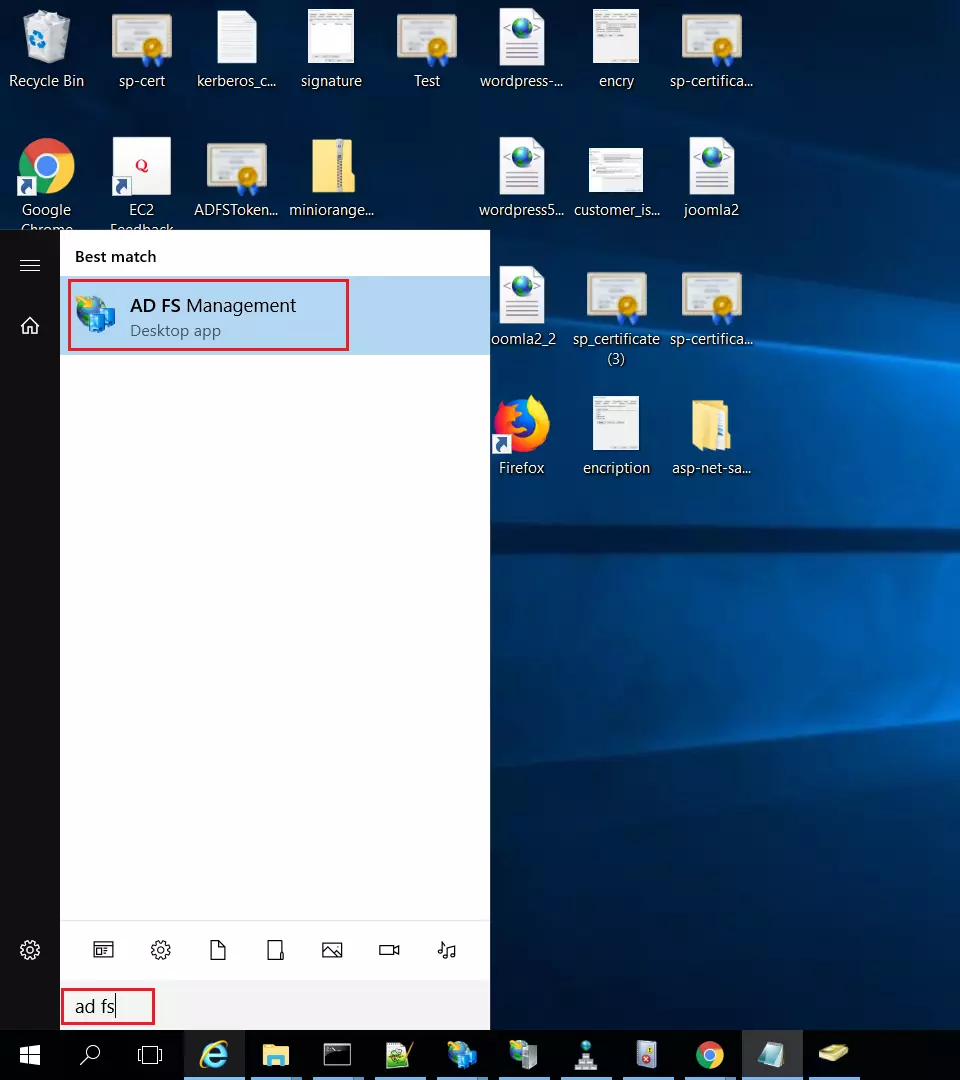
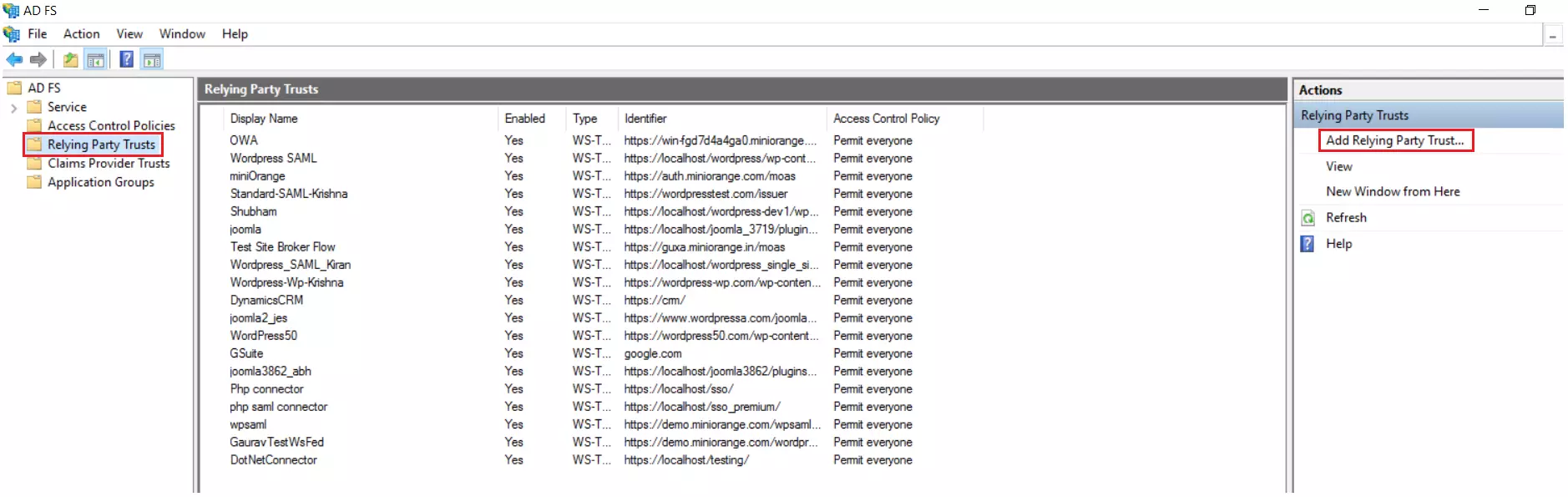
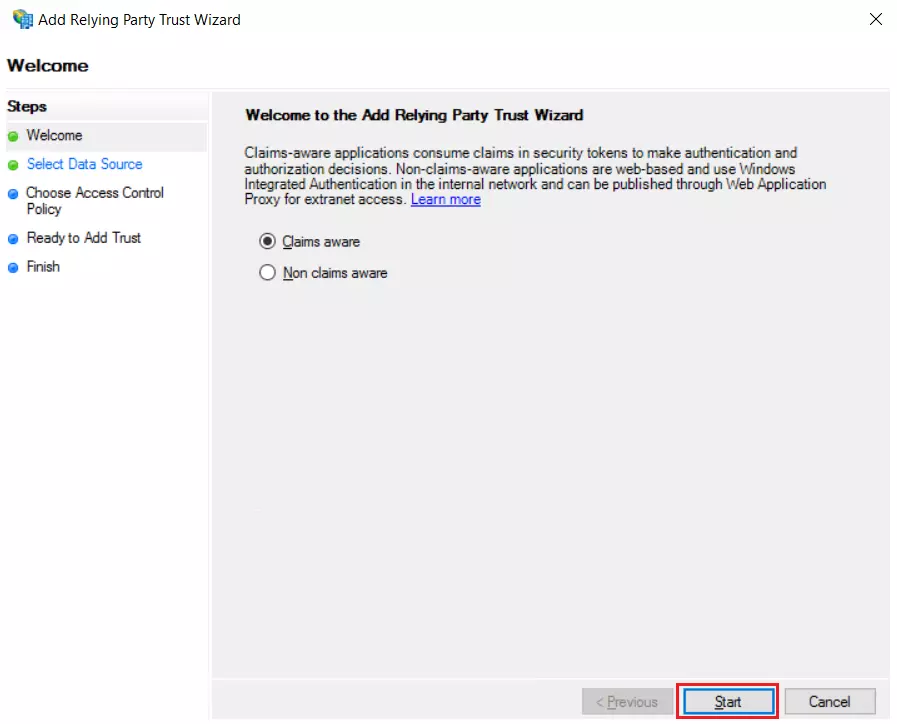



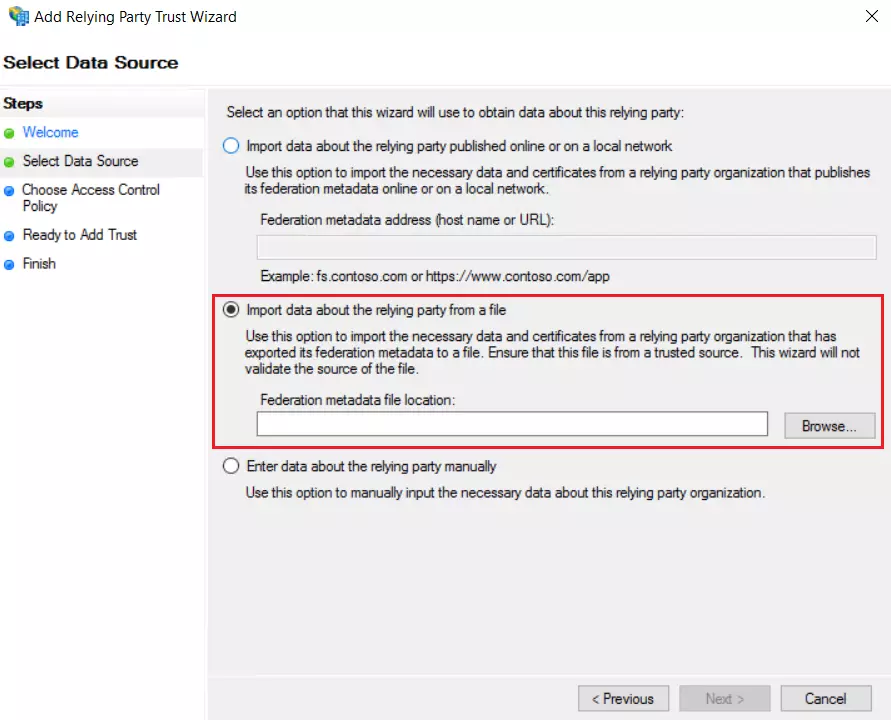
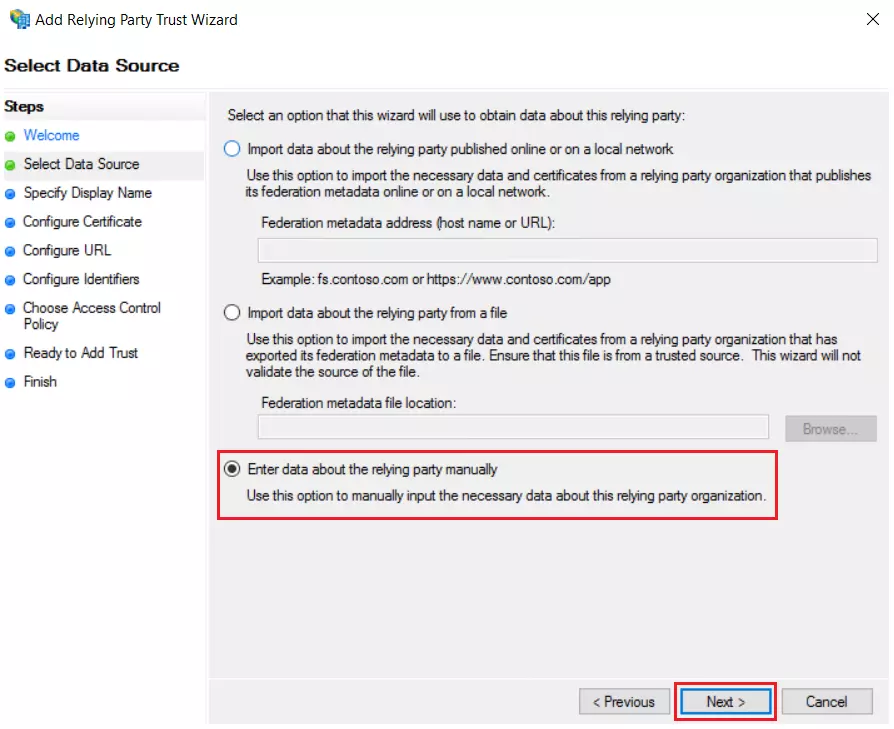
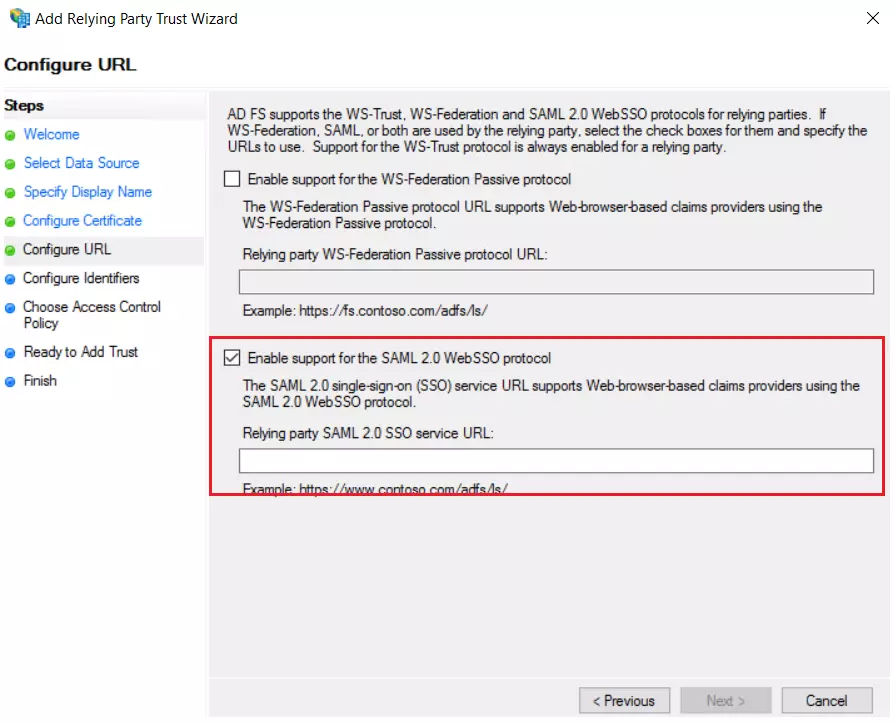
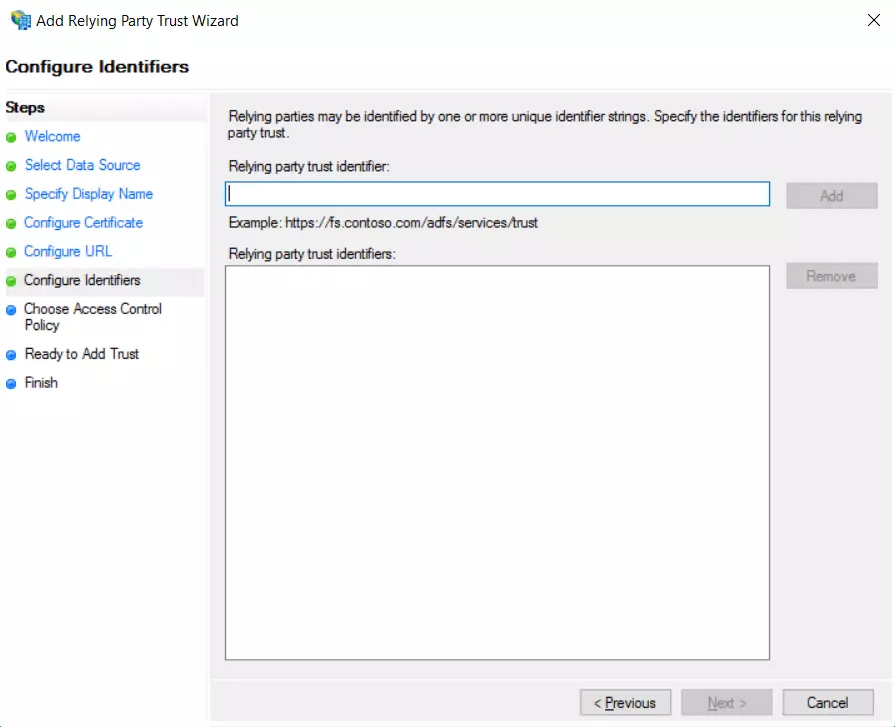
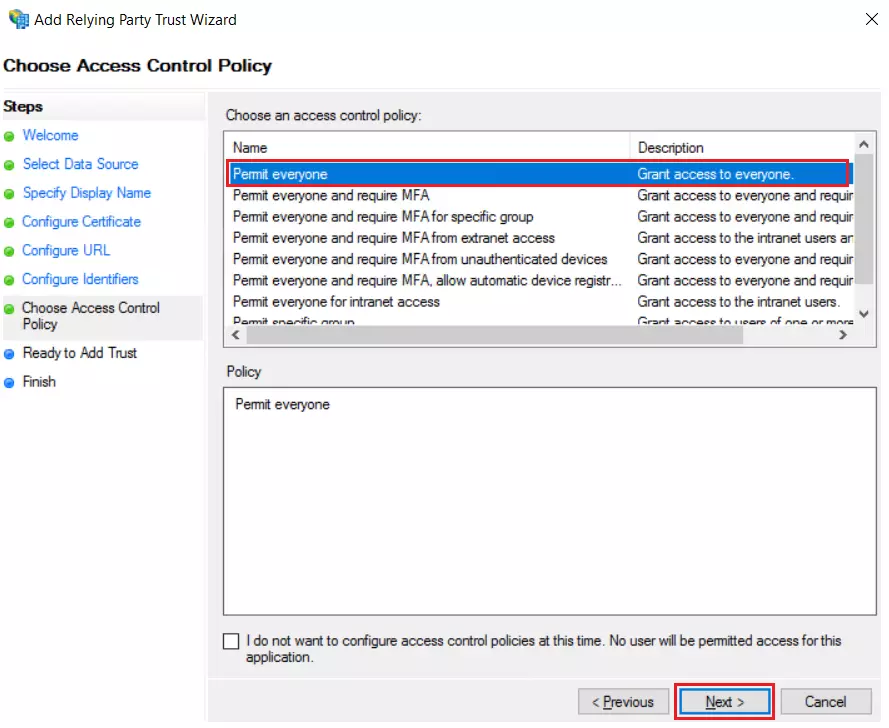
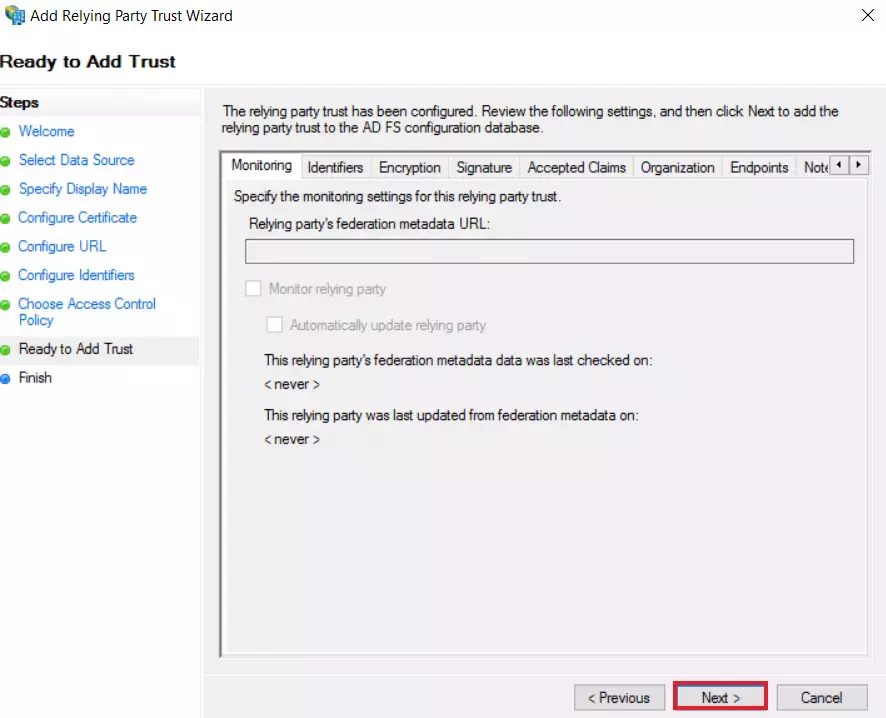
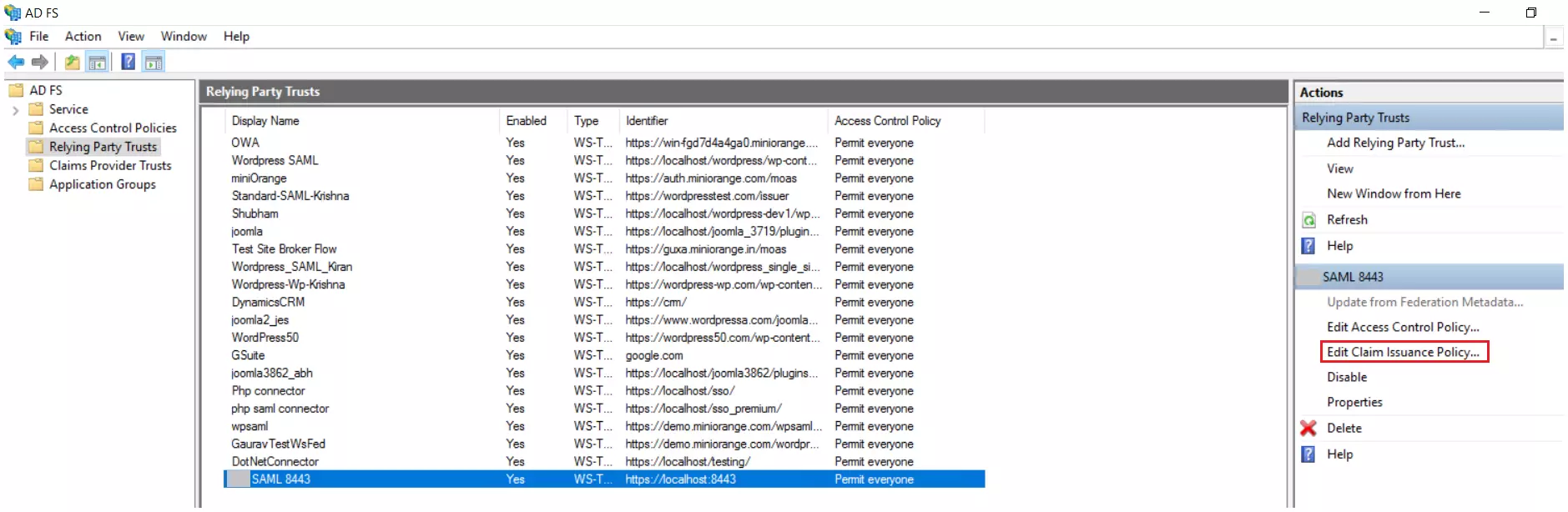
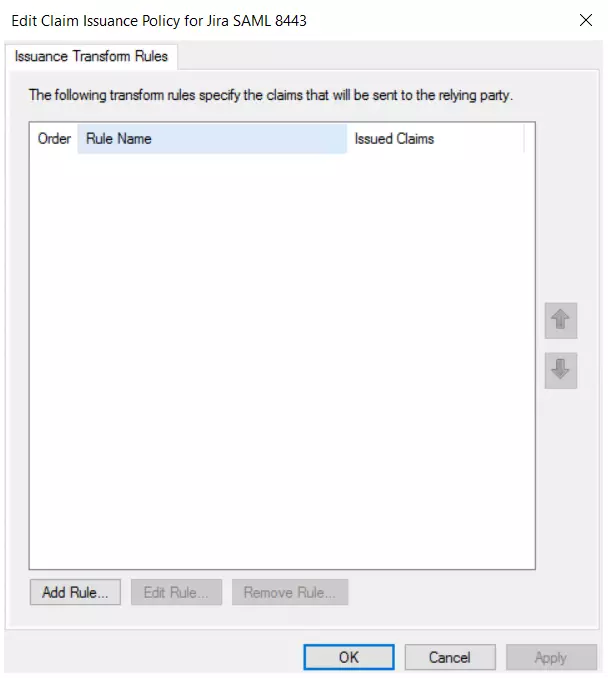
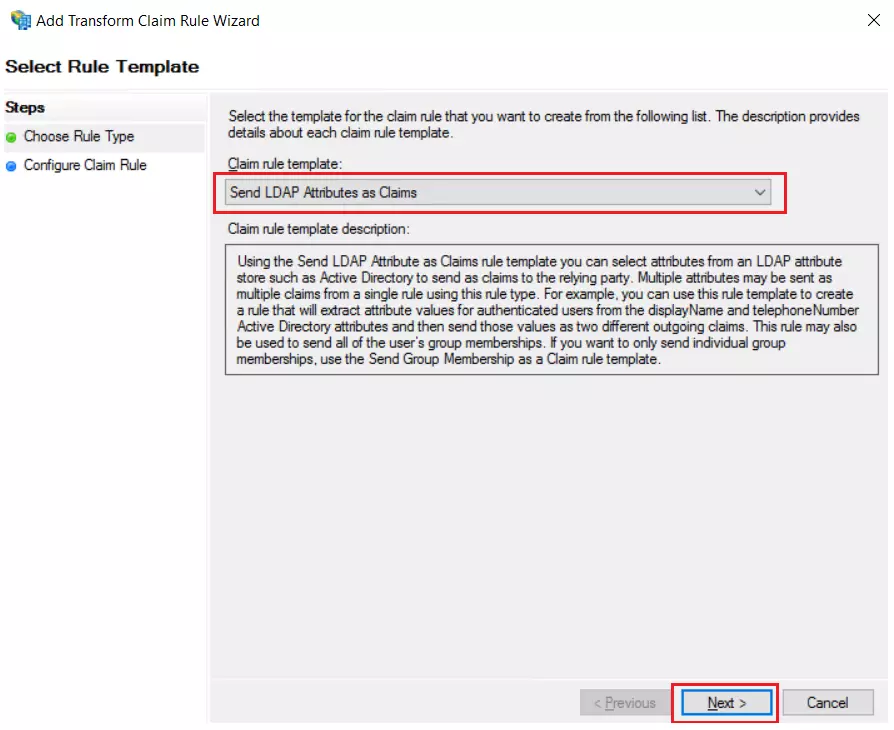
| Claim rule name: | Attributes |
| Attribute Store: | Active Directory |
| LDAP Attribute: | E-Mail-Addresses |
| Outgoing Claim Type: | Name ID |
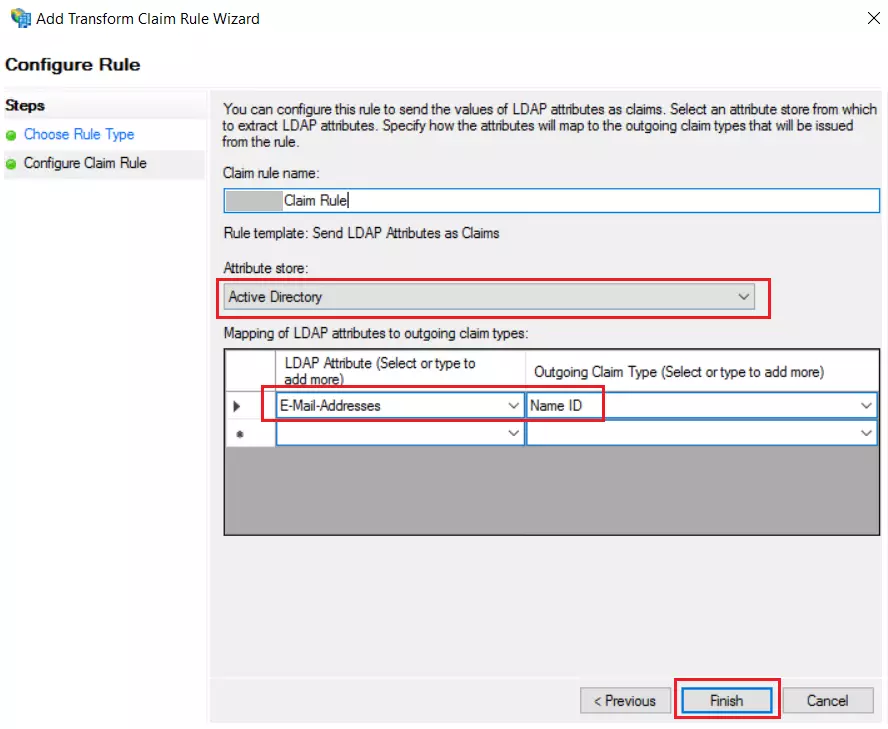
Follow the steps to configure ADFS as IdP by OAuth configuration.


| IdP Name | Custom Provider |
| IdP Display Name | Choose appropriate Name |
| OAuth Authorize Endpoint | https://{Domain URL}/adfs/oauth2/authorize | OAuth Access Token Endpoint | https://{Domain URL}/adfs/oauth2/token | OAuth Get User Info Endpoint (optional) | https://{Domain URL}/adfs/oauth2/userinfo |
| Client ID | From step 2 |
| Client secret | From step 2 |
| Scope | auto |

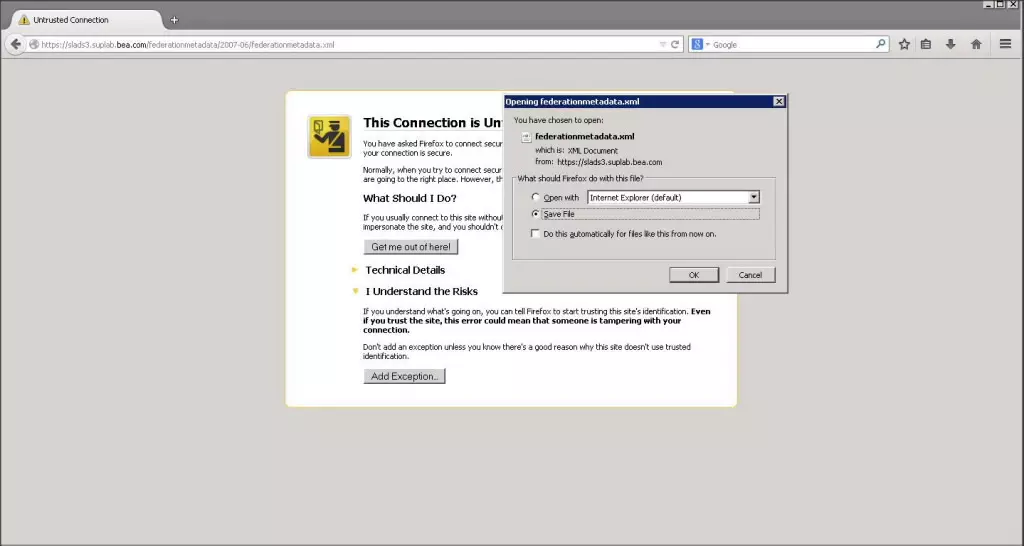
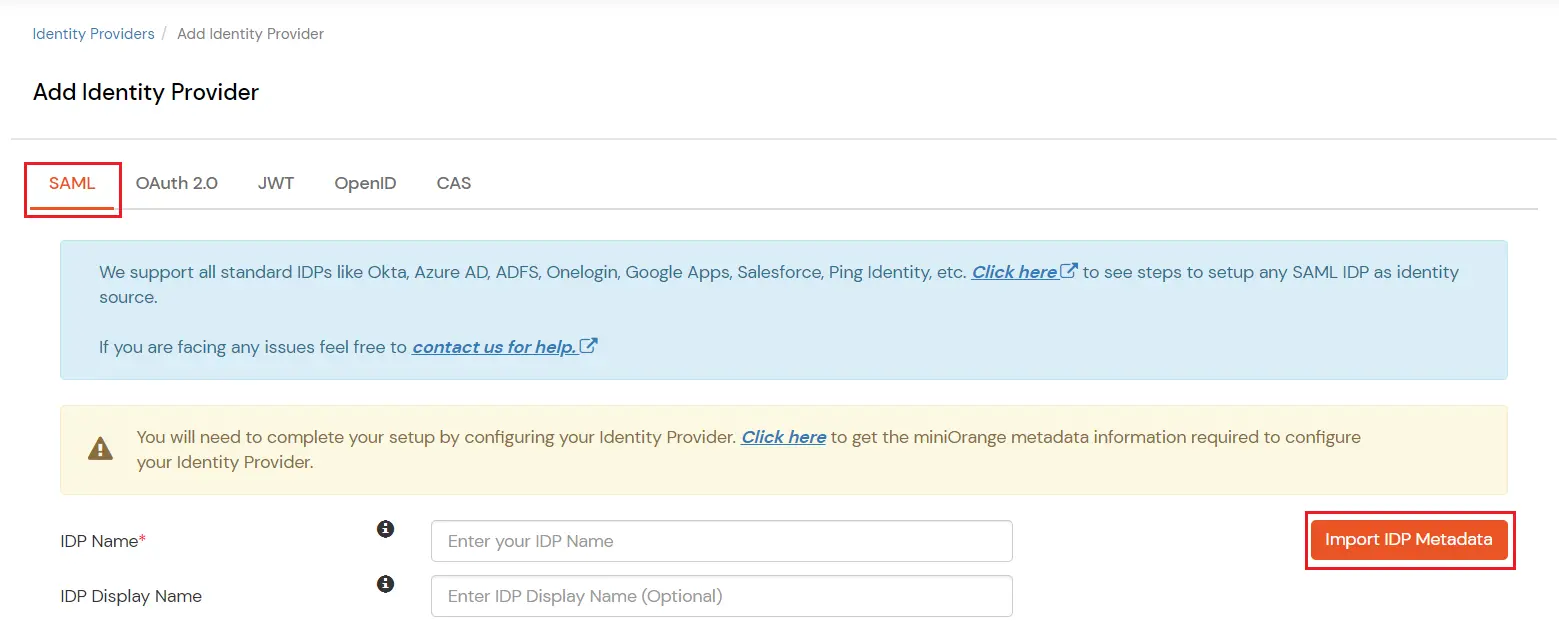
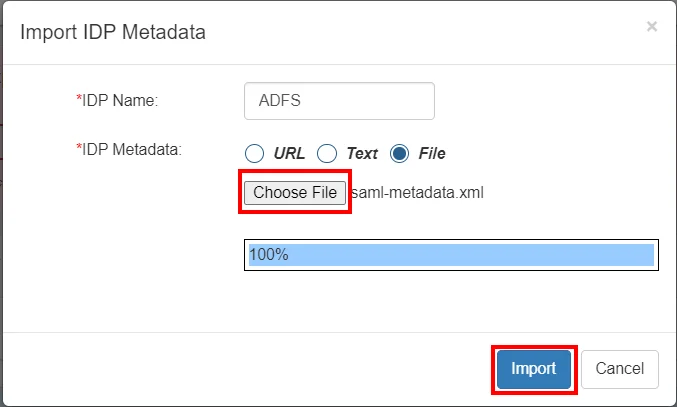
| Domain Mapping | Can be used to redirect specific domain user to specific IDP |
| Show IdP to Users | Enable this if you want to show this IDP to all users during Login |
| Send Configured Attributes | Enabling this would allow you to add attributes to be sent from IDP |
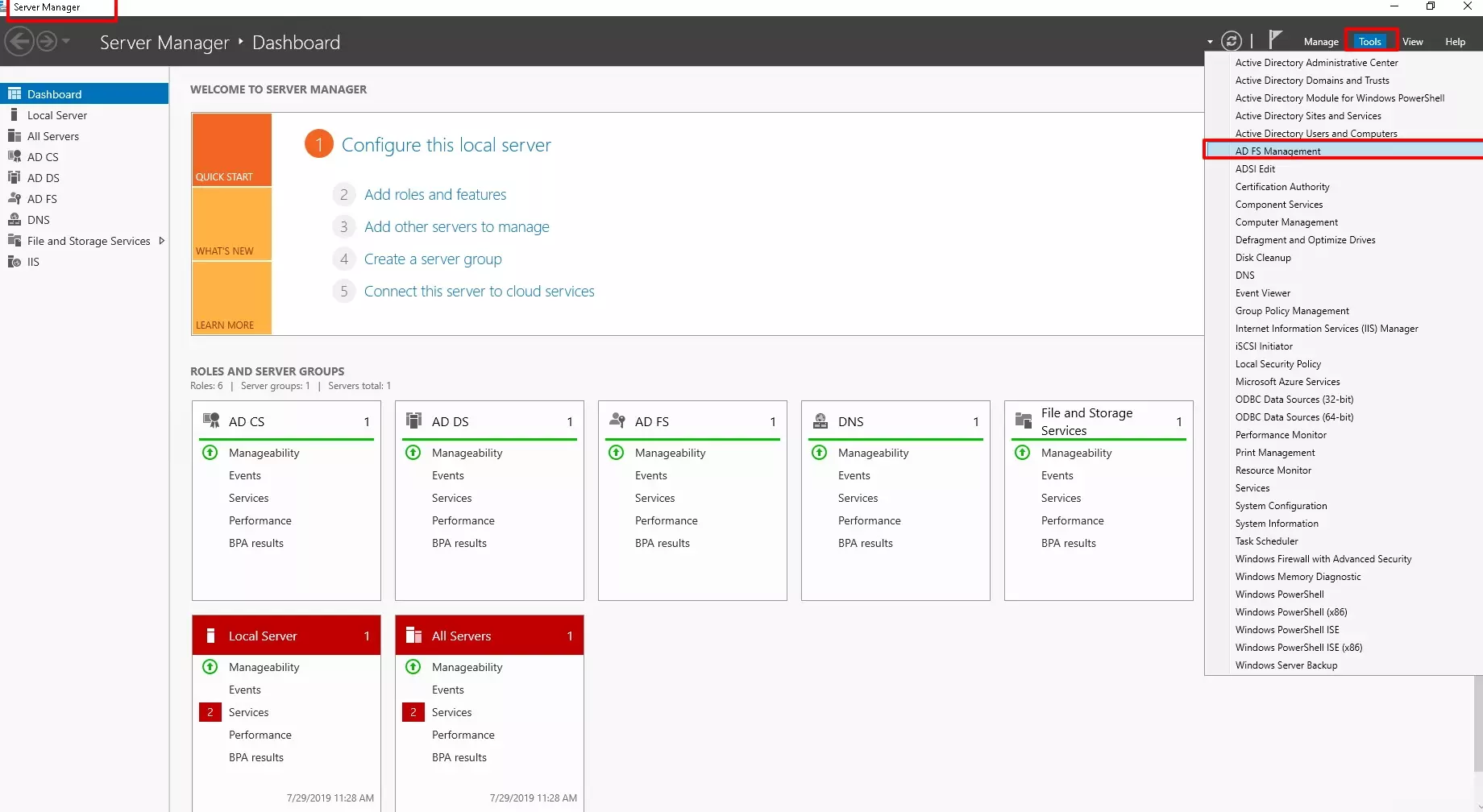
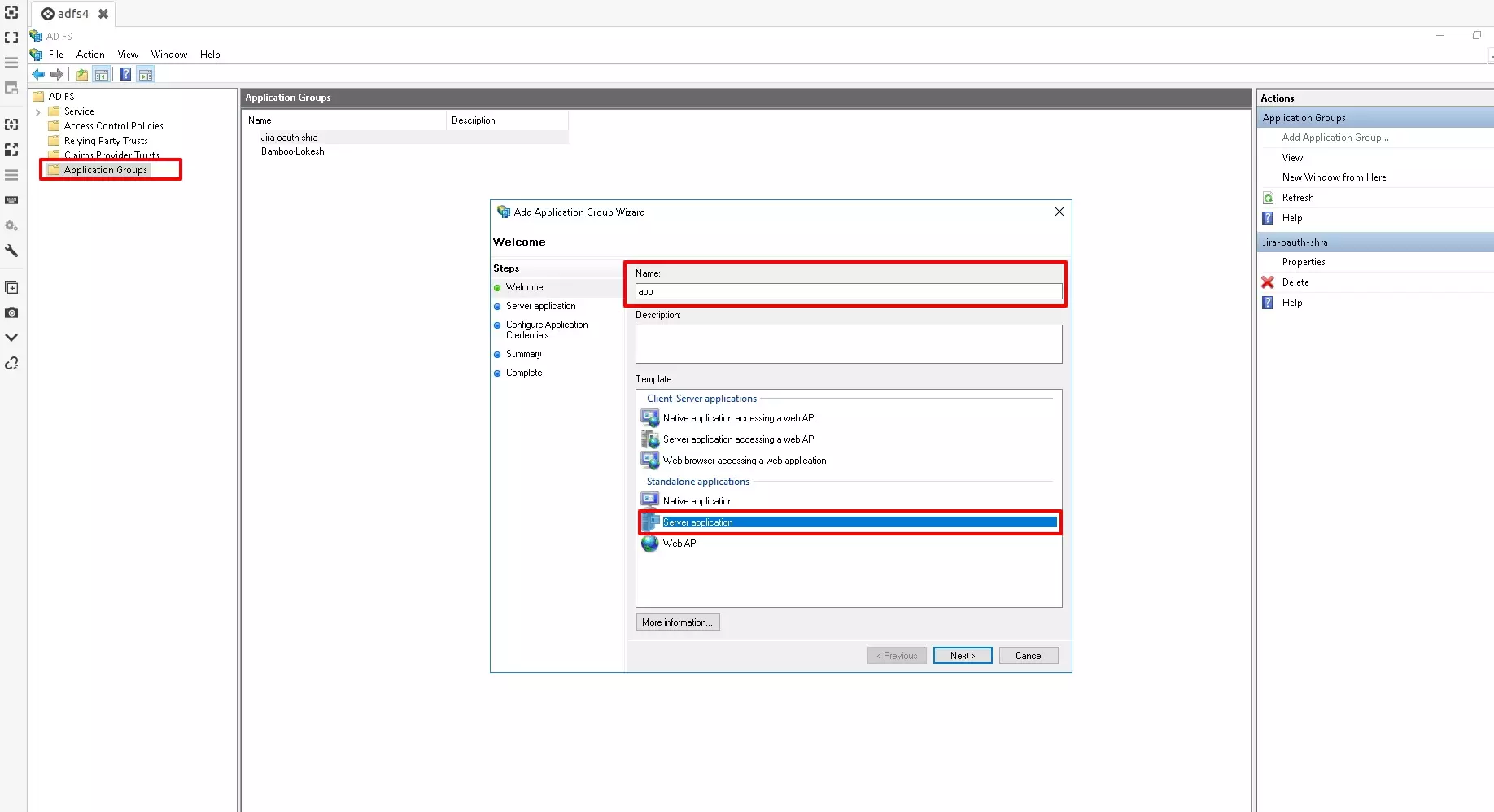
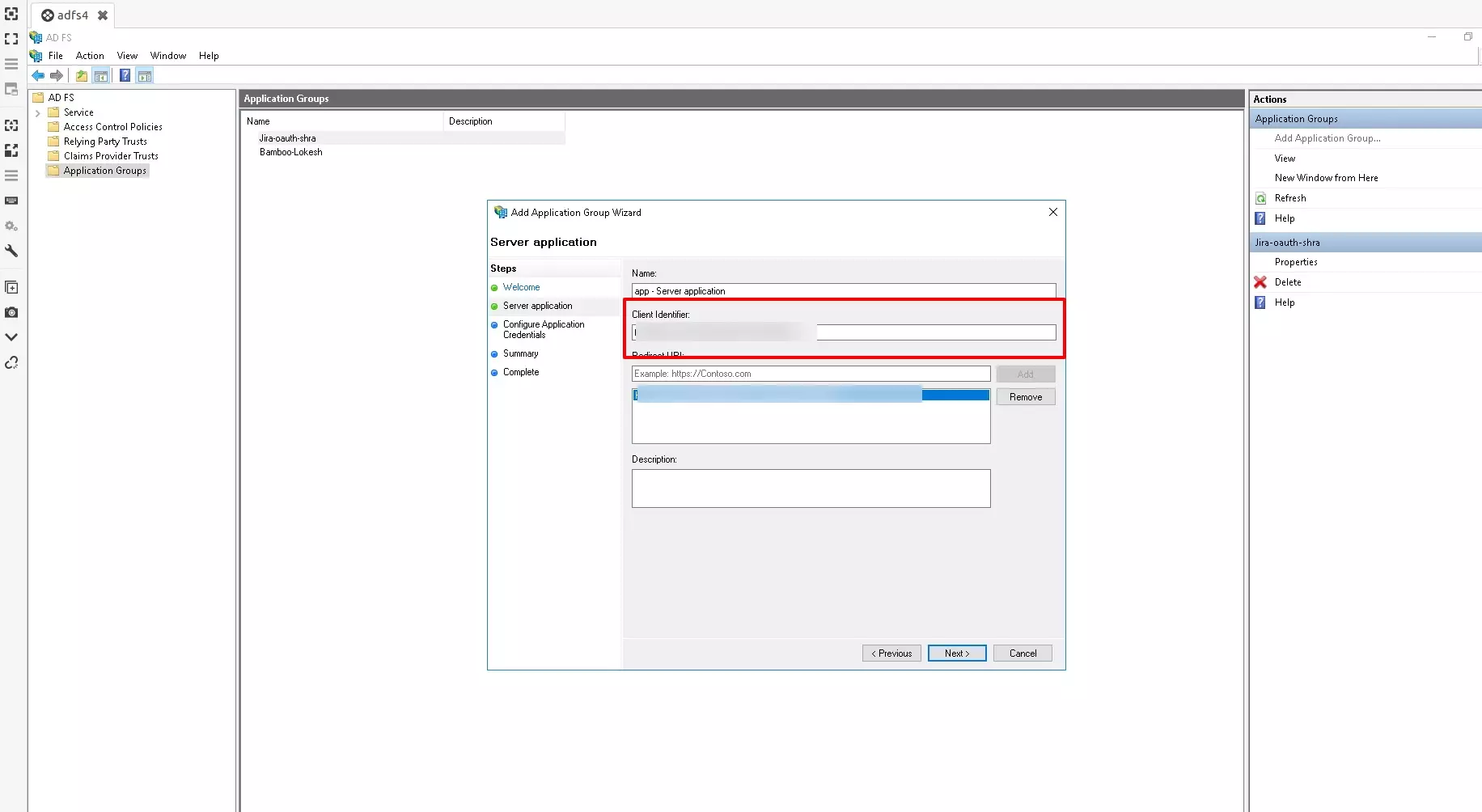
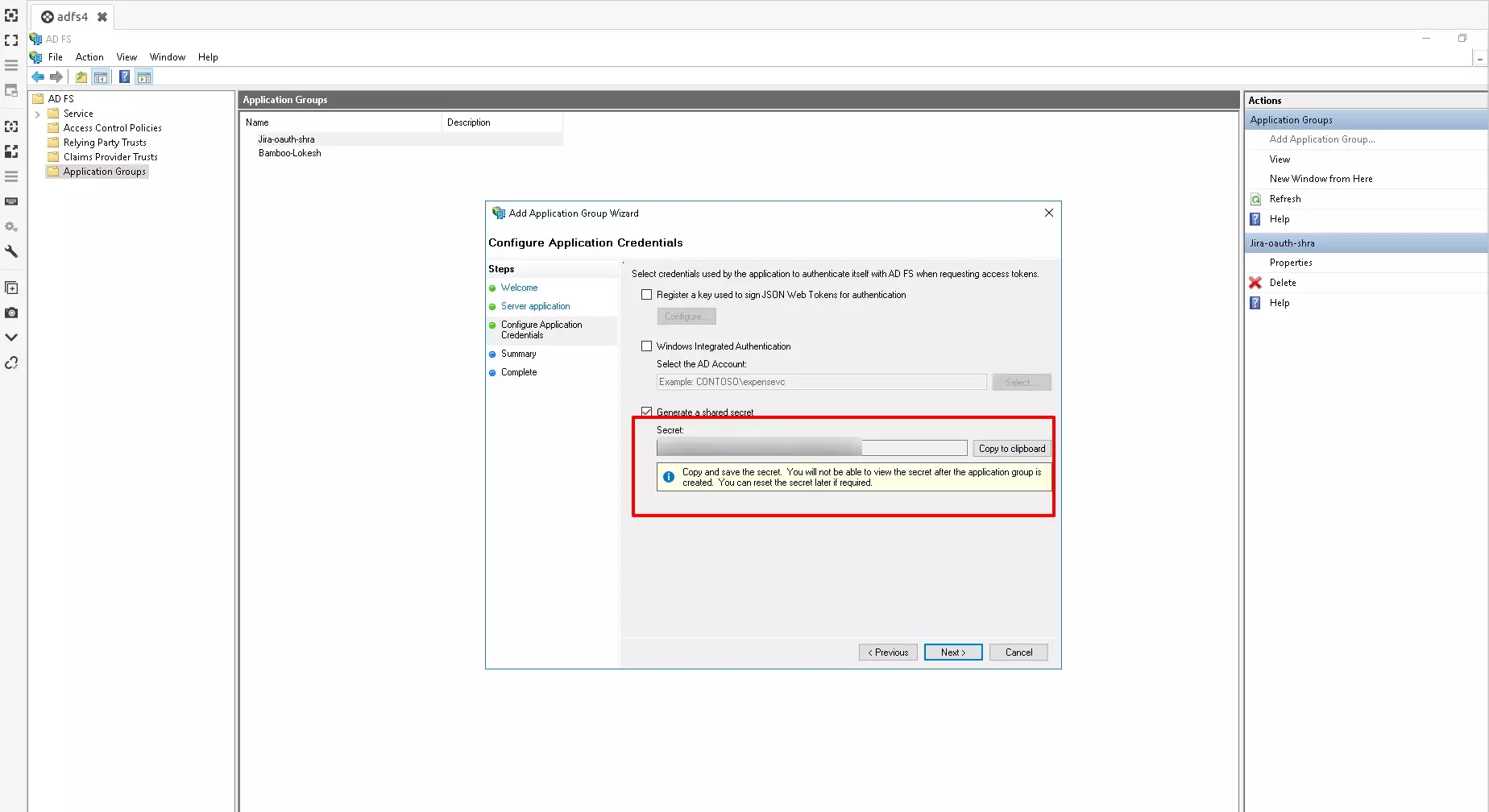
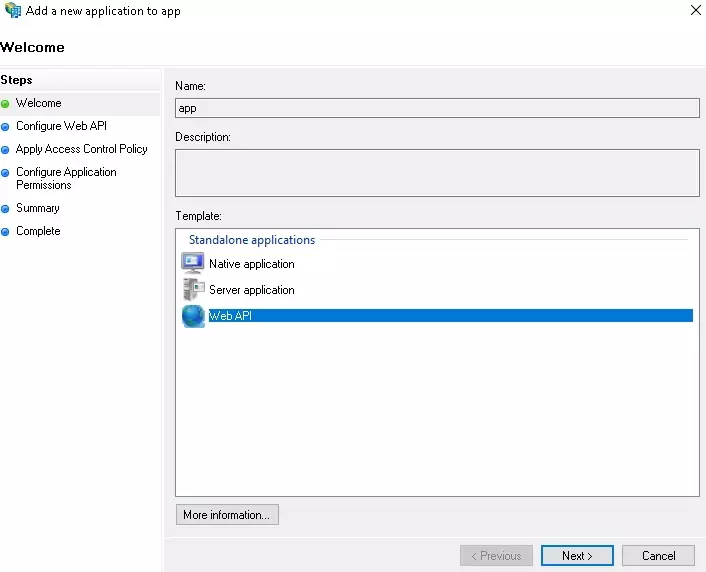
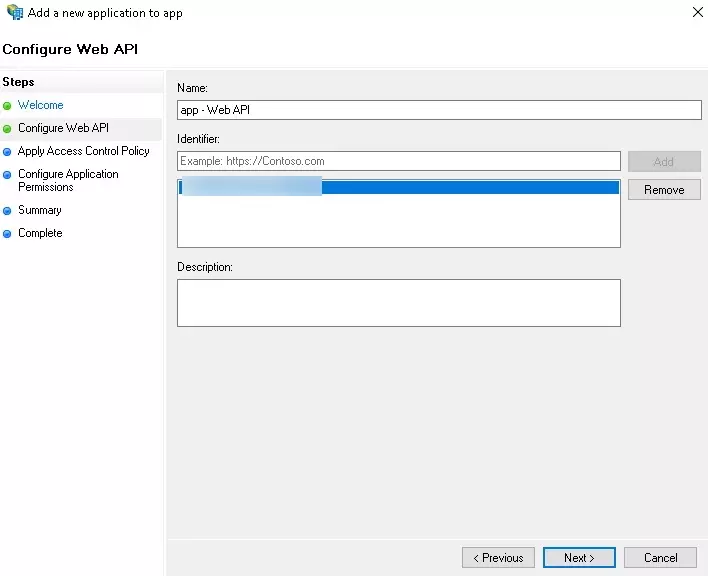
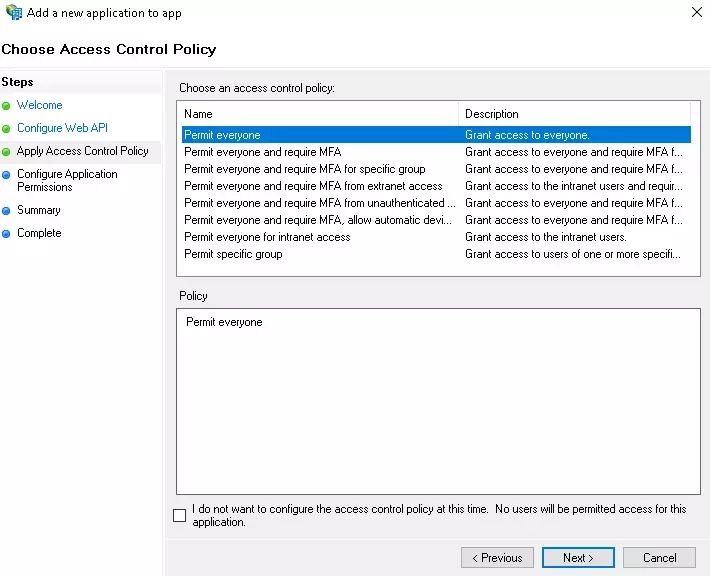
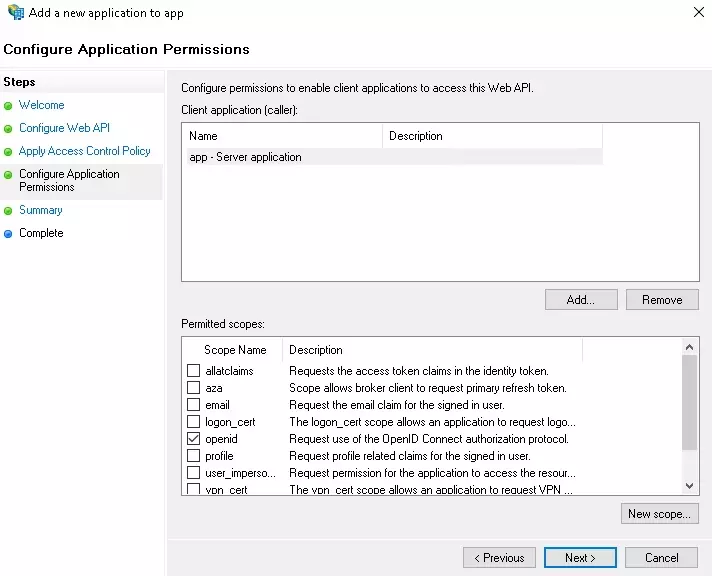
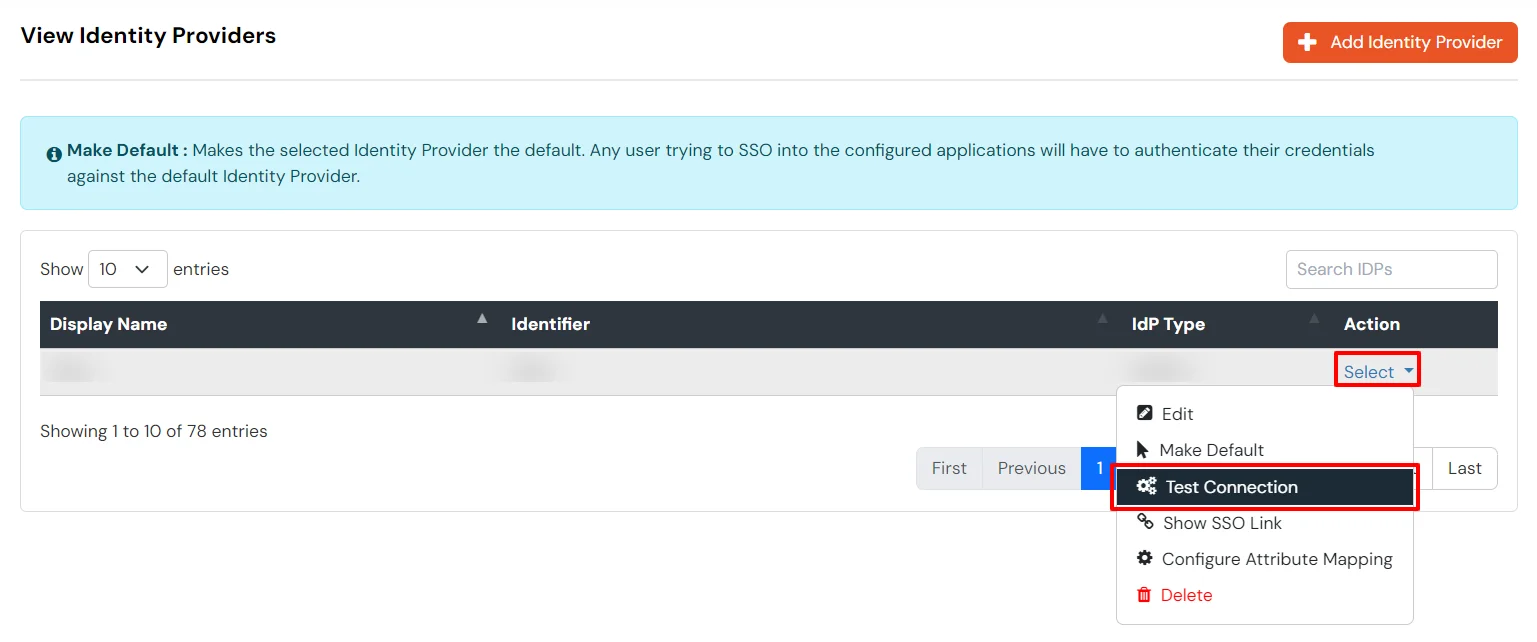

You can follow this guide, if you want to configure SAML/WS-FED, OAuth/OIDC, JWT, Radius etc
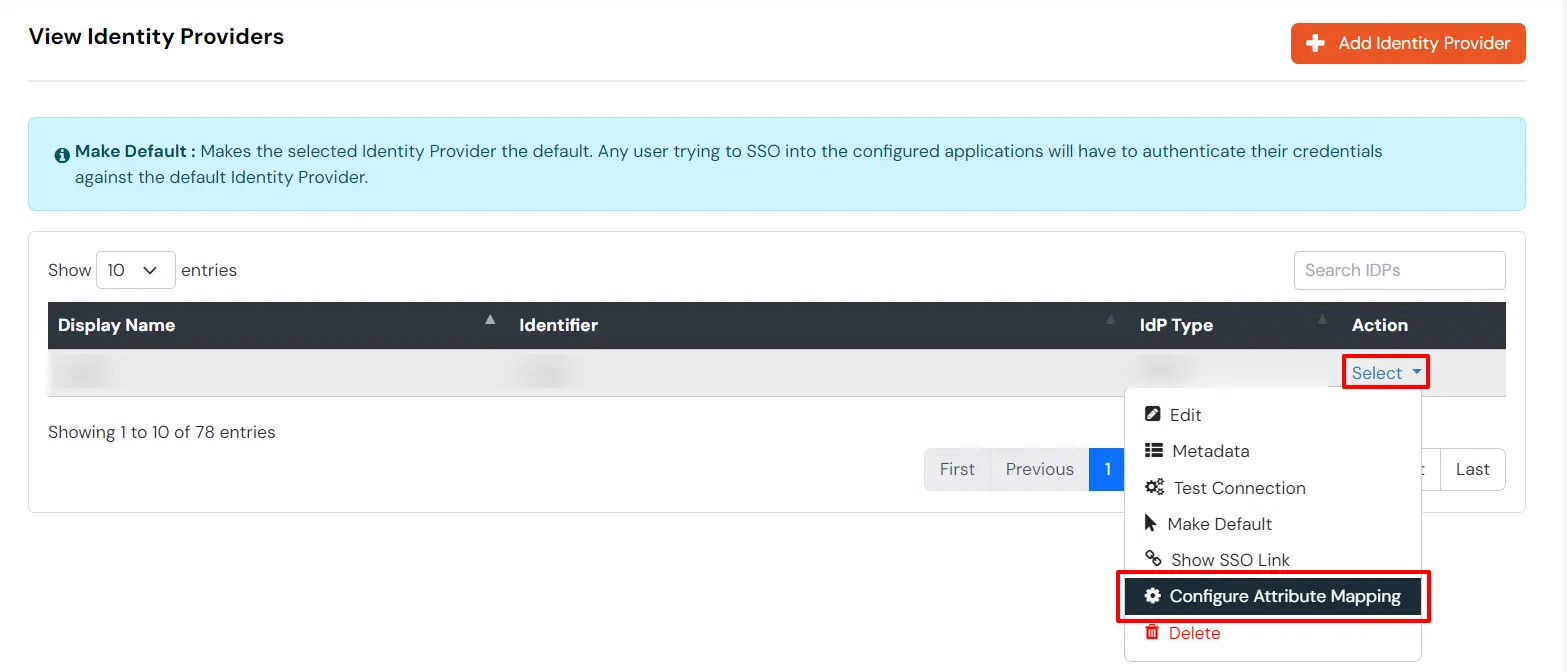
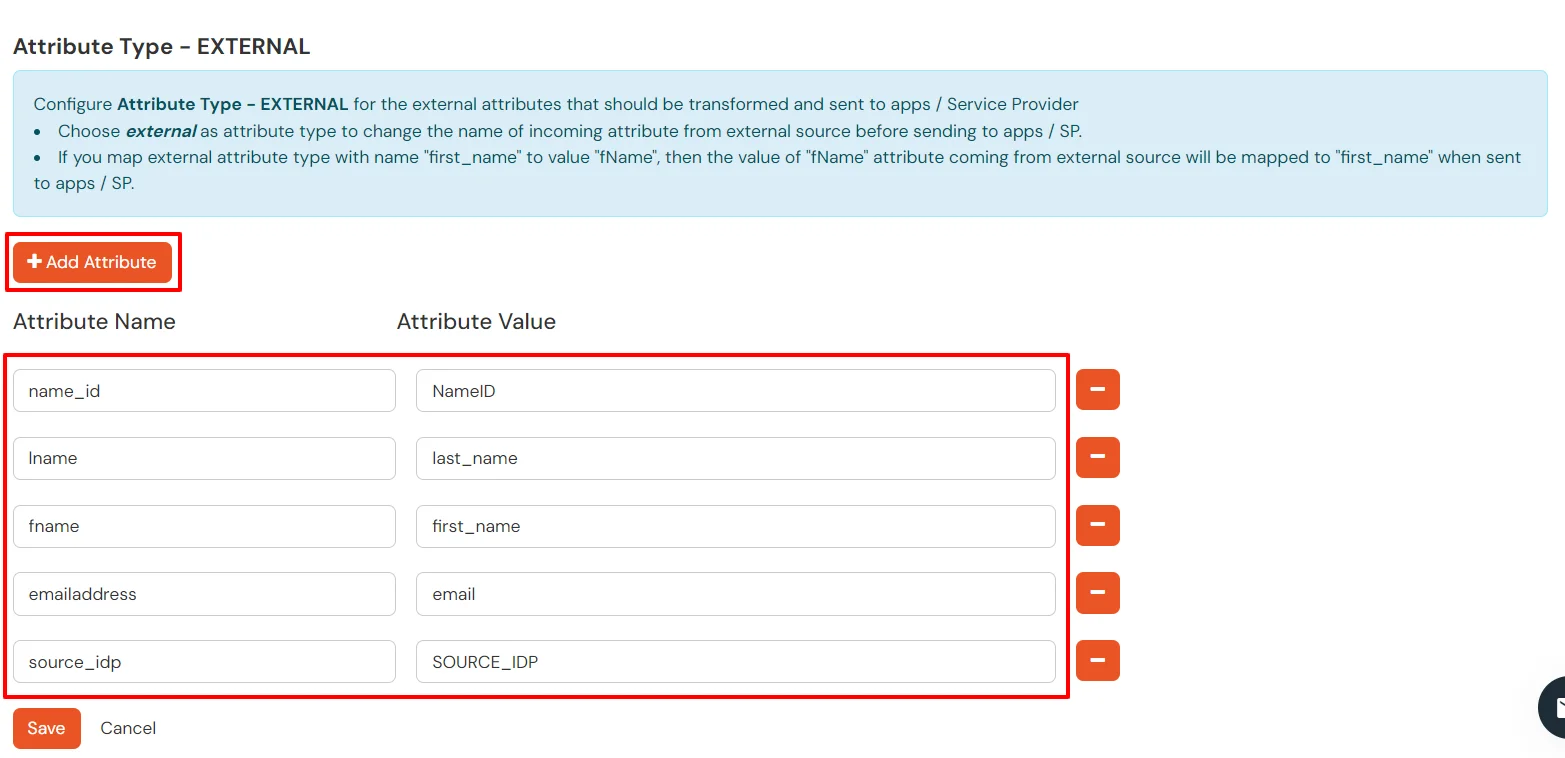
Few usecases where customers configure multiple IDPs -
| For Cloud IDP - | https://login.xecurify.com/moas/discovery?customerId=<customer_id> |
| For On-Premise IDP - | https://yourdomain.com/discovery?customerId=<customer_id> |
You can see the screenshot below of the IDP Selection Page with a list of IDPs.
Note: To view the IDP in drop-down list, go to Identity Providers tab > against your configured IDP > Select >Edit , here Enable the Show IdP to Users option.



Our Other Identity & Access Management Products