Need Help? We are right here!
Need Help? We are right here!
Thanks for your Enquiry. Our team will soon reach out to you.
If you don't hear from us within 24 hours, please feel free to send a follow-up email to info@xecurify.com
Search Results:
×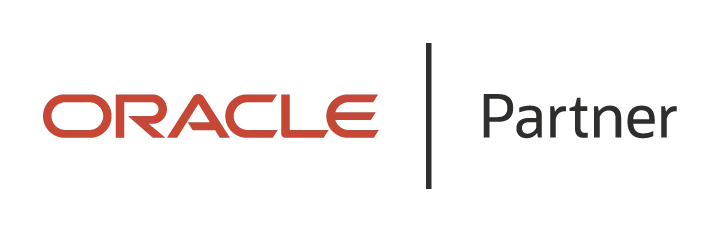
Oracle E-Business Suite is a major product line of Oracle Corporation. Oracle EBS is a combined set of business applications for automating customer relationship management (CRM), Enterprise Resource Planning (ERP) and Supply Chain Management (SCM) processes within organizations.
"miniOrange SSO connector enables the Single Sign-On (SSO) between Oracle EBS and Ping without the need to purchase and install Oracle Access Manager (OAM) and Oracle Internet Directory (OID) license."
Oracle EBS Ping SSO integration is enabled with the help of the miniOrange SSO Connector. This integration involves registering PingFederate as a SAML Identity Provider (IdP) in the miniOrange Identity Product. The authentication flow works like this: when a user tries to login into EBS, the authentication is delegated to miniOrange, which redirects the user to Ping for Single Sign-On Login. Upon successful authentication, the user is granted access to Oracle EBS and Oracle EBS Ping SSO is triggered. Oracle EBS can also be protected with Ping Multi-Factor, apart from just Oracle EBS Ping SSO. Oracle EBS URL can be added to Ping Applications Dashboard by Ping Admin, and users can launch it like any other Ping Application. miniOrange SSO connector can enable Oracle EBS Ping SSO for the following supported Oracle EBS versions - R12 and R12.2.x
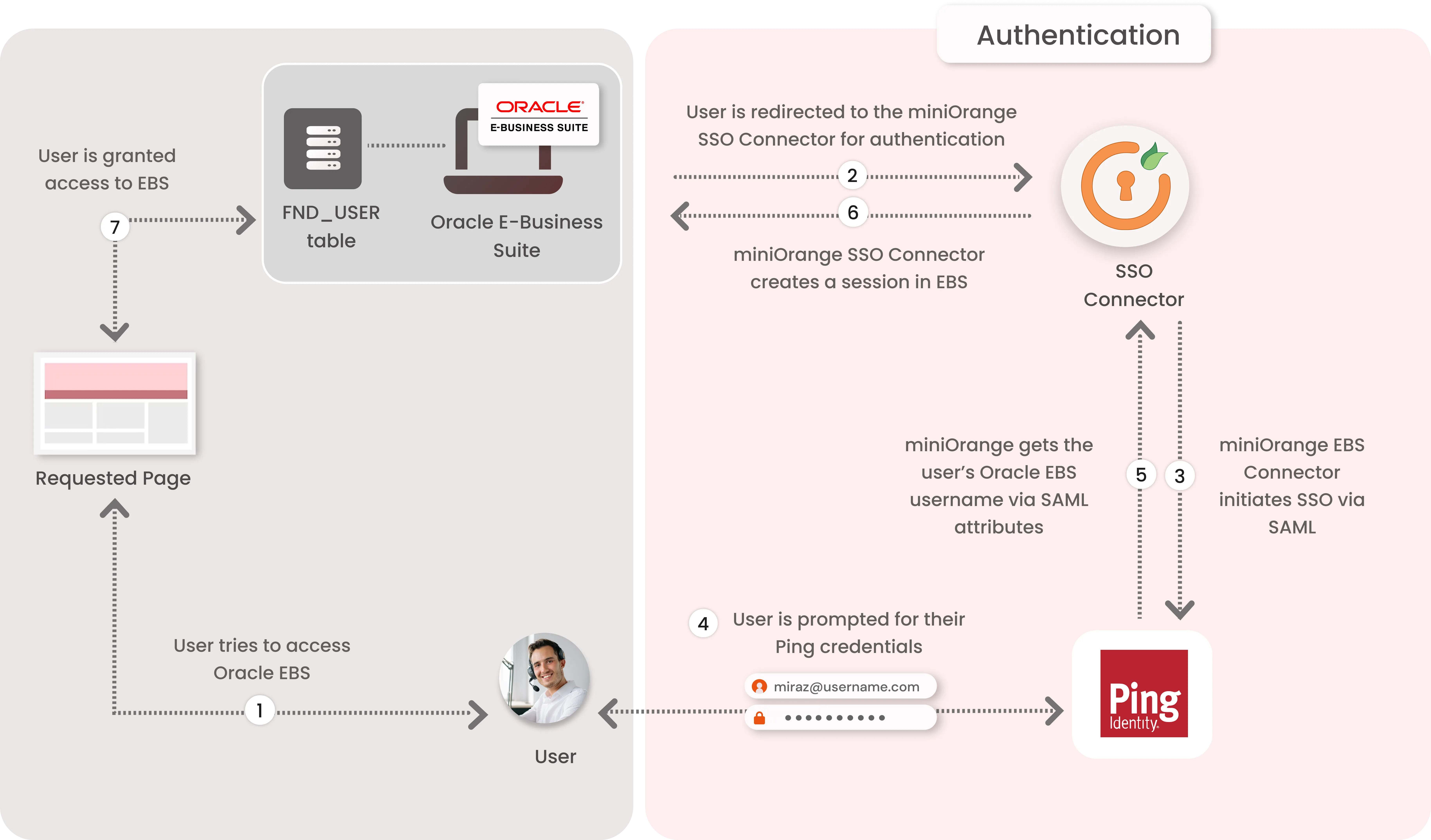
1. The User sends the request to access the Oracle E-Business Suite.
2. Oracle EBS redirects the request to the miniOrange SSO Connector for authentication.
3. The miniOrange SSO Connector redirects the user to Ping for authentication.
4. The user is prompted for their Ping credentials, and is authenticated upon a successful response.
5. The connector receives the user’s Oracle EBS registered username/email from Ping via SAML attributes.
6. The connector checks the value of the username/email received from Ping against the FND_USER table in the Oracle EBS Database & creates a session for them.
7. Upon successfully creating a session, user is redirected to the Oracle E-Business Suite portal as logged-in user
miniOrange provides user authentication from various external sources, which can be Directories (like ADFS, Microsoft Active Directory, OpenLDAP, AWS etc), Identity Providers (like Microsoft Entra ID, Okta, AWS), and many more. You can configure your existing directory/user store or add users in miniOrange.
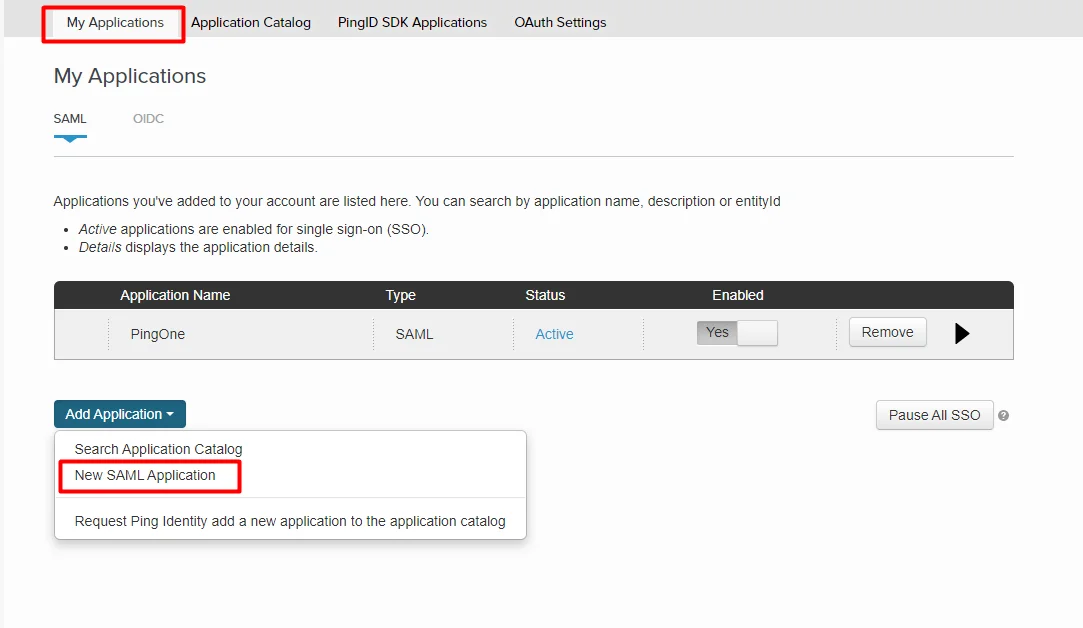
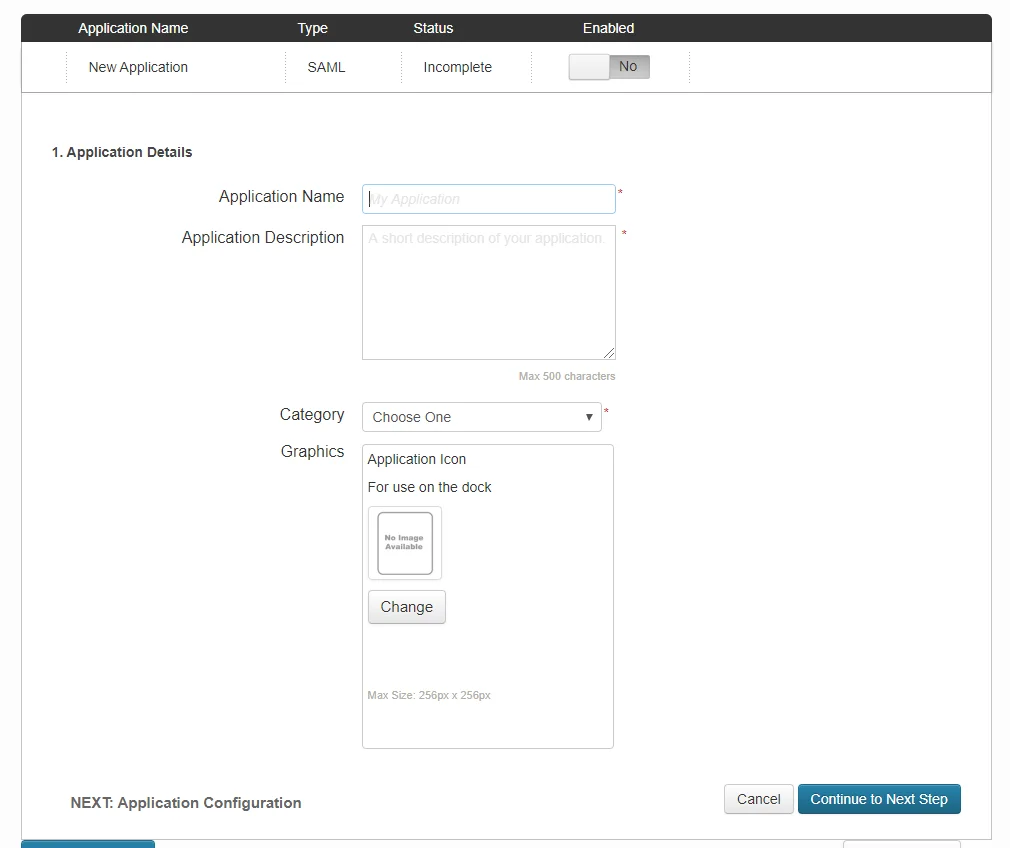
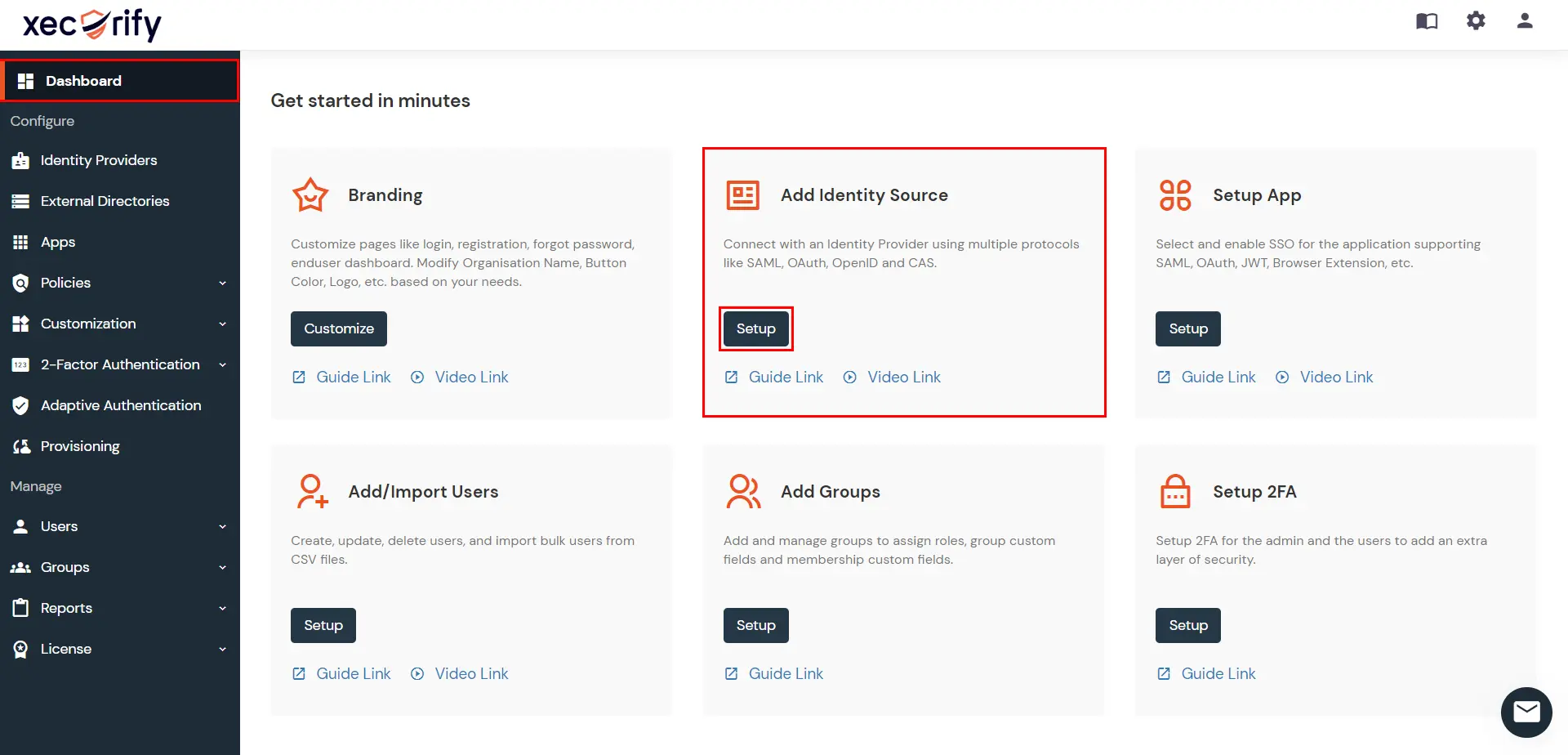
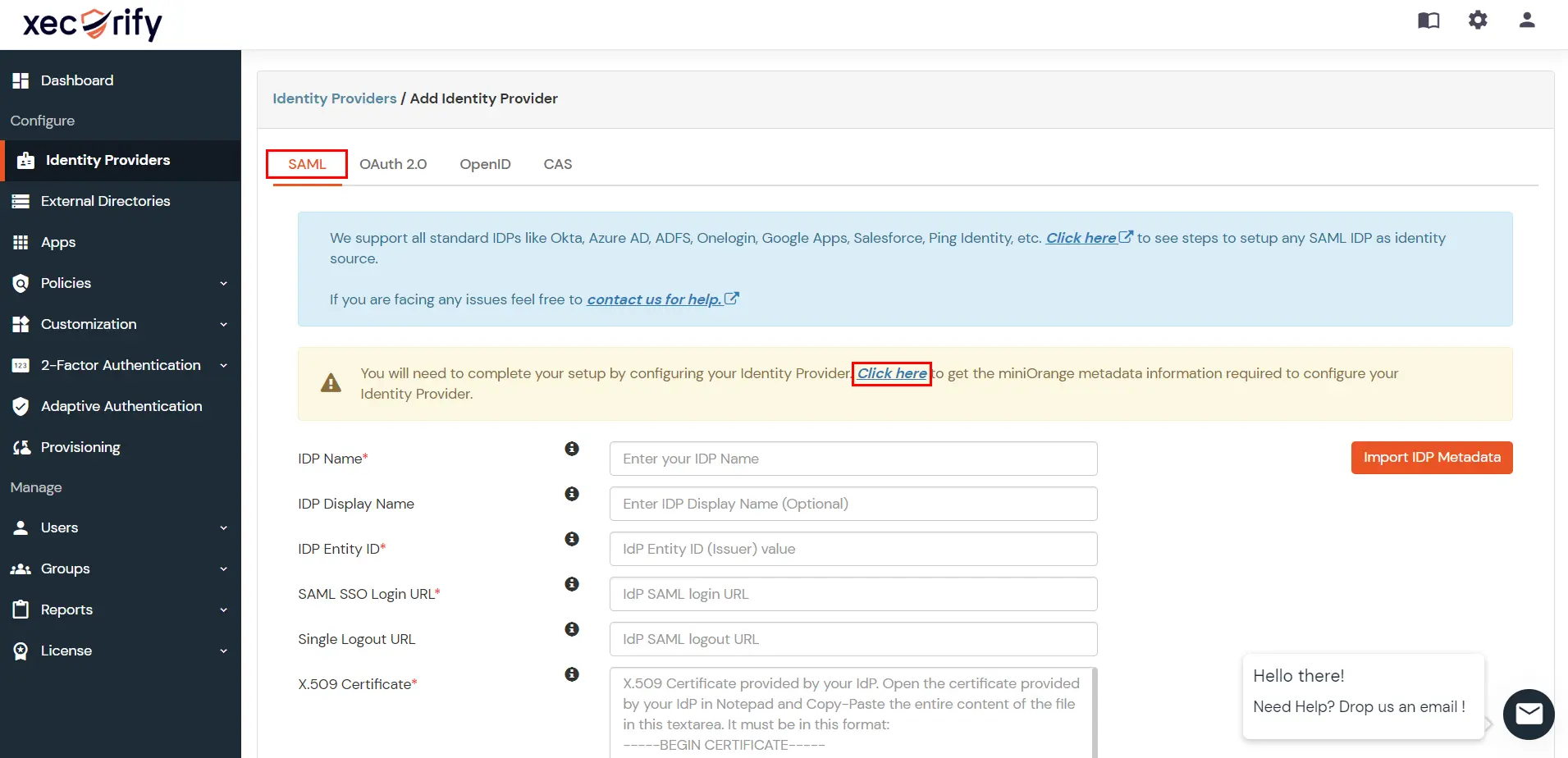
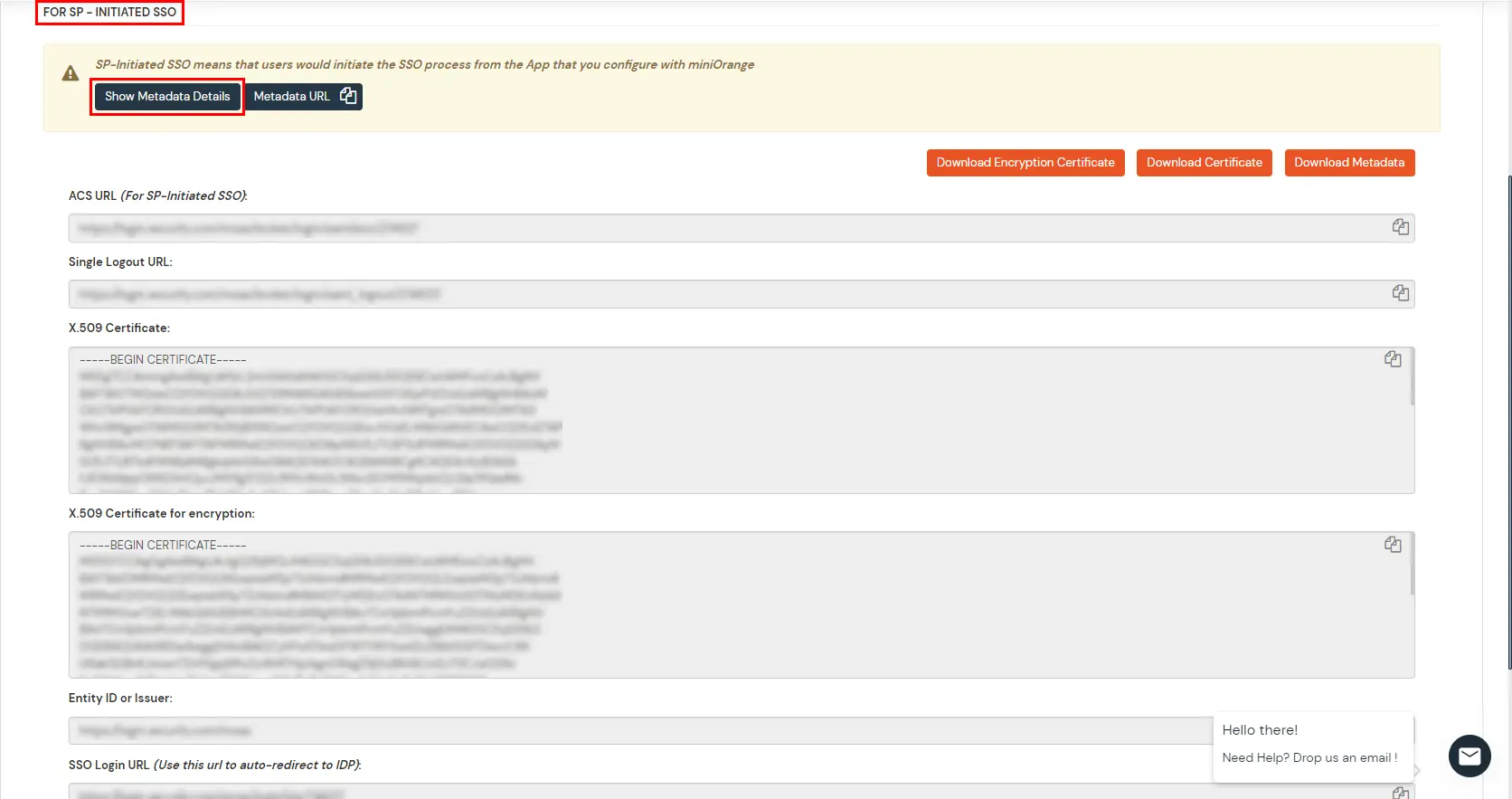
| Audience (EntityID) | Entity ID or Issuer |
| ACS URL | ACS URL |
| Single Logout URL | Single Logout URL |
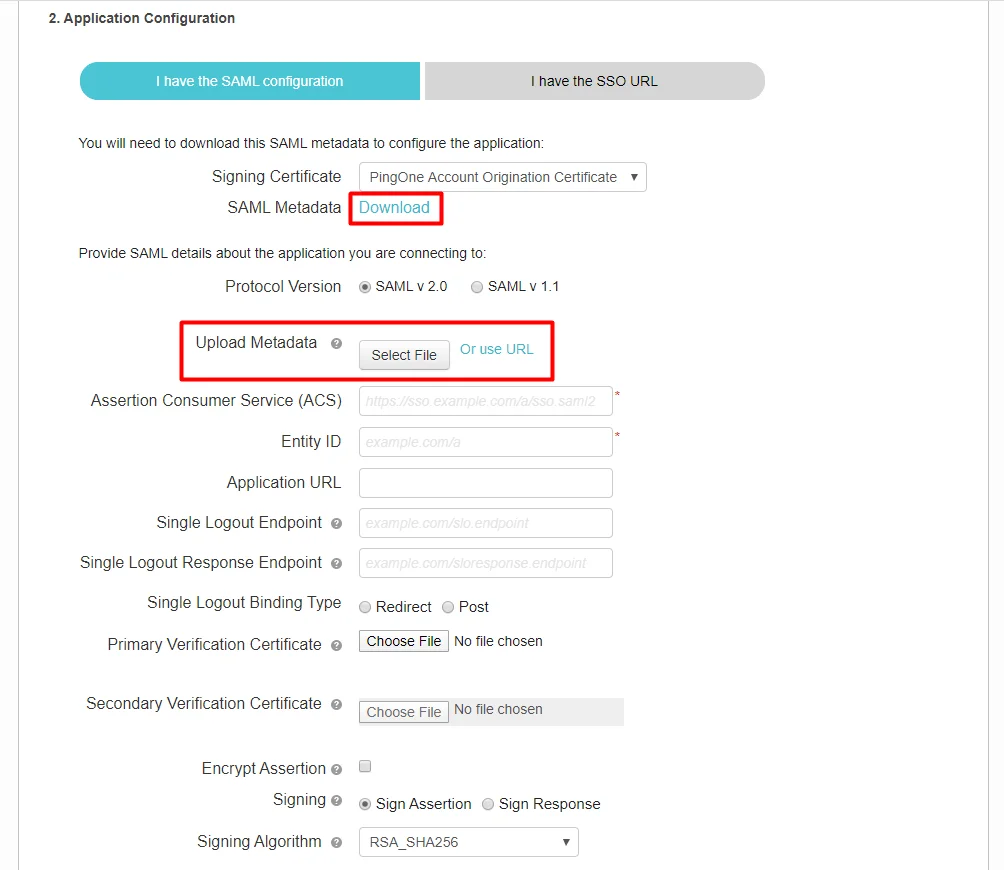
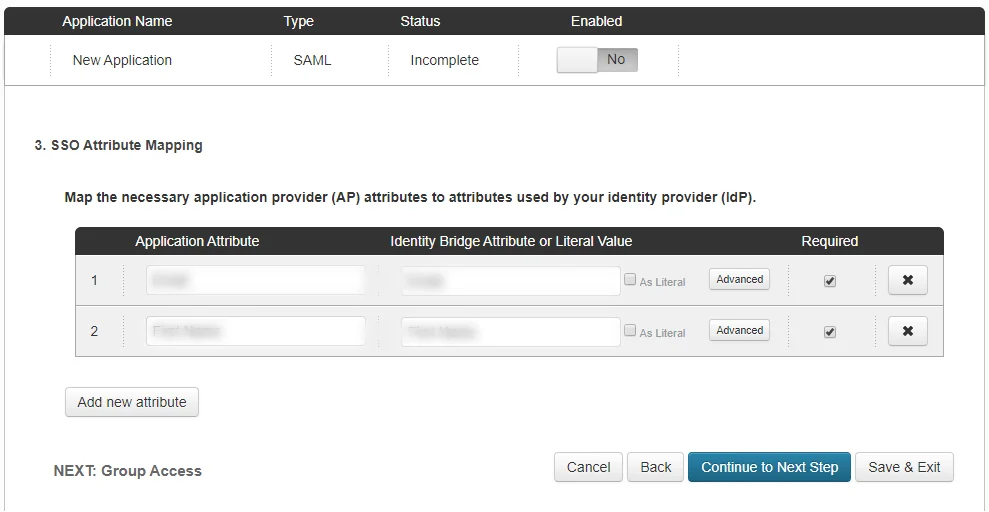
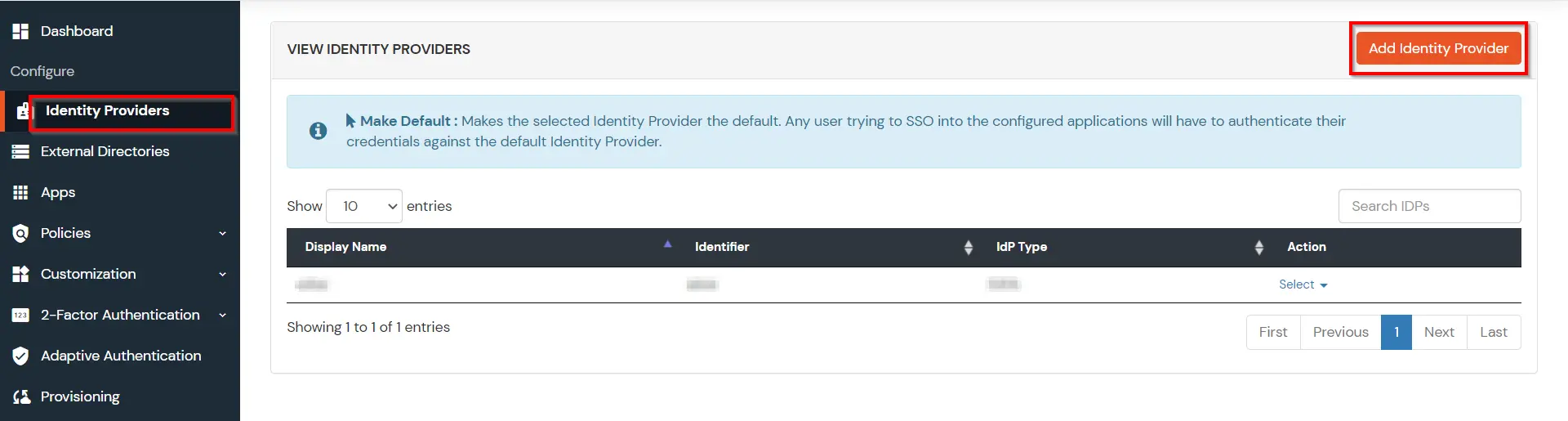
| IdP Entity ID | Identity Provider Issuer from Ping |
| SAML SSO Login URL | Identity Provider Single Sign-On URL from Ping |
| X.509 Certificate | X.509 Certificate from Ping |
| Domain Mapping | Can be used to redirect specific domain user to specific IDP |
| Show IdP to Users | Enable this if you want to show this IDP to all users during Login |
| Send Configured Attributes | Enabling this would allow you to add attributes to be sent from IDP |
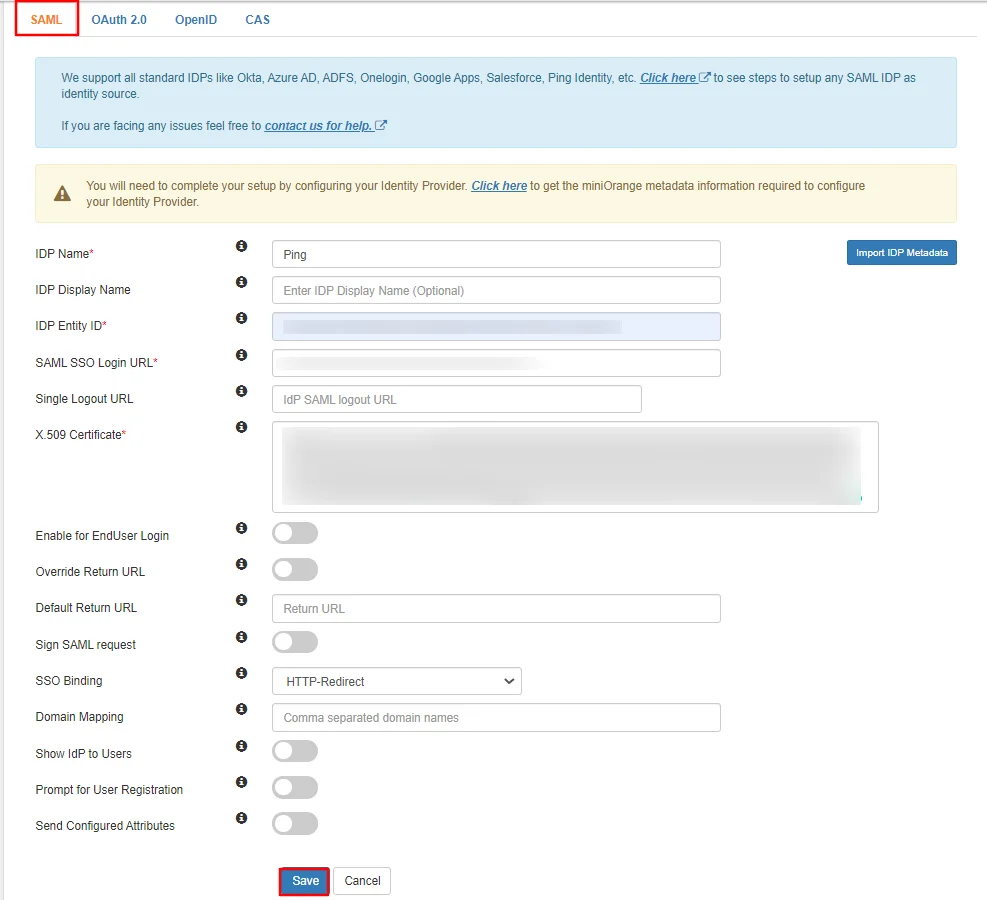
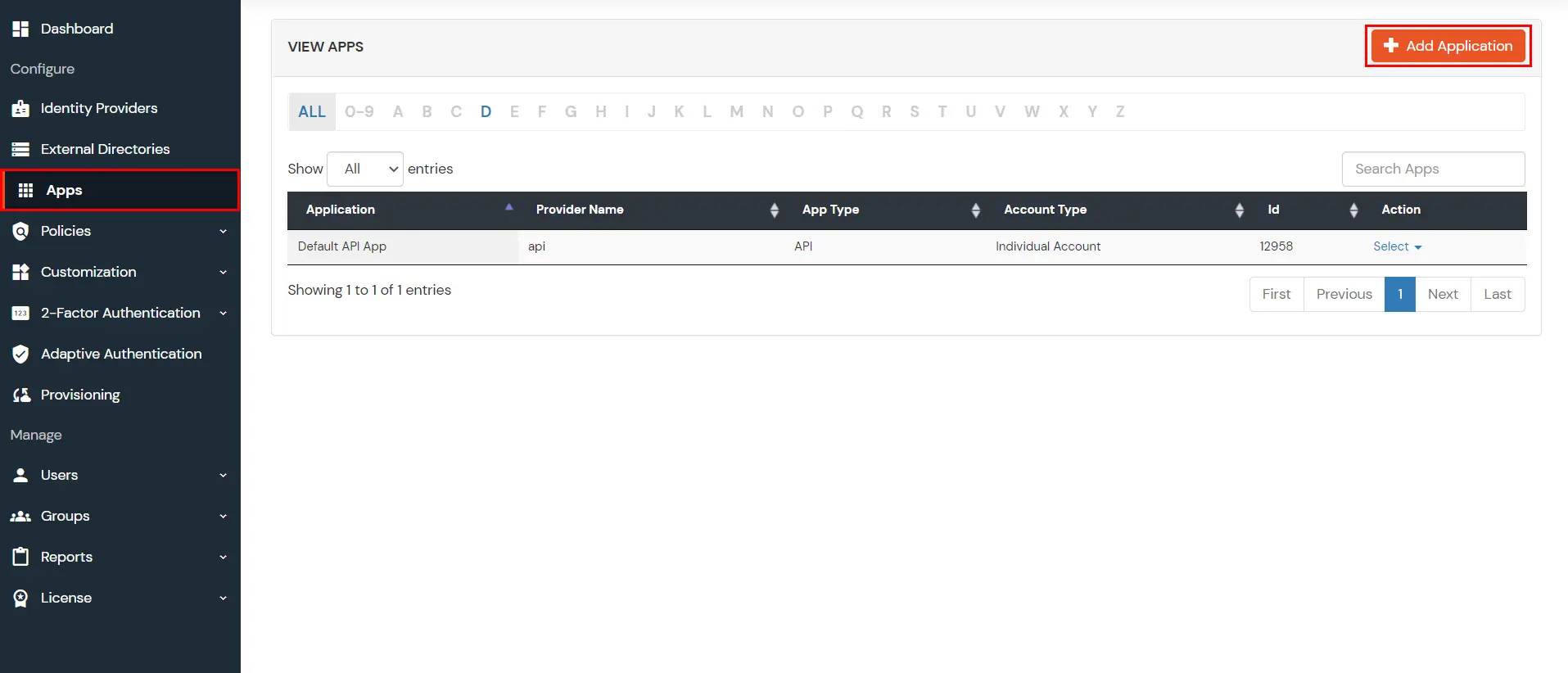
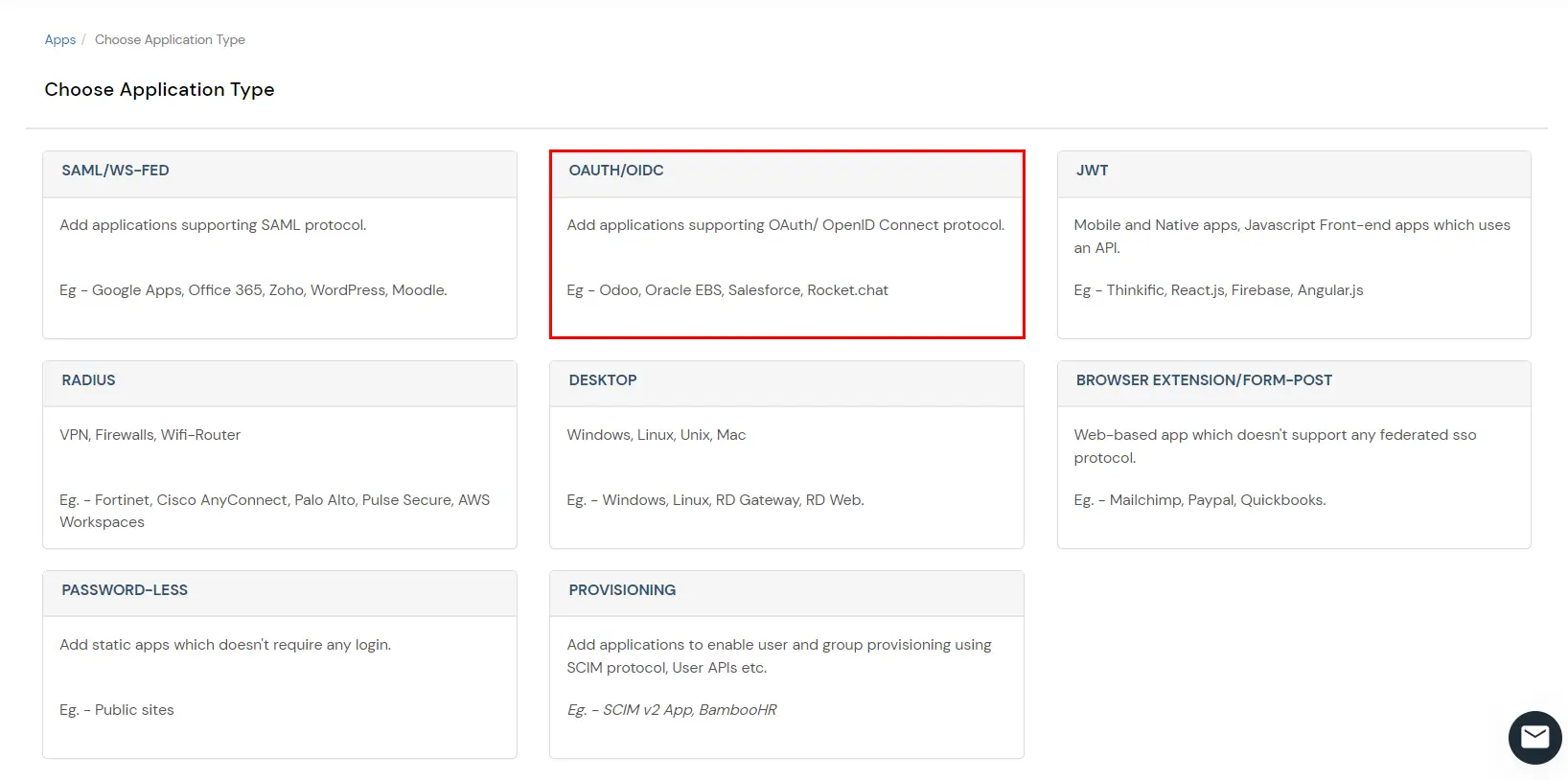
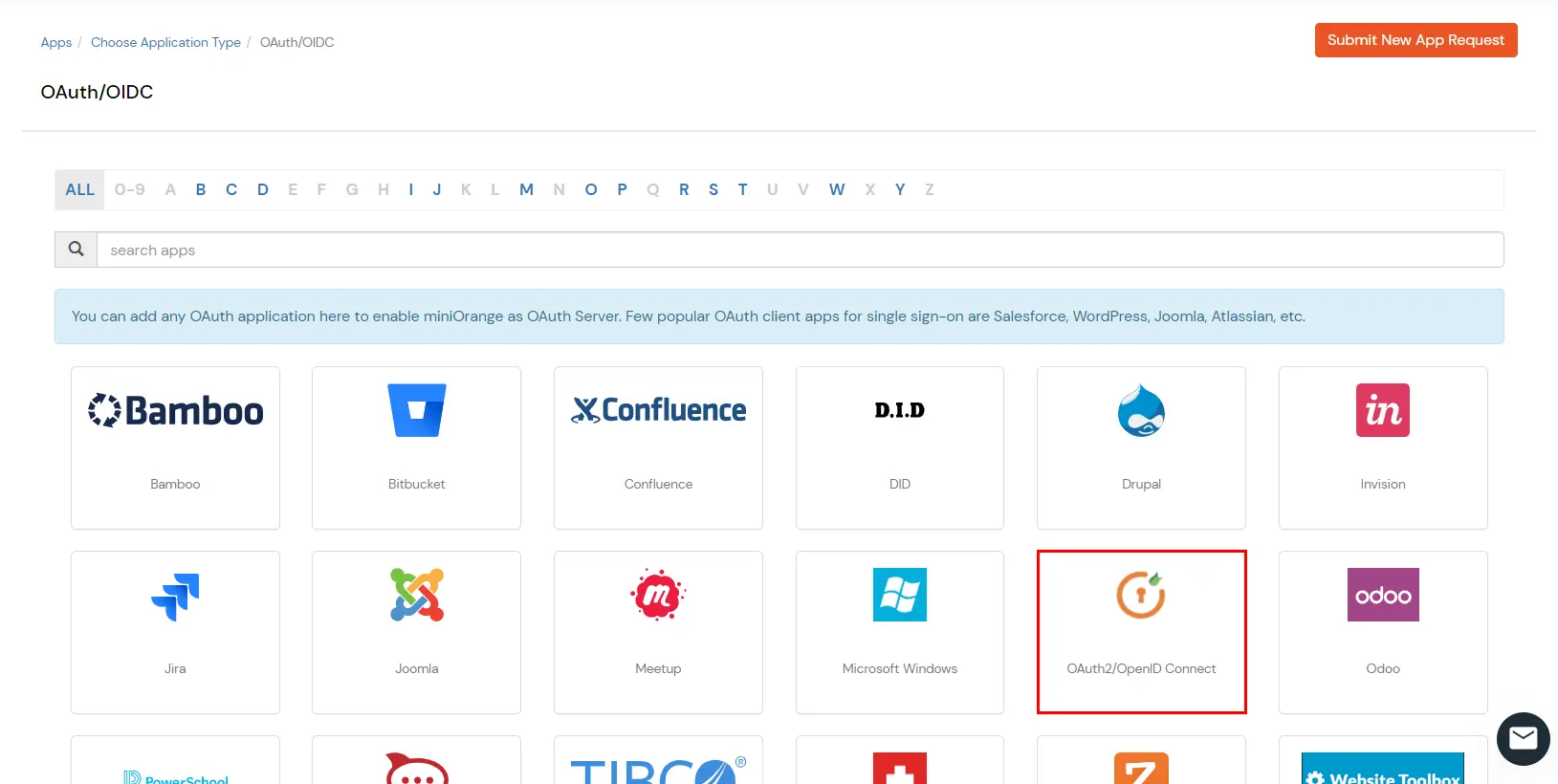
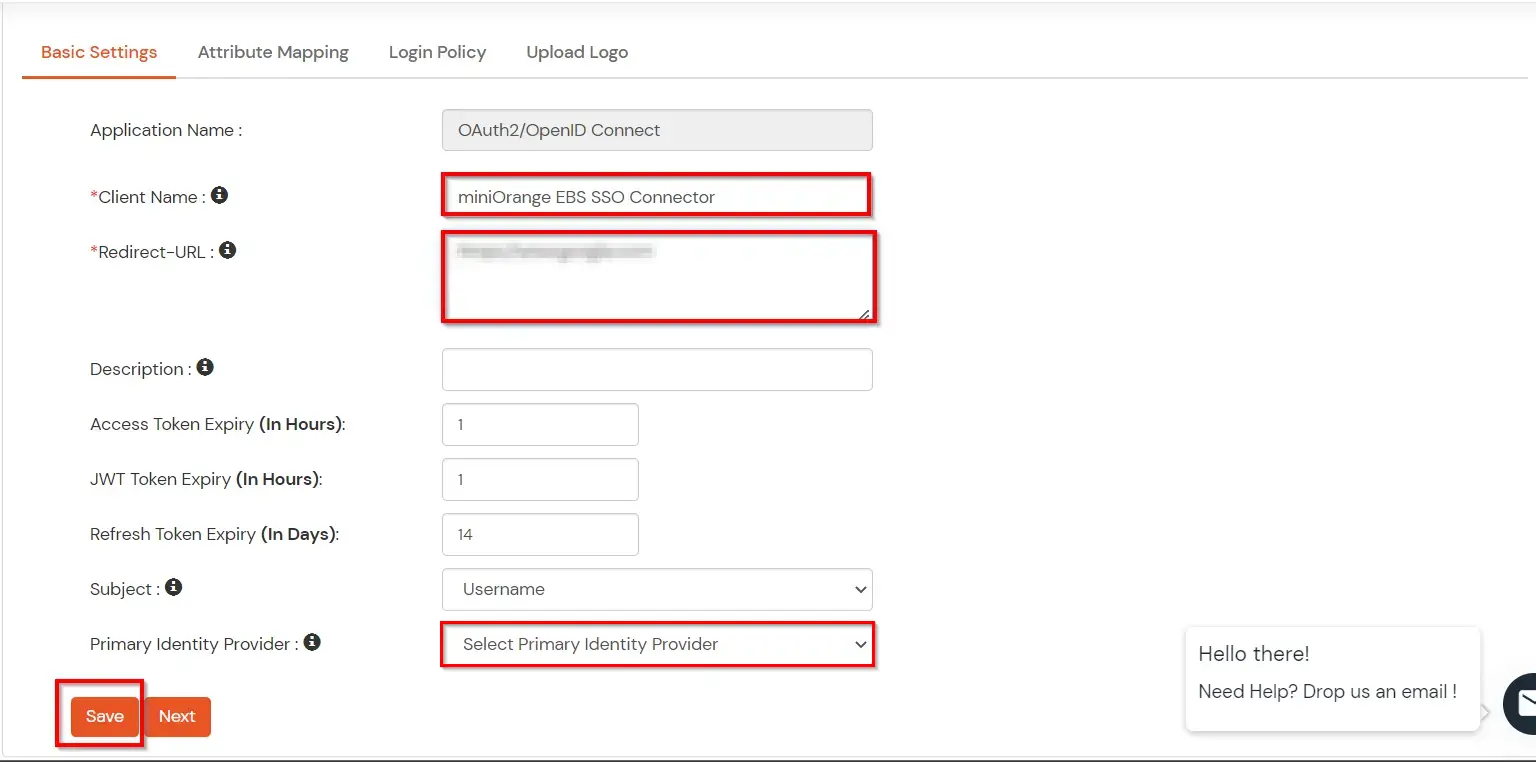
You can edit Application by using the following steps:
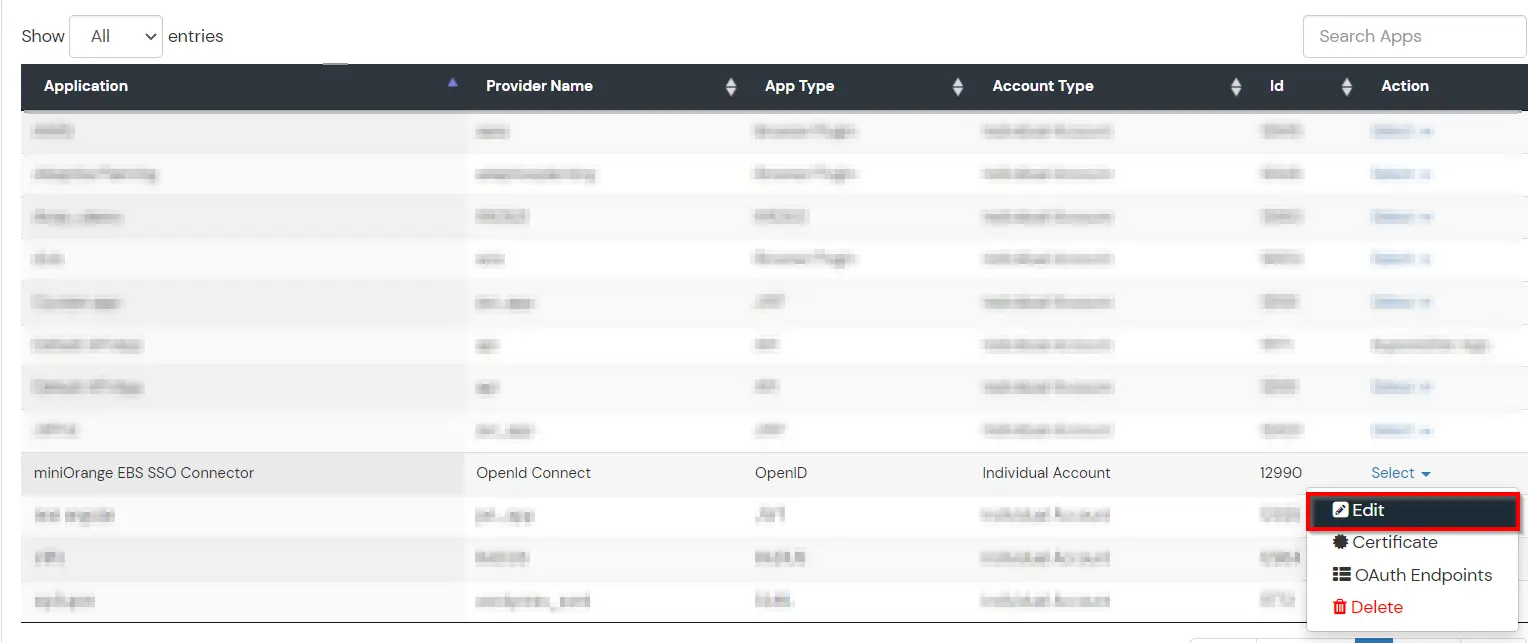
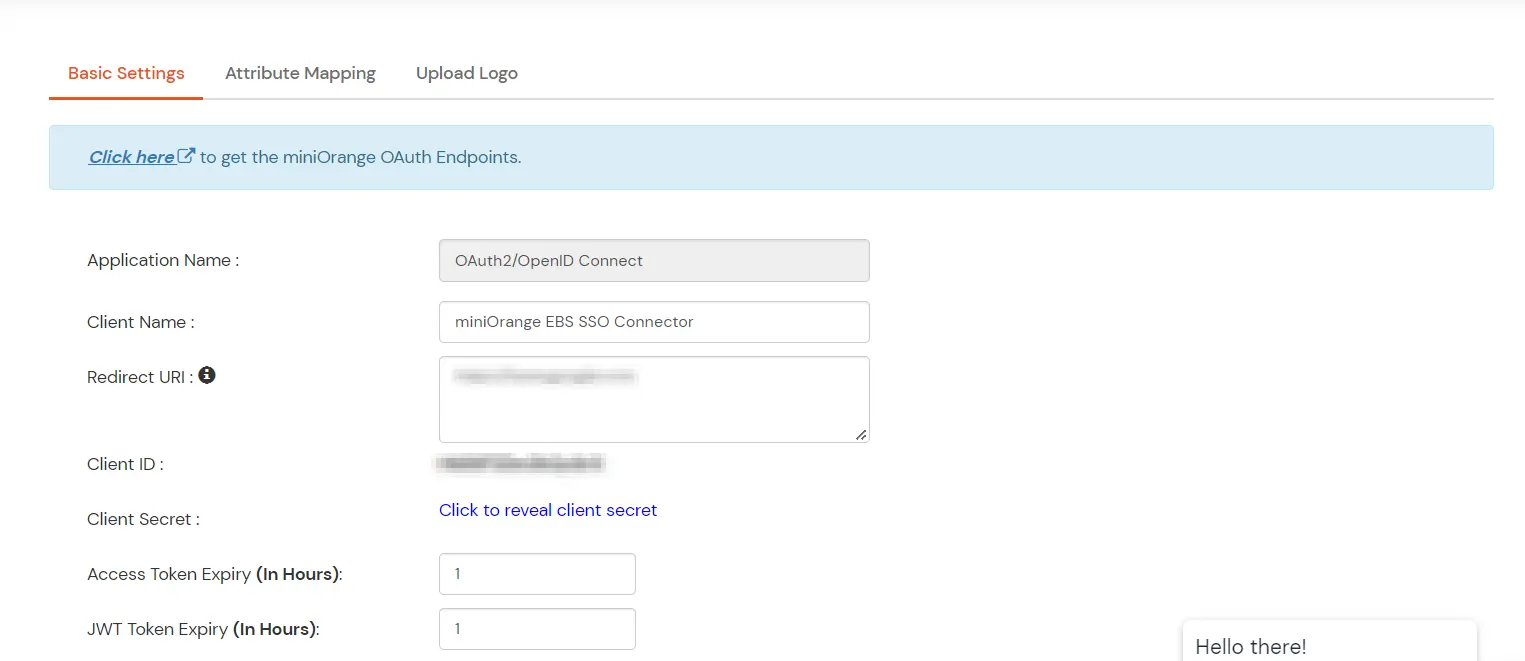
Note: Oracle and Java are registered trademarks of Oracle and/or its affiliates. miniOrange is a separate entity.

Our Other Identity & Access Management Products