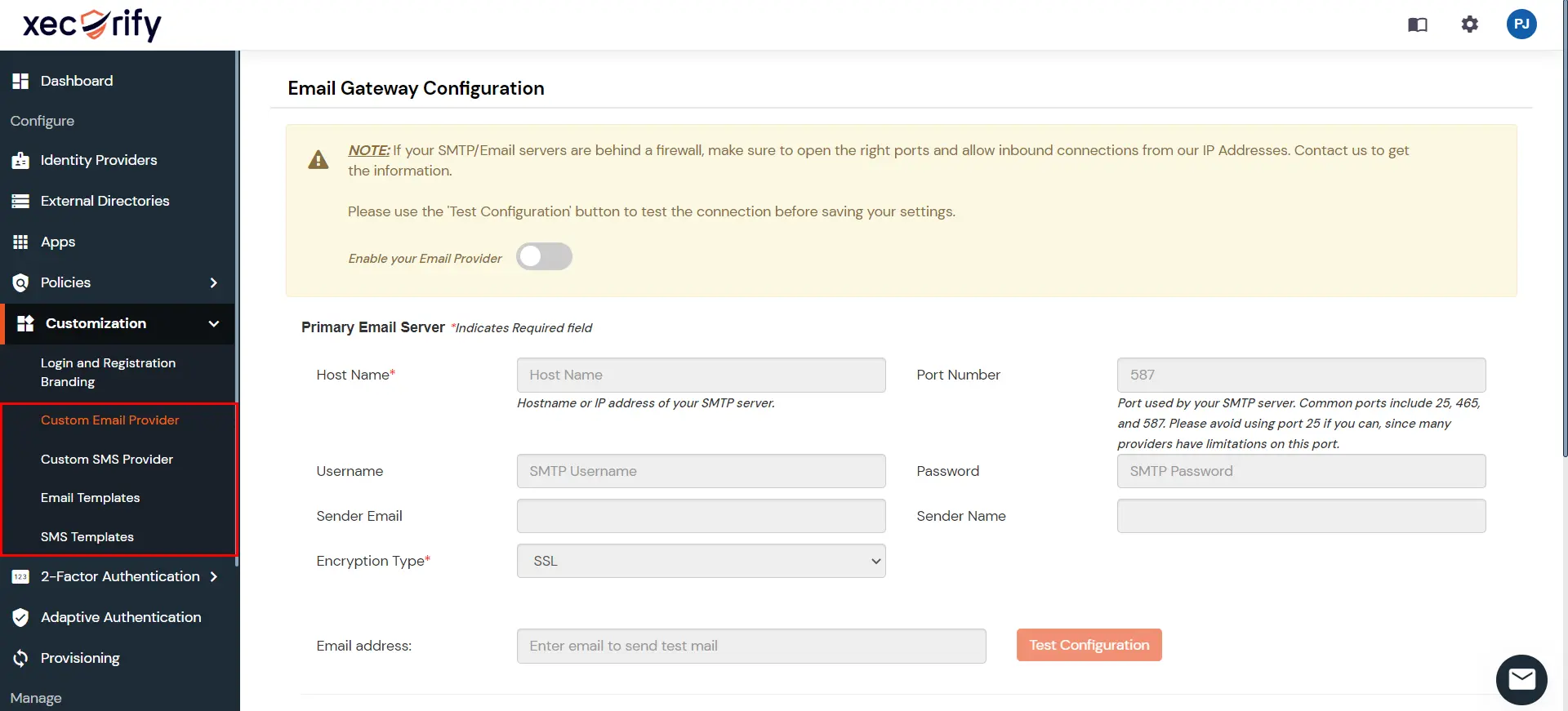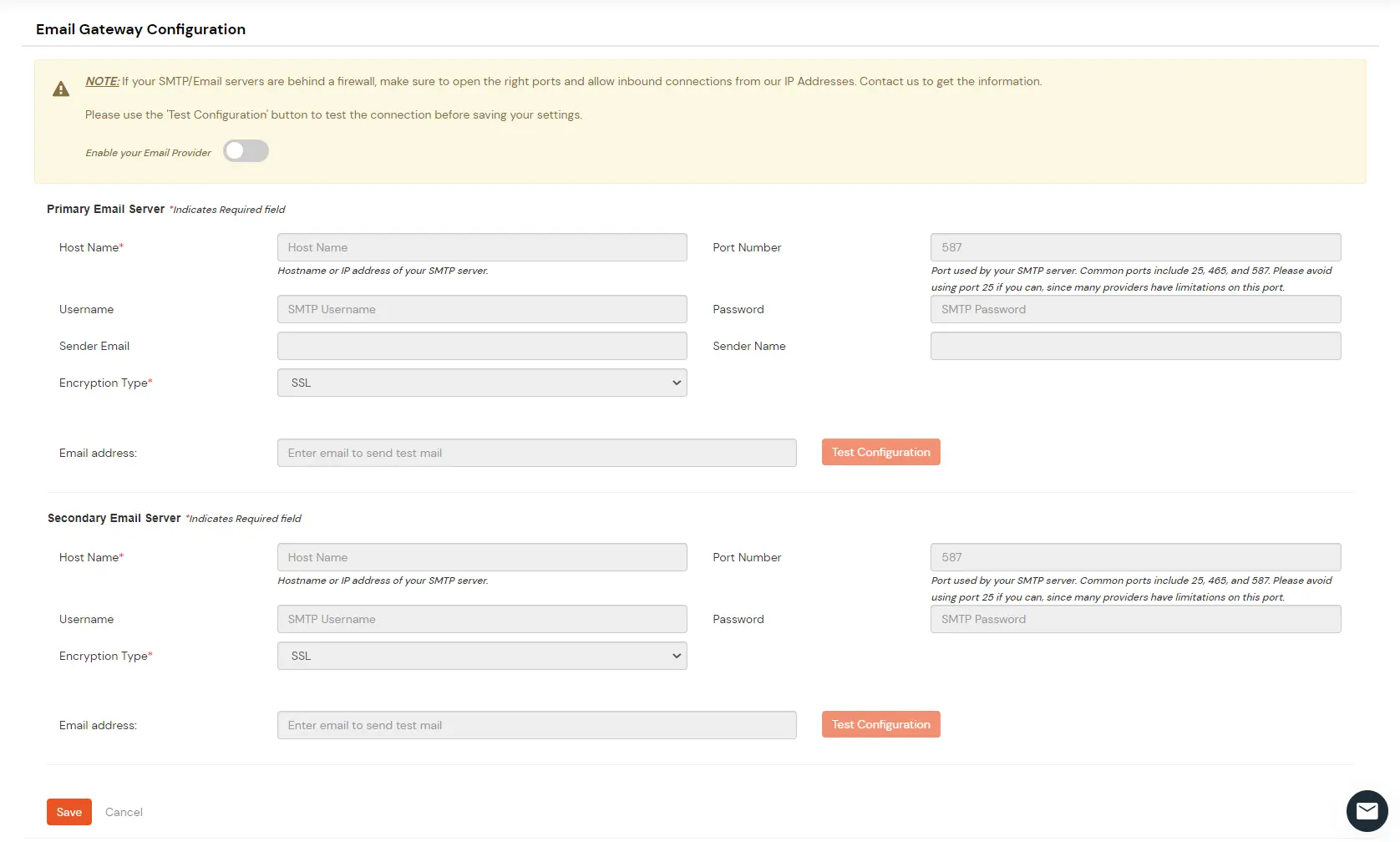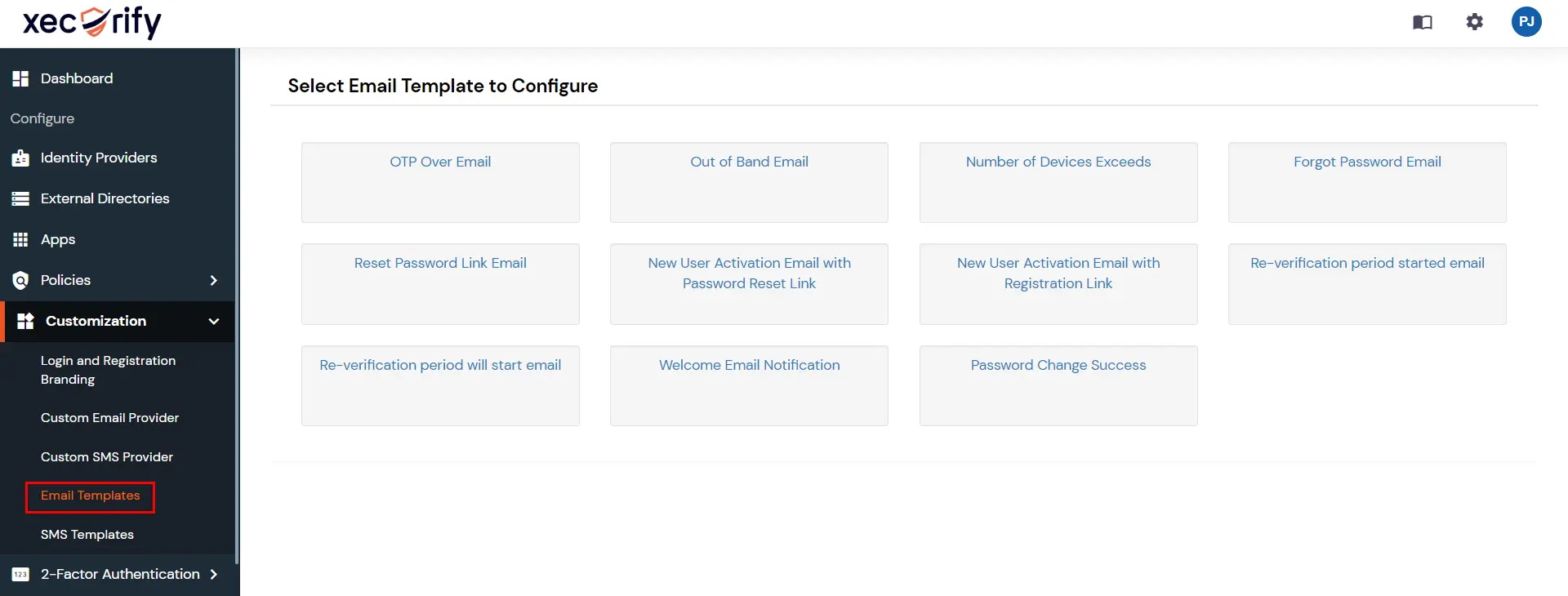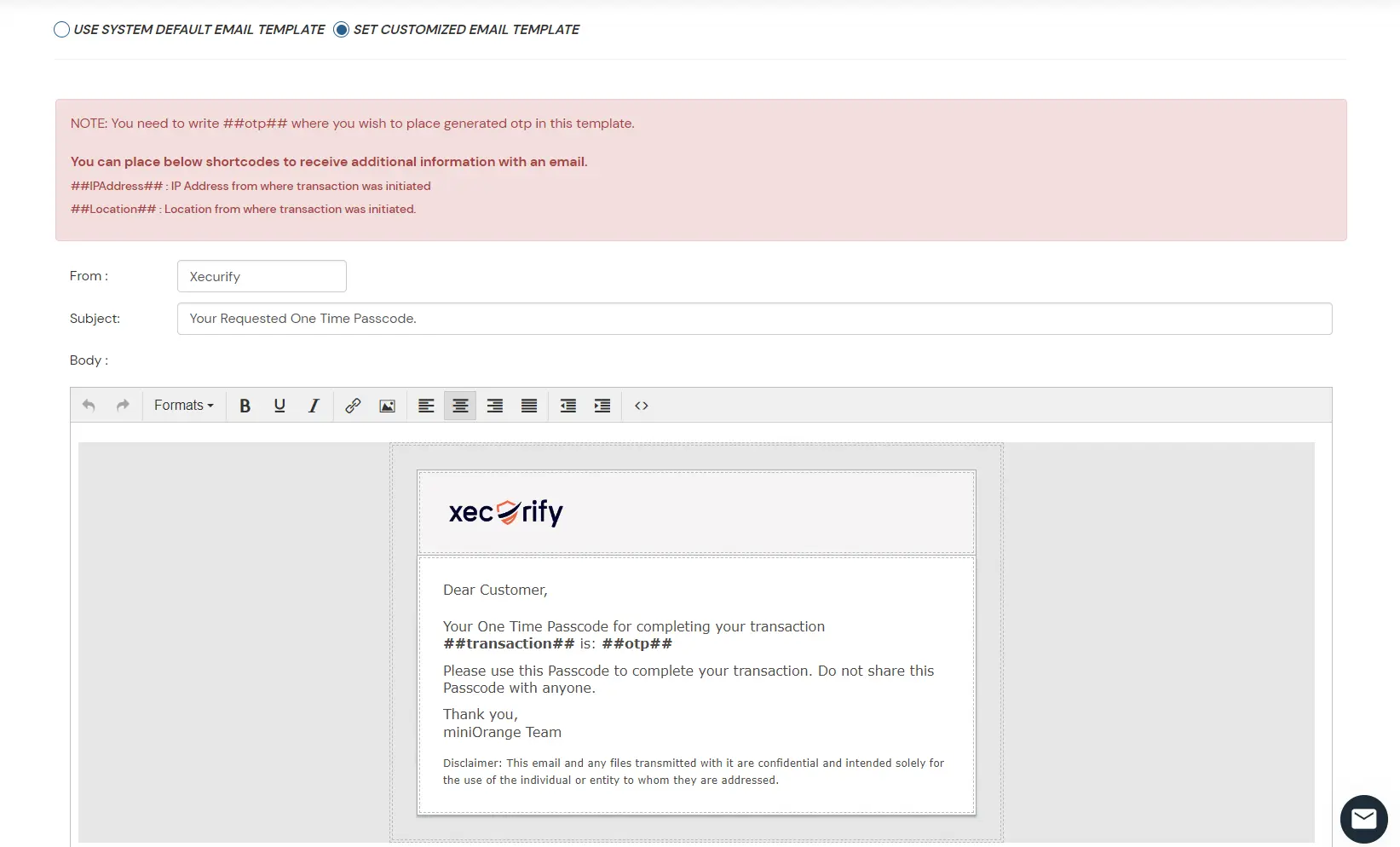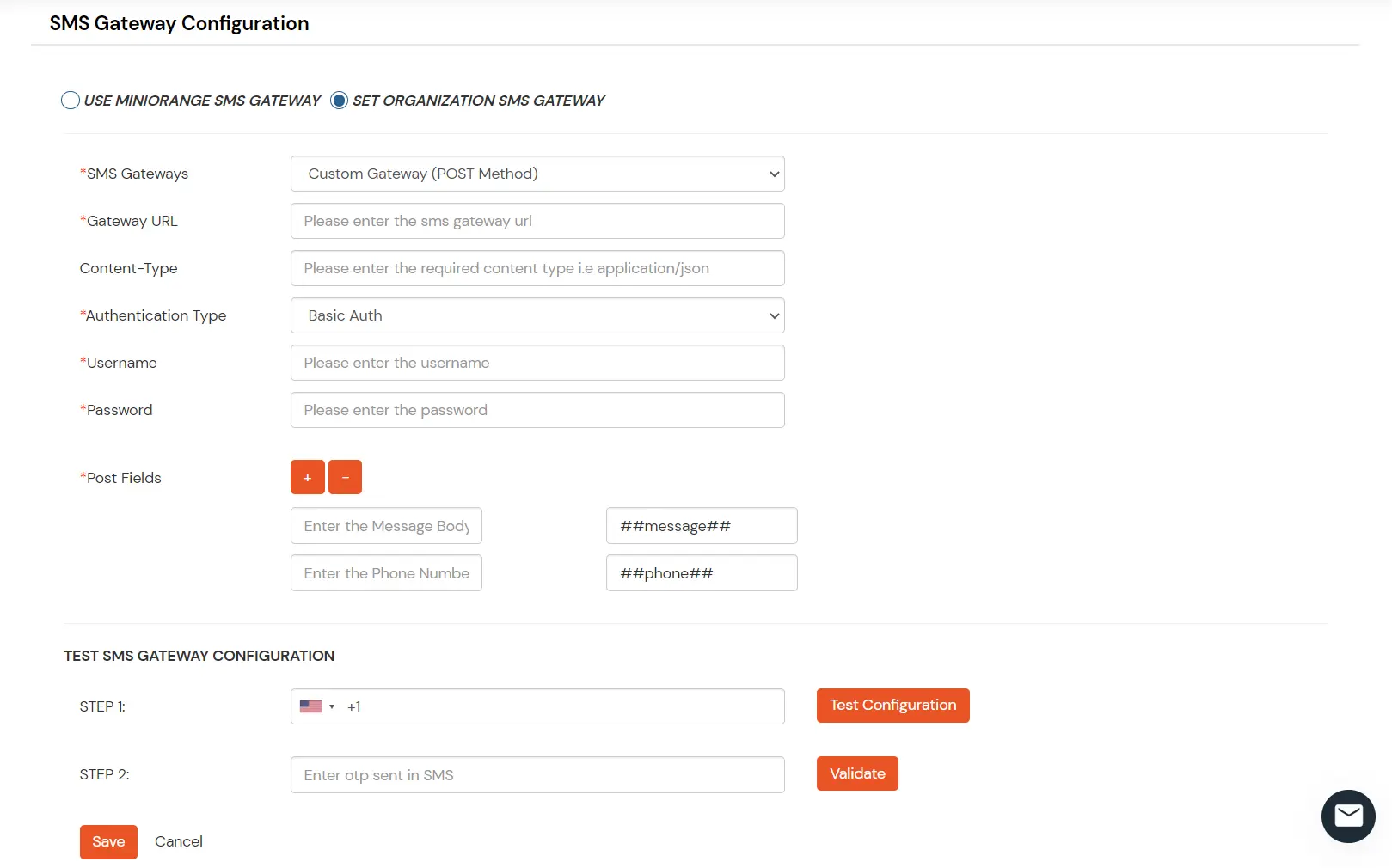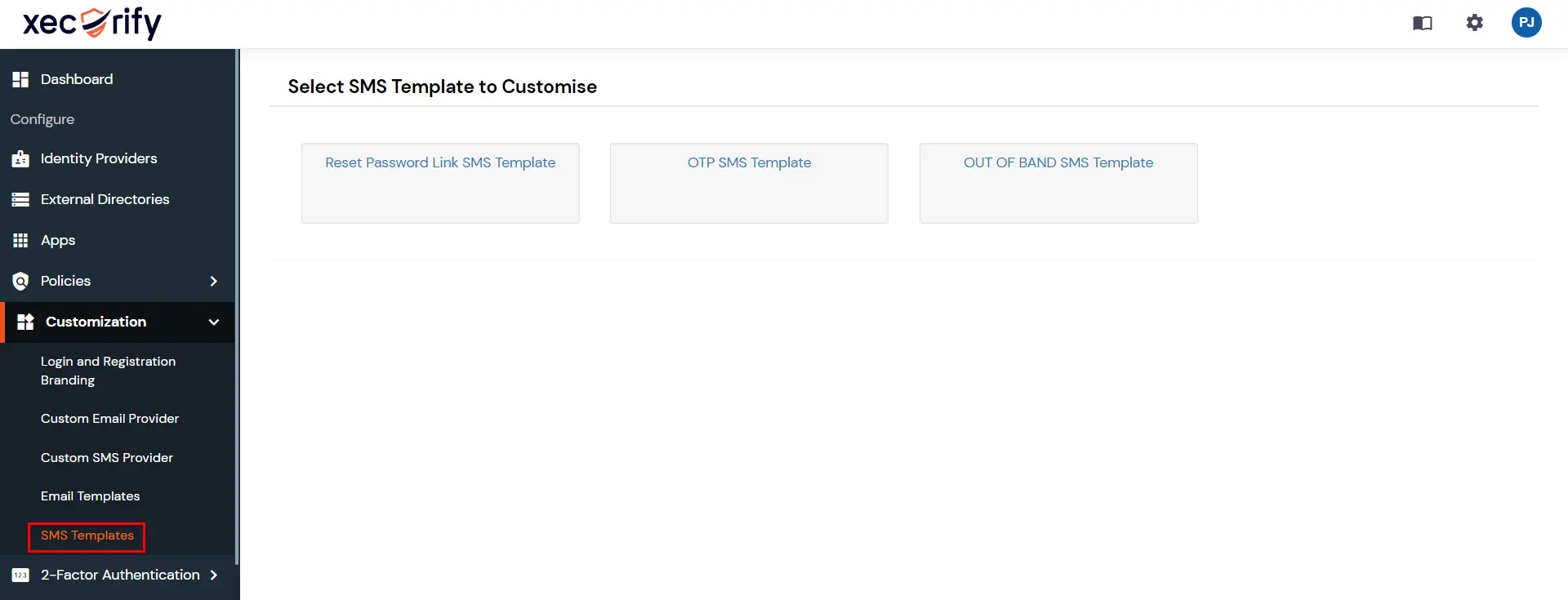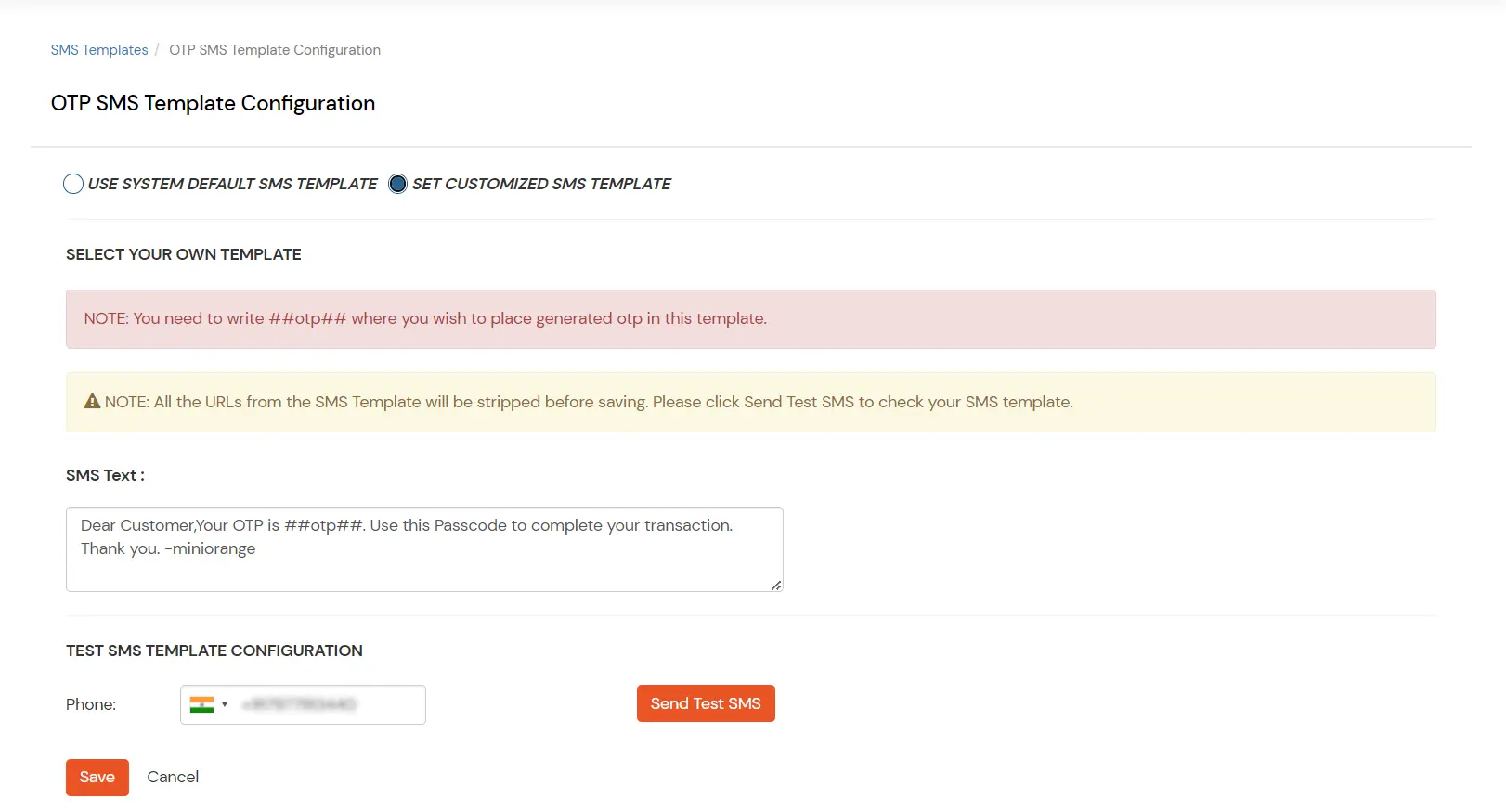Customization Overview
The complete user experience for signup and authentication flow, UI aspects of layout, look and feel, branding, internationalization, RTL support etc can be managed from the Customization section.
- Customization >> Login and Registration Branding:
- You can set up your own Dashboard look and feel using Basic Settings, Logos and Favicon and User Sign Up fields. You can change the login screen UI and other details. You may select your required Button Color, Background Color, Headings, etc.

- The following customization is available under this section:
- You can set your own Email/SMS Gateway provider from the above section and modify the template for your EMail or SMS.
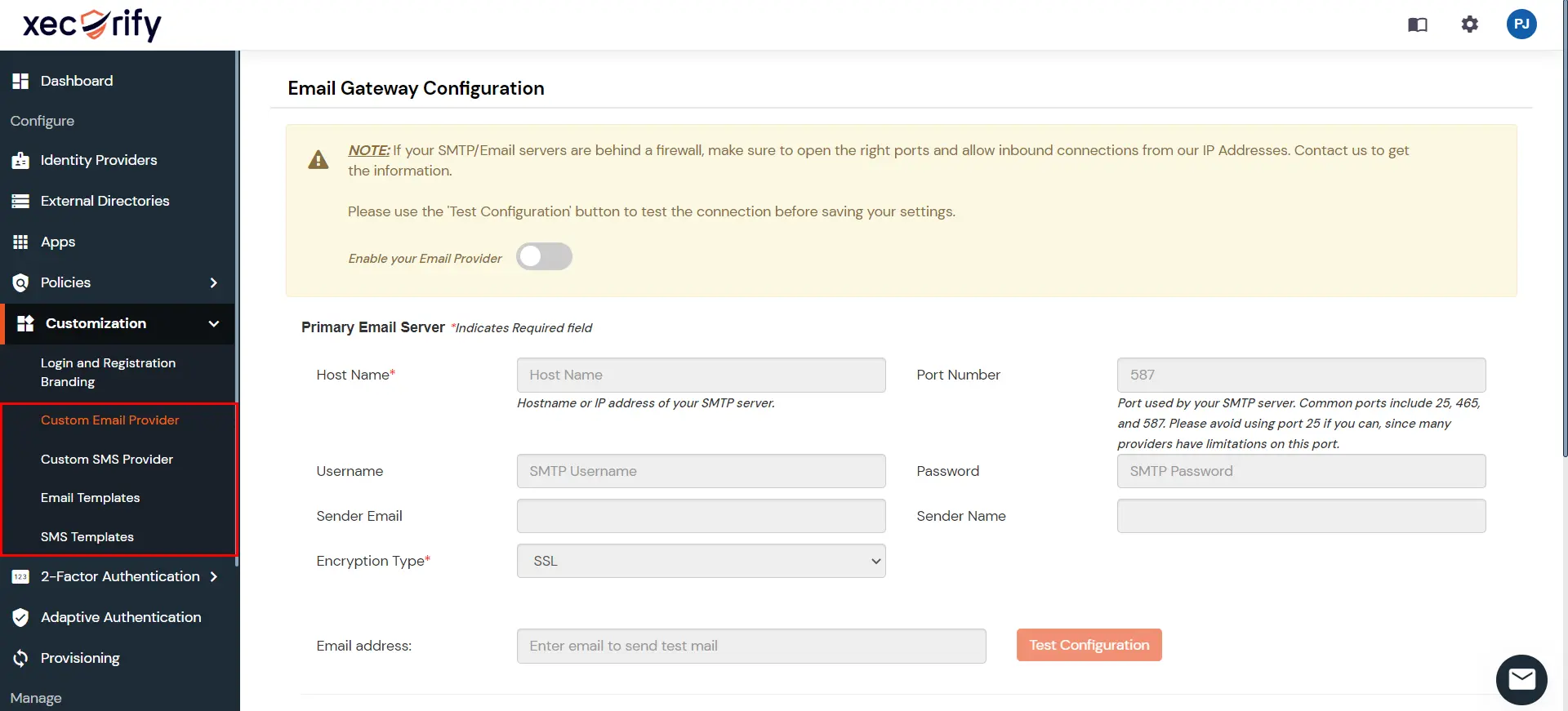
Configuring your Email Gateway:
- Customization >> Custom Email Provider: You can choose which fields must be mandatory for a user to sign up.
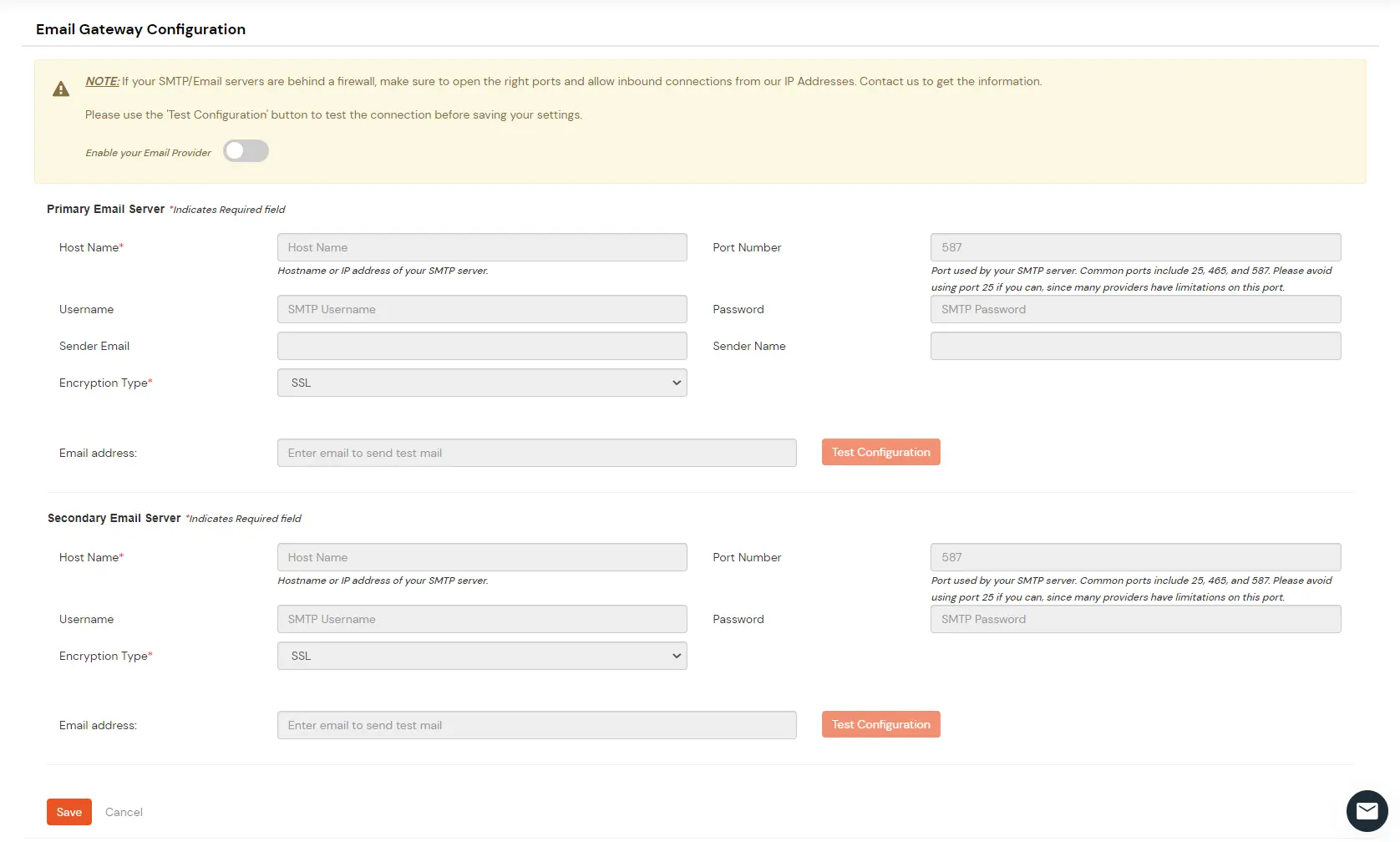
- Customization >> Email and SMS Templates: Set up your primary and secondary SMTP server by adding the required email server details.
- You can select the required email template under the Email section.
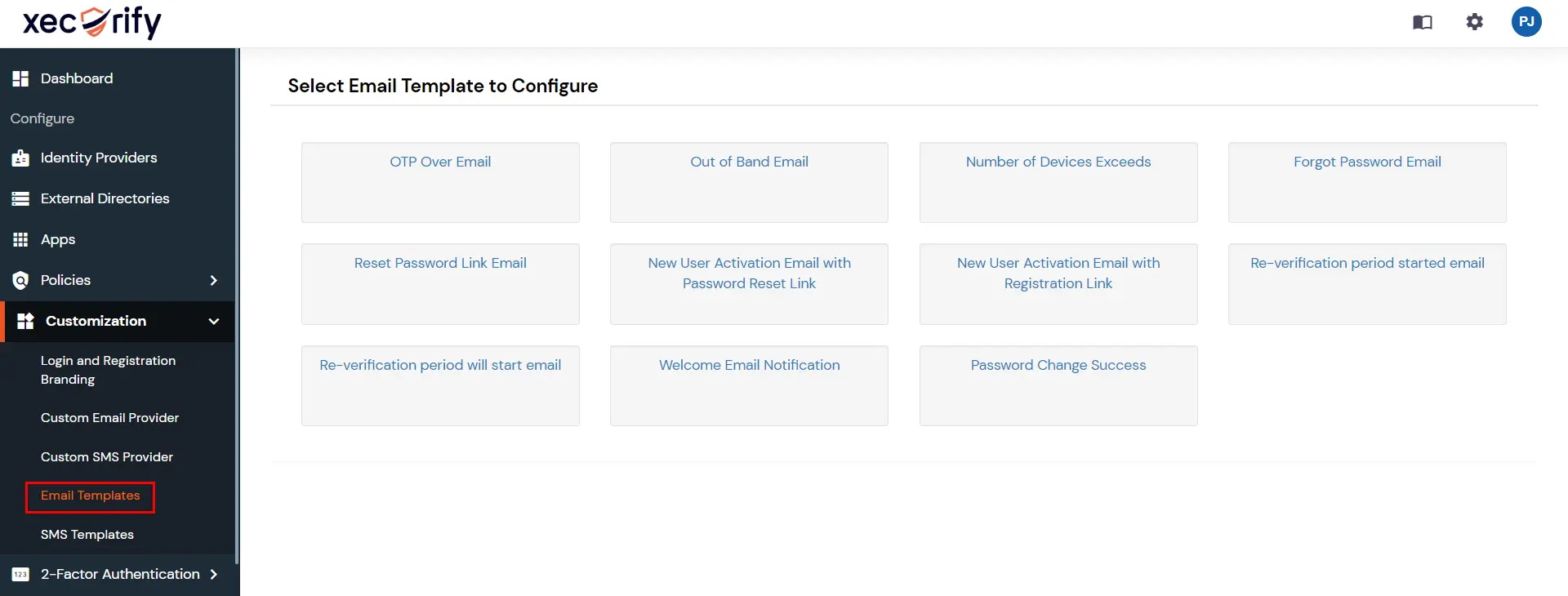
- You can customize the heading, fonts, body, content,etc. in the above email template that will be sent to the users on the specific operations.

- You can send a test Email to check and verify the changes that you have made to the template. Enter the To field and click Send Test Mail.
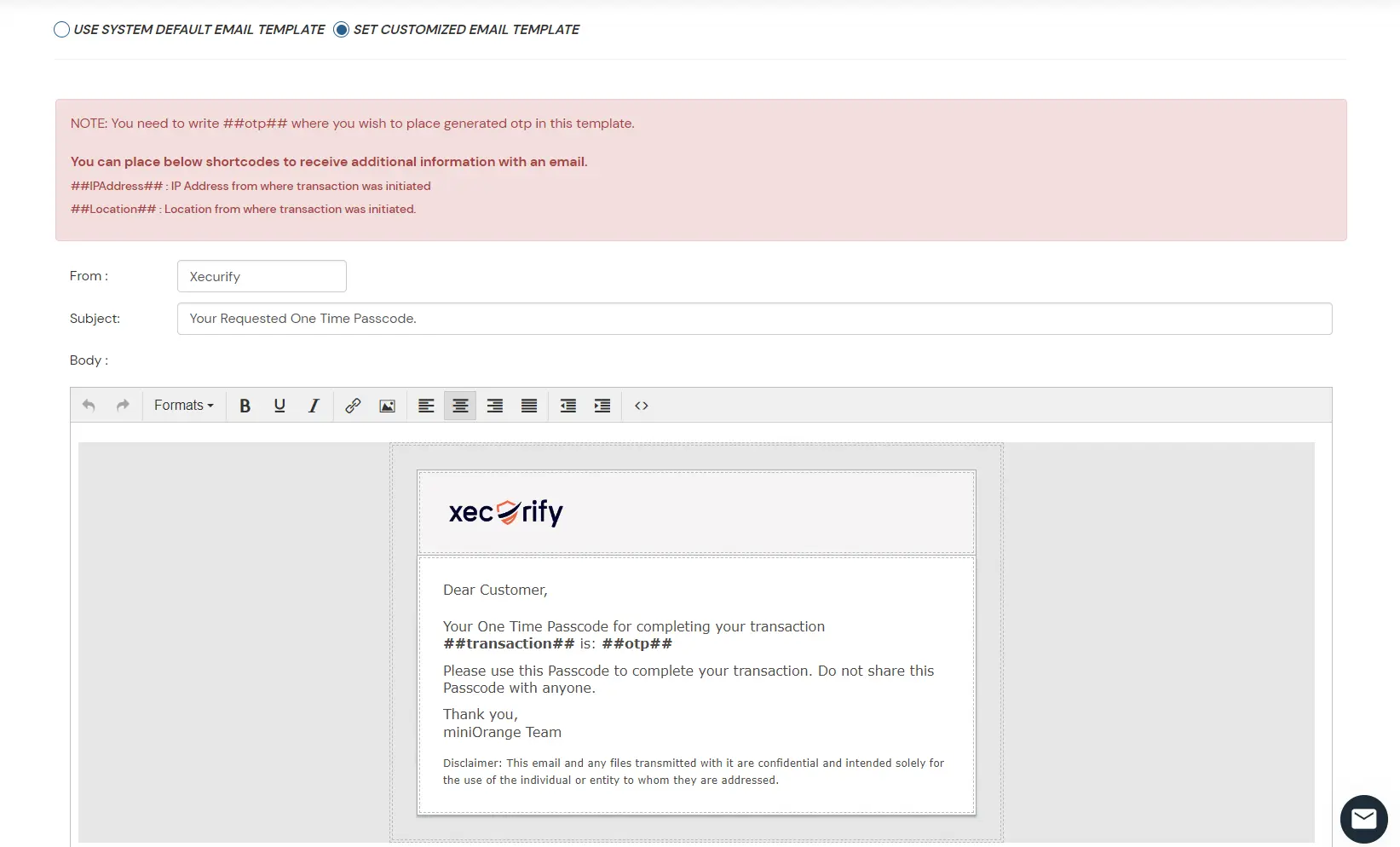
- Click Save.
Configuring your SMS Gateway:
- Customization >> Custom SMS Provider.
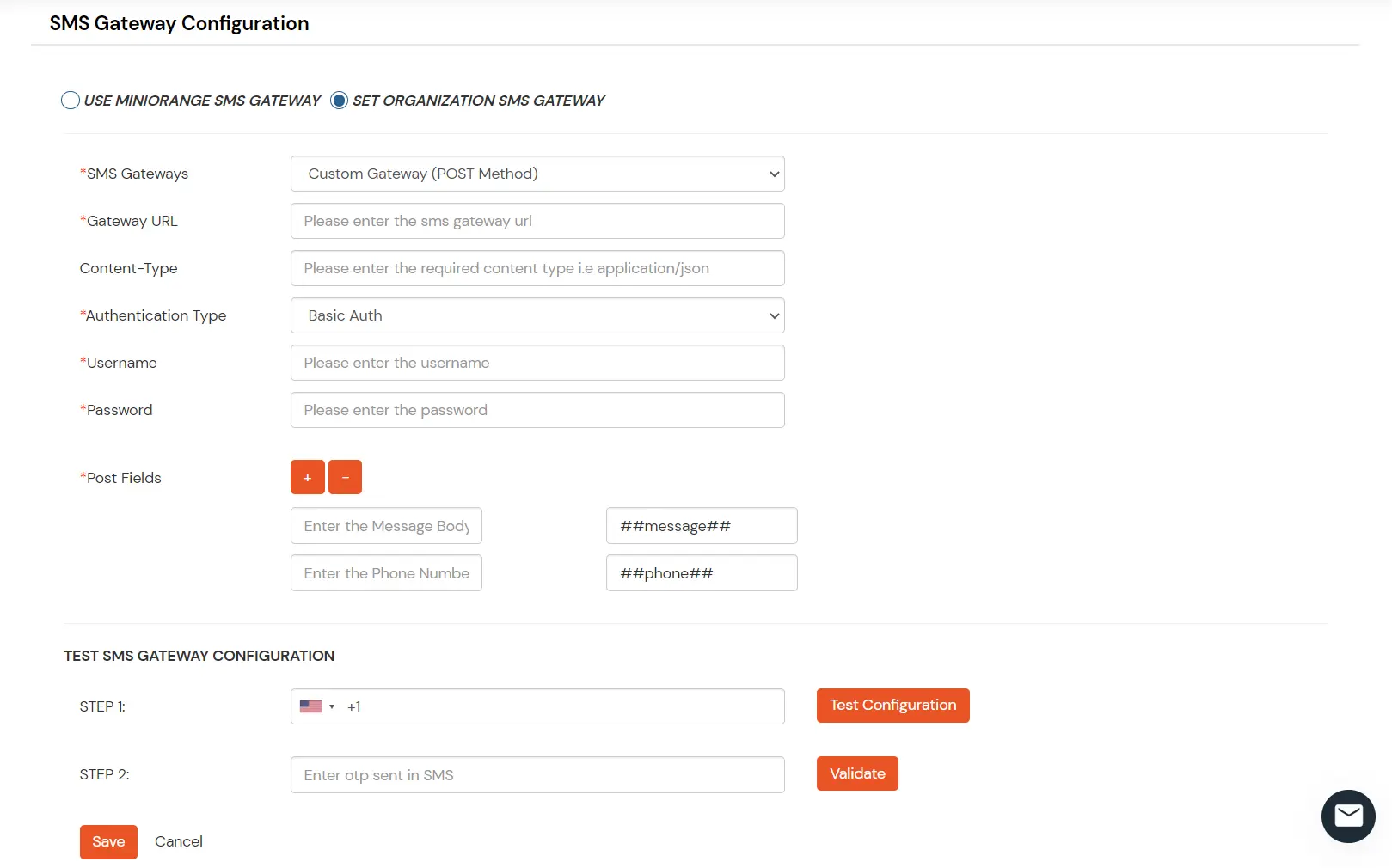
- Select USE miniOrange SMS GATEWAY if you wish to use miniOrange gateway or else select SET ORGANIZATION SMS GATEWAY if you already have an SMS gateway and wish to integrate it with the miniOrange IdP.
- In SET ORGANIZATION SMS GATEWAY, Enter the
- method (POST or GET)
- Gateway URL (as provided by your SMS gateway provider)
- Authentication Type (No Auth / Basic Auth)
- In TEST SMS GATEWAY CONFIGURATION, Enter mobile number in STEP 1 and click Test configuration button.
- Enter the OTP received in STEP 2 and click Validate.
- You will get a success message if the process is successful. Click Save.
- In Customization >> Email and SMS templates under the SMS section, you can customize the SMS text that will be sent to the users for Password Reset or OTP over SMS MFA method.
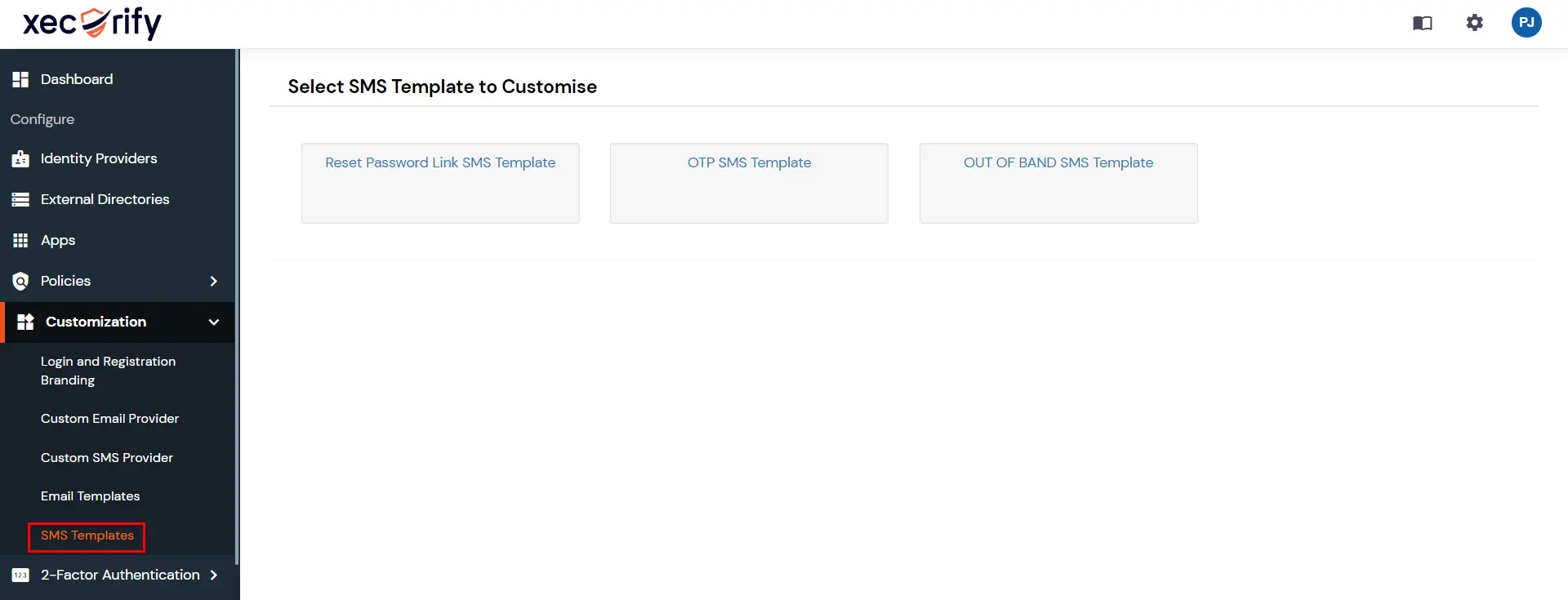
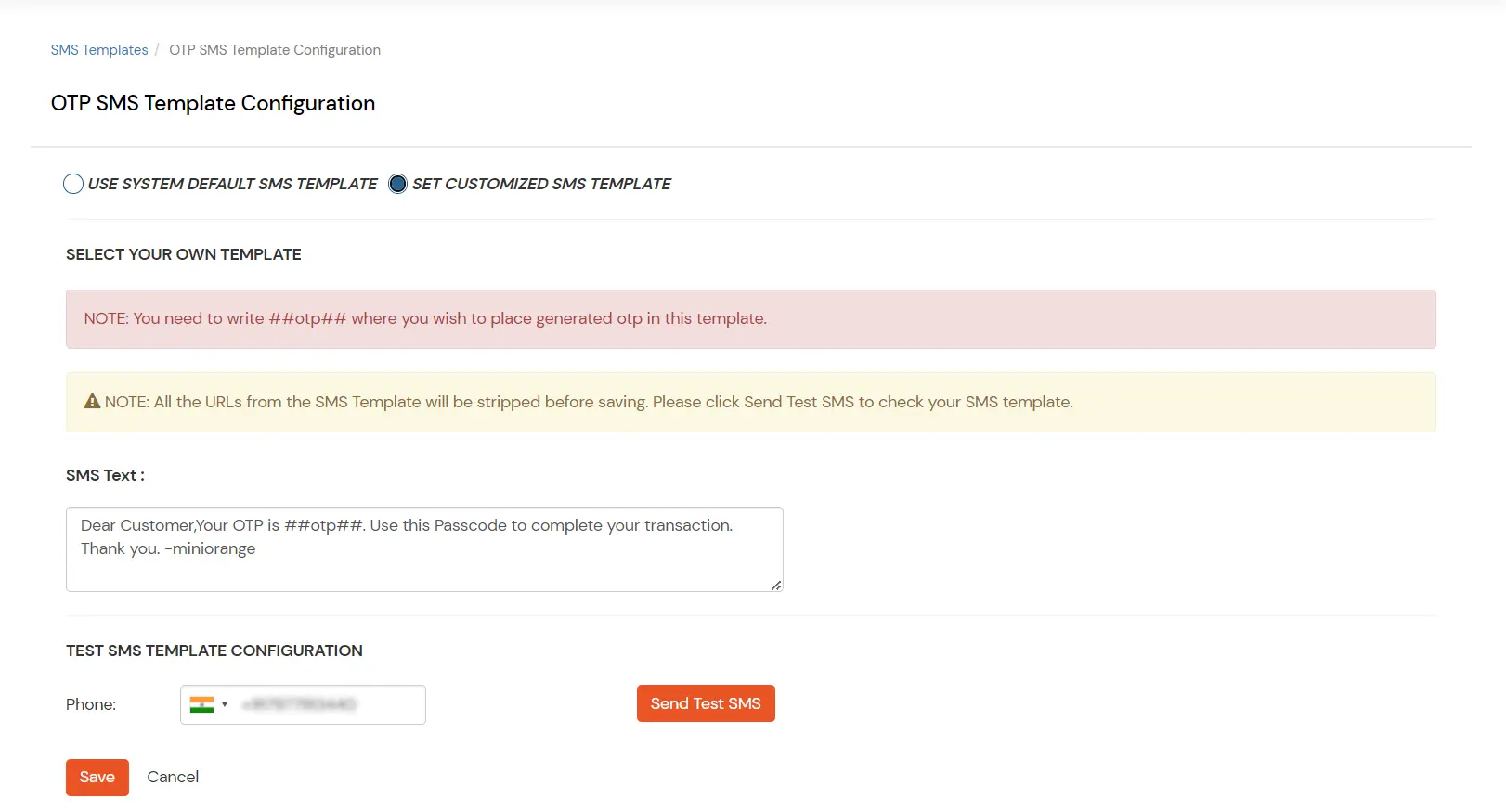
- You can send a test SMS to check and verify the changes that you have made to the text. Enter the Phone field and click Send Test SMS.
- Click Save.
- In Customization -> User Custom Profile Fields Mapping, Add the additional attributes which you want to be associated with the users.
- Enter the Field Name and Field type from the dropdown(text box, Dropdown Select box, Checkbox, Datepicker). You can enable or disable the following functions -
| Required? |
Make attributes mandatory while adding any new user. |
| Show on Sign up |
Show an additional input field on the user sign-up page. |
| Disable field for user |
Disable the attribute field |
- You can add any number of additional attributes as required.
- Click Save.