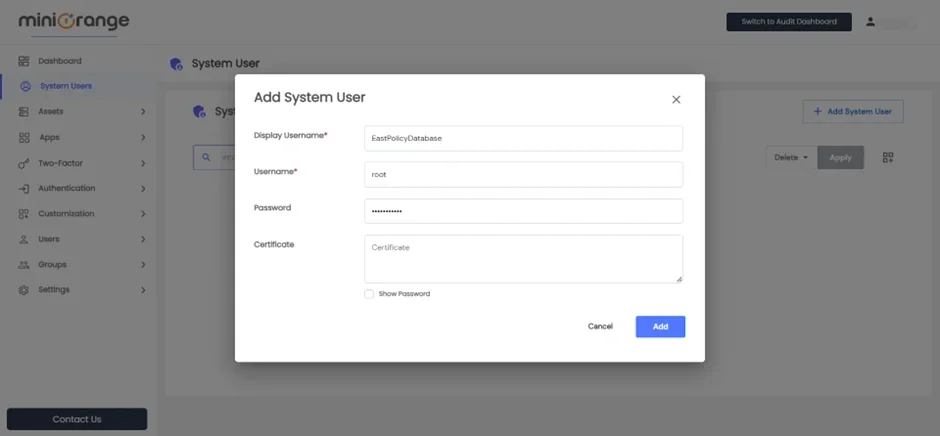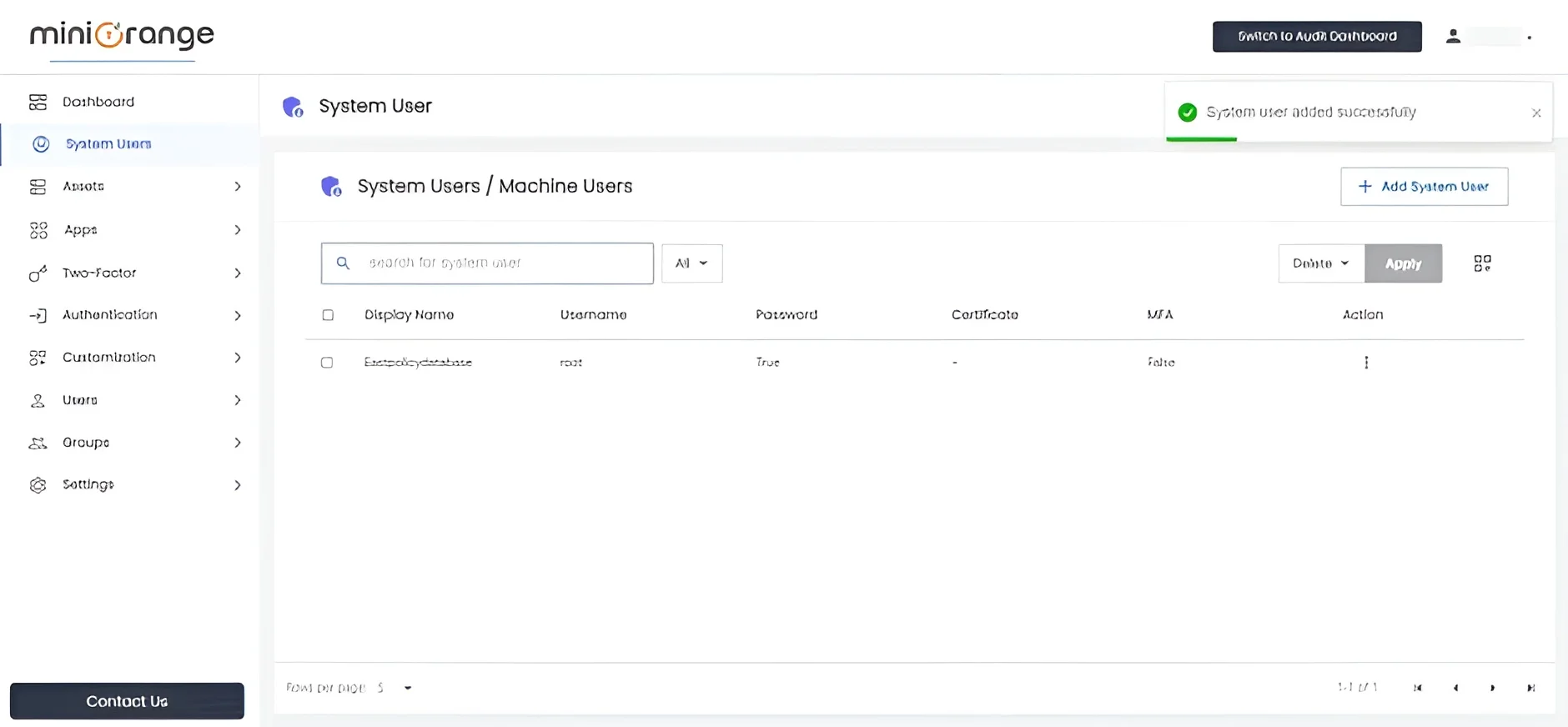Hello there!
Need Help? We are right here!
Need Help? We are right here!
Thanks for your Enquiry.
If you don't hear from us within 24 hours, please feel free to send a follow-up email to info@xecurify.com
Search Results:
×How to add a System User / Machine User:
System users are service accounts / administrator accounts created within remote machines, such as databases, Windows machines, or Linux machines. These users are designed to perform automated tasks and operations within the system, enabling the machine to function smoothly without human intervention.
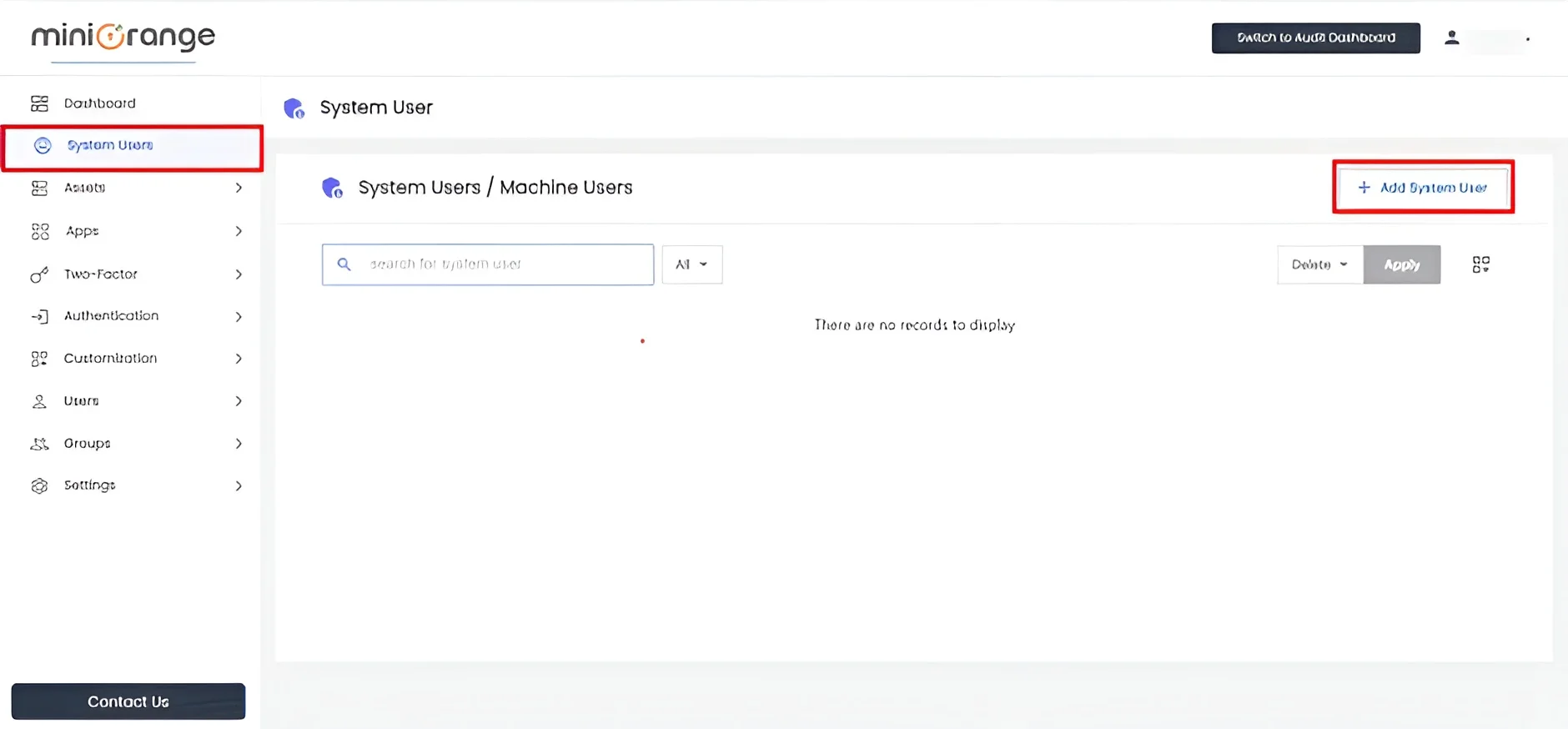
| Display Username | Any Identifier that specifies the System User name. |
| Username | Name of the user present on the remote machine. |
| Password | The password of that user on the remote device. |
| Certificate | Certificate of that user on the remote device, for example RSA private key |
Note: Either Password or Certificate is required for the user.