Need Help? We are right here!
Need Help? We are right here!
Thanks for your Enquiry.
If you don't hear from us within 24 hours, please feel free to send a follow-up email to info@xecurify.com
Search Results:
×The miniOrange PAM solution provides Single Sign-On (SSO) functionality, implemented using the OAuth 2.0 protocol and openID Connect (OIDC) protocol. To configure the miniOrange identity provider in the PAM dashboard, follow the steps below.
In the miniOrange Single Sign-On section, you can perform the following operations:
To learn the detailed steps for performing these operations, refer to the provided guide.
To configure the miniOrange identity provider, follow these steps:

To configure the miniOrange identity provider, fill in the following form fields:
After completing the form, submit it. The status of the operation will be displayed in the right corner.
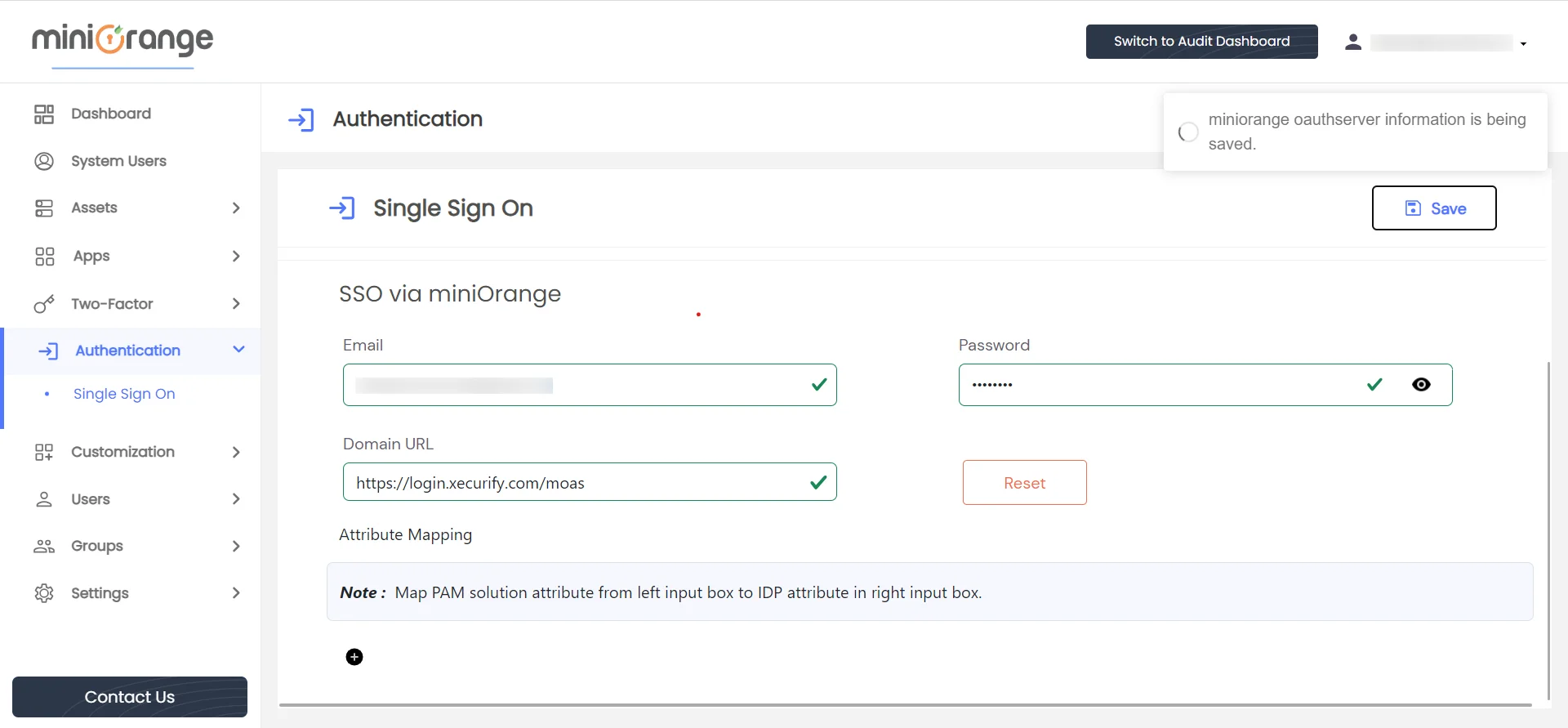
After successful submission of form, form fields will become disabled.
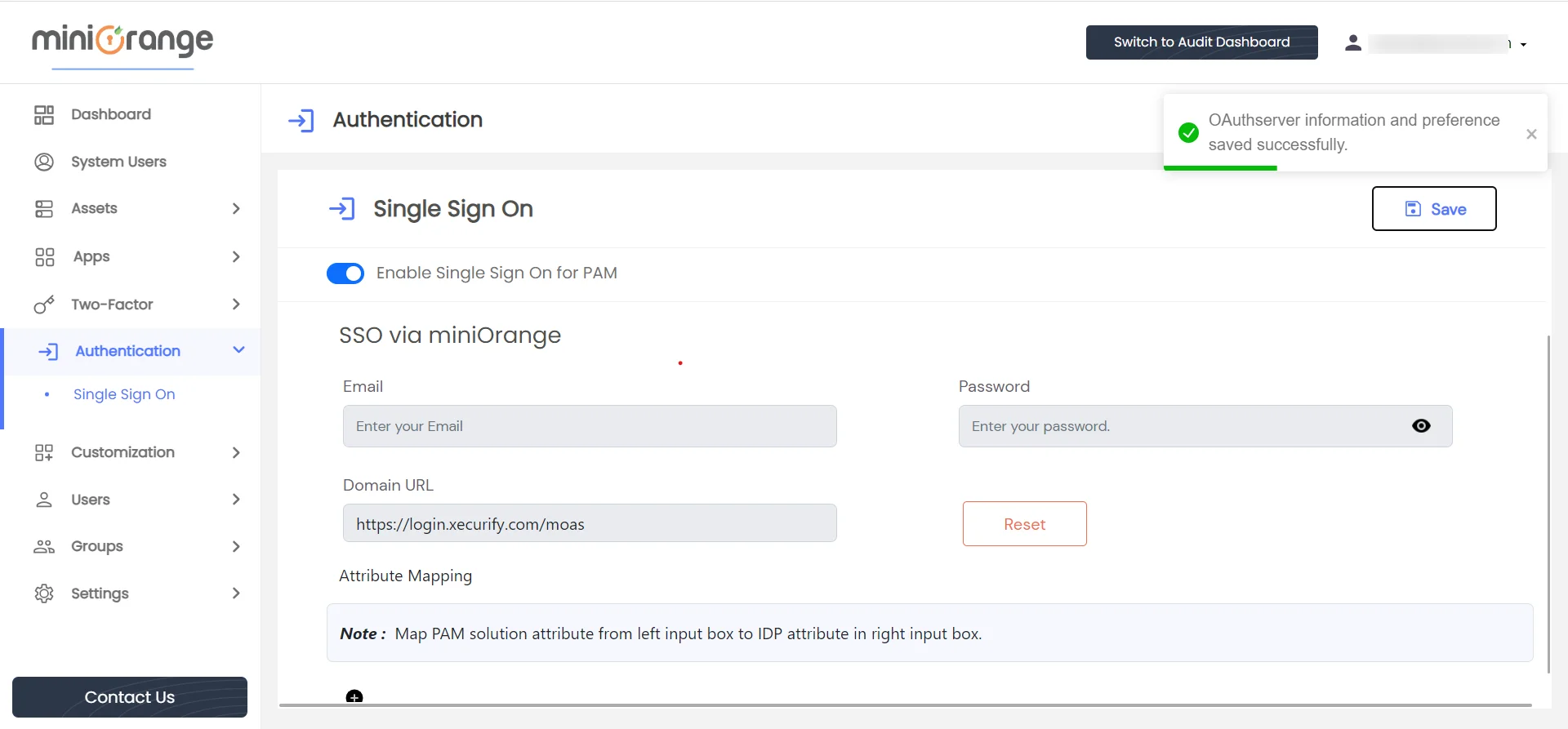
miniOrange Identity Provider is configured.
To set up the attribute mapping functionality between PAM and the miniOrange Identity provider, follow these steps:
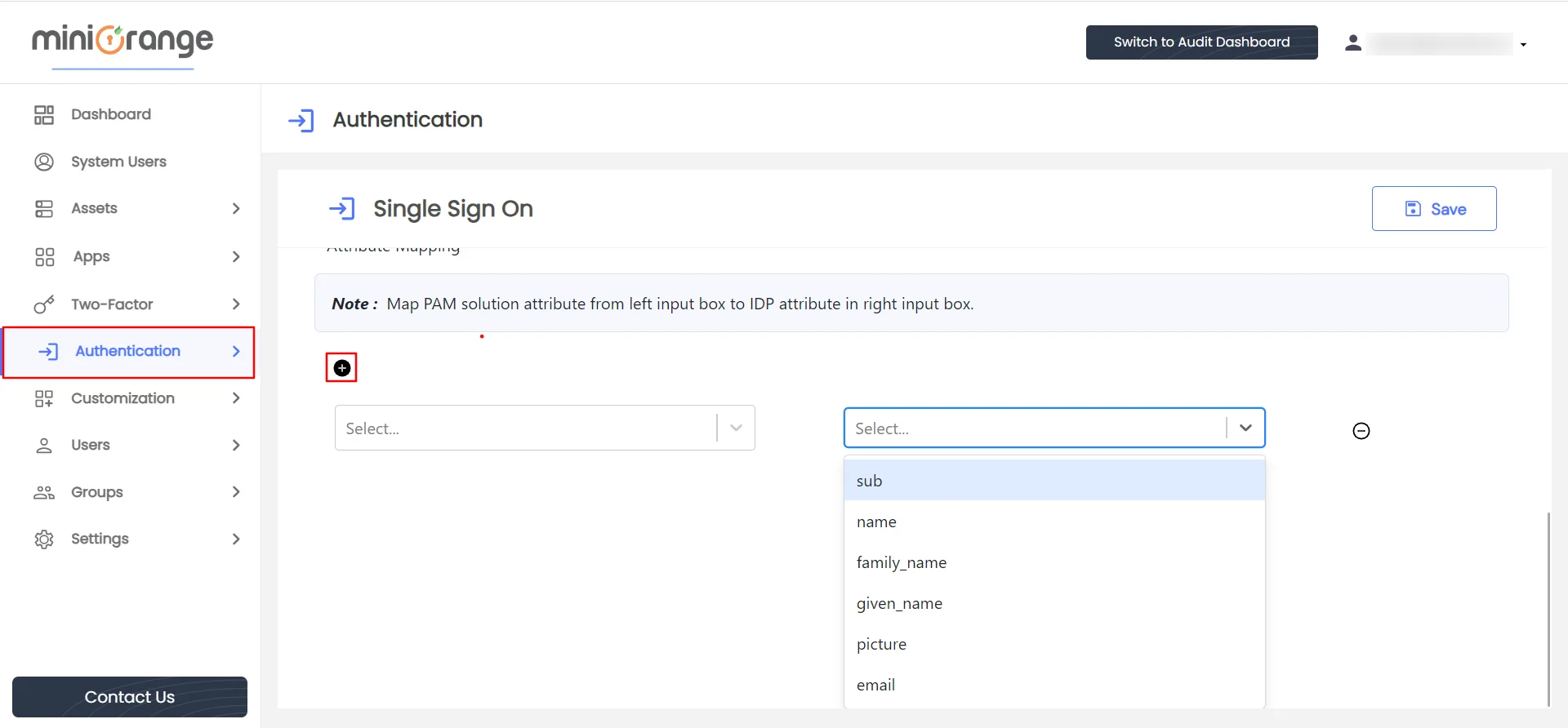
To map PAM attributes (Email, Username, Phone number, First name, Last name, User groups) to miniOrange attributes, follow these steps:
For example, if the admin wants the "First name" attribute in the PAM solution to have the value of the "Username" attribute from the miniOrange identity source, select "First name" as the PAM attribute from the left box, and choose "Username" as the miniOrange attribute from the right box.
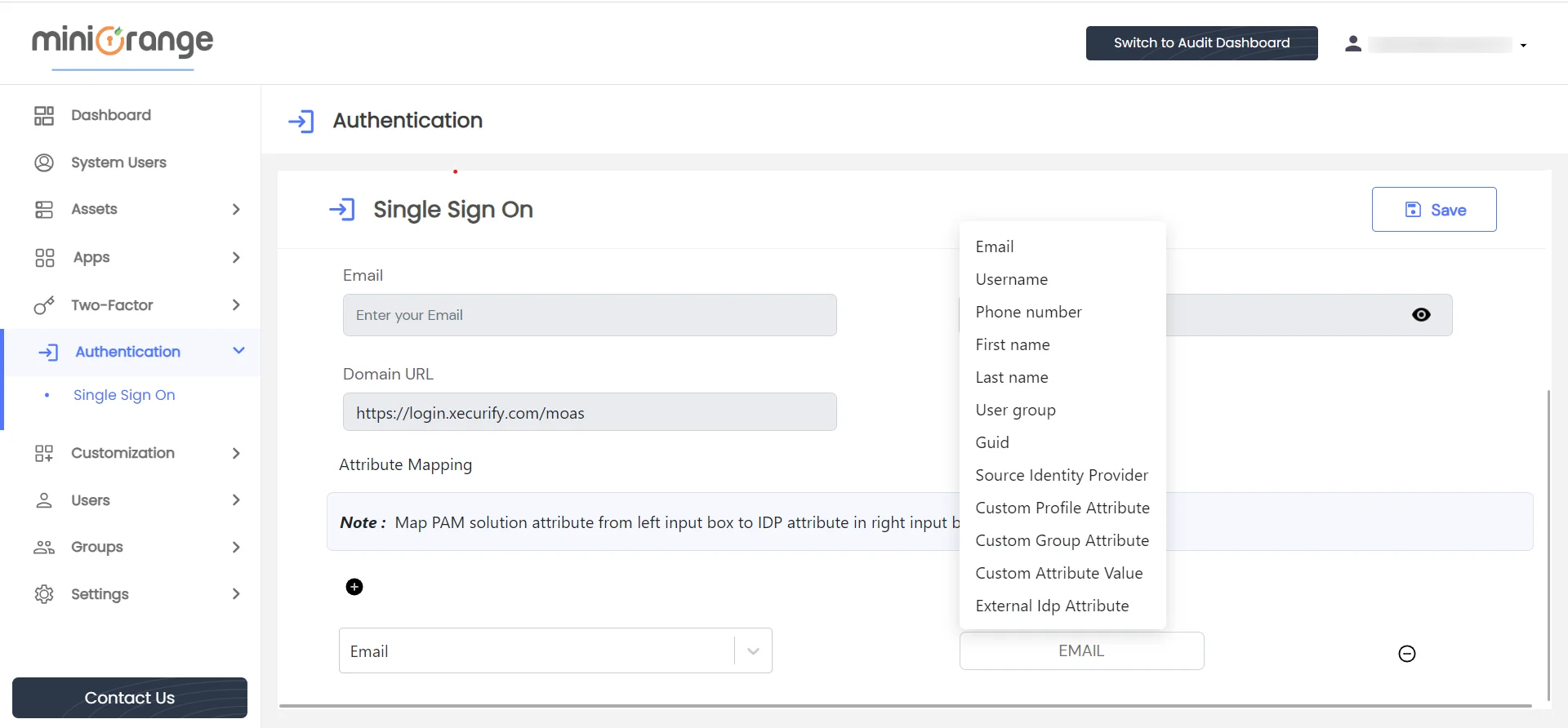
IMPORTANT: If attribute mapping is done, then it is mandatory to map email attribute.
To reset the miniOrange identity provider configuration, follow these steps:
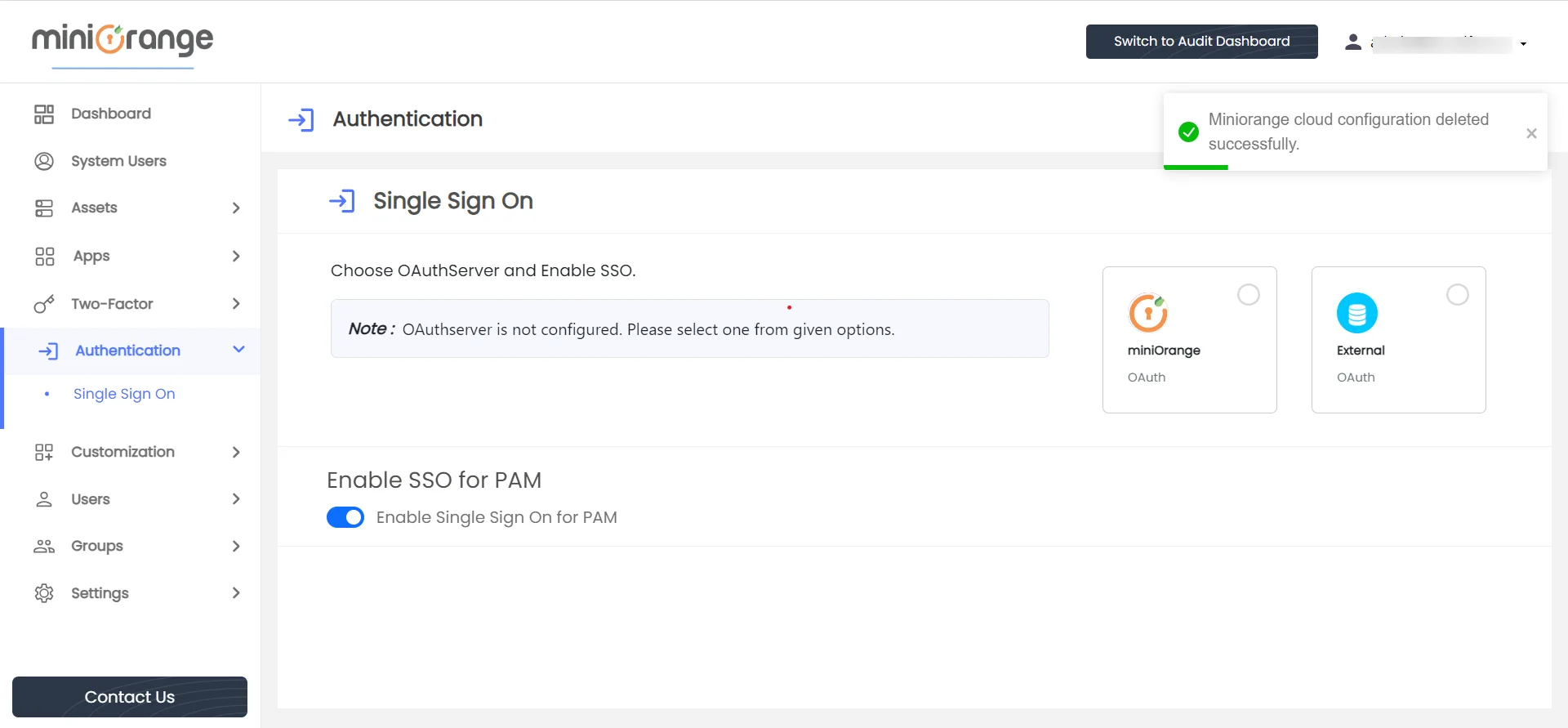
After clicking on the miniOrange box, form fields will become editable again.