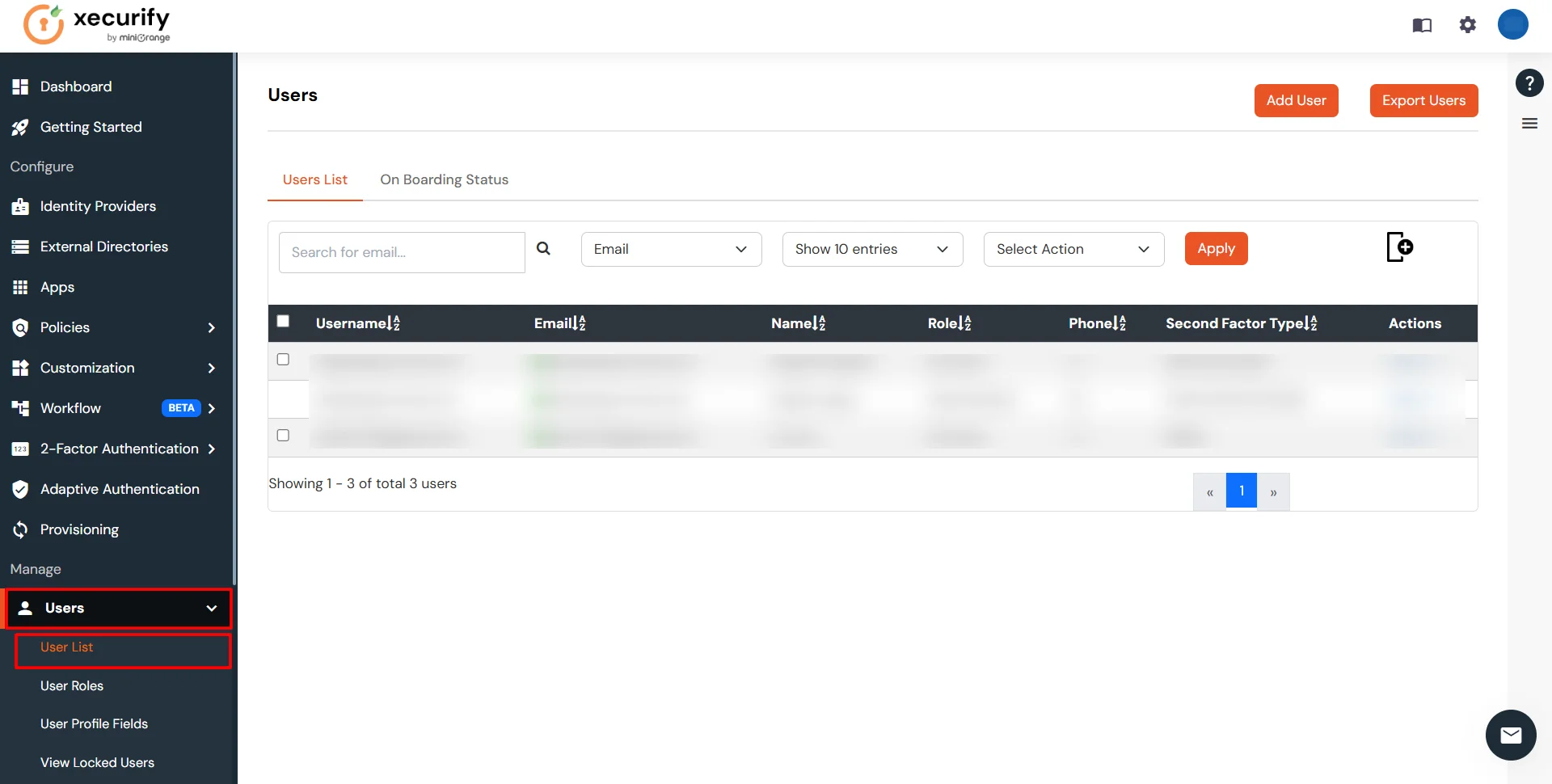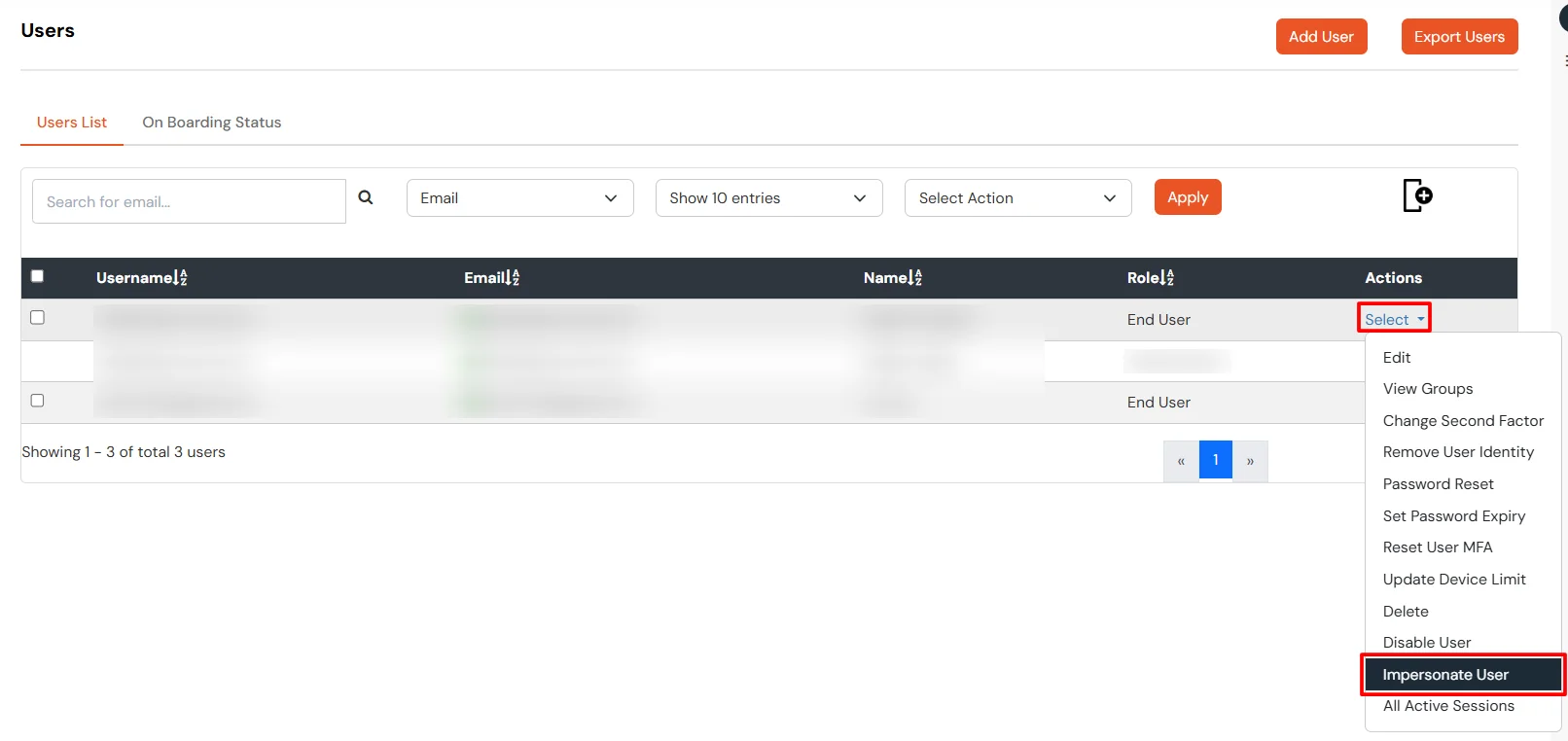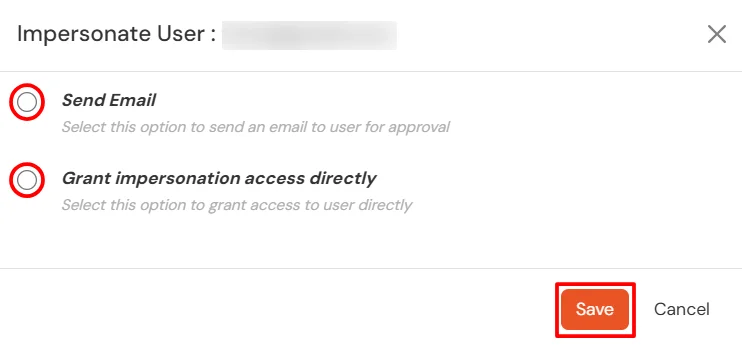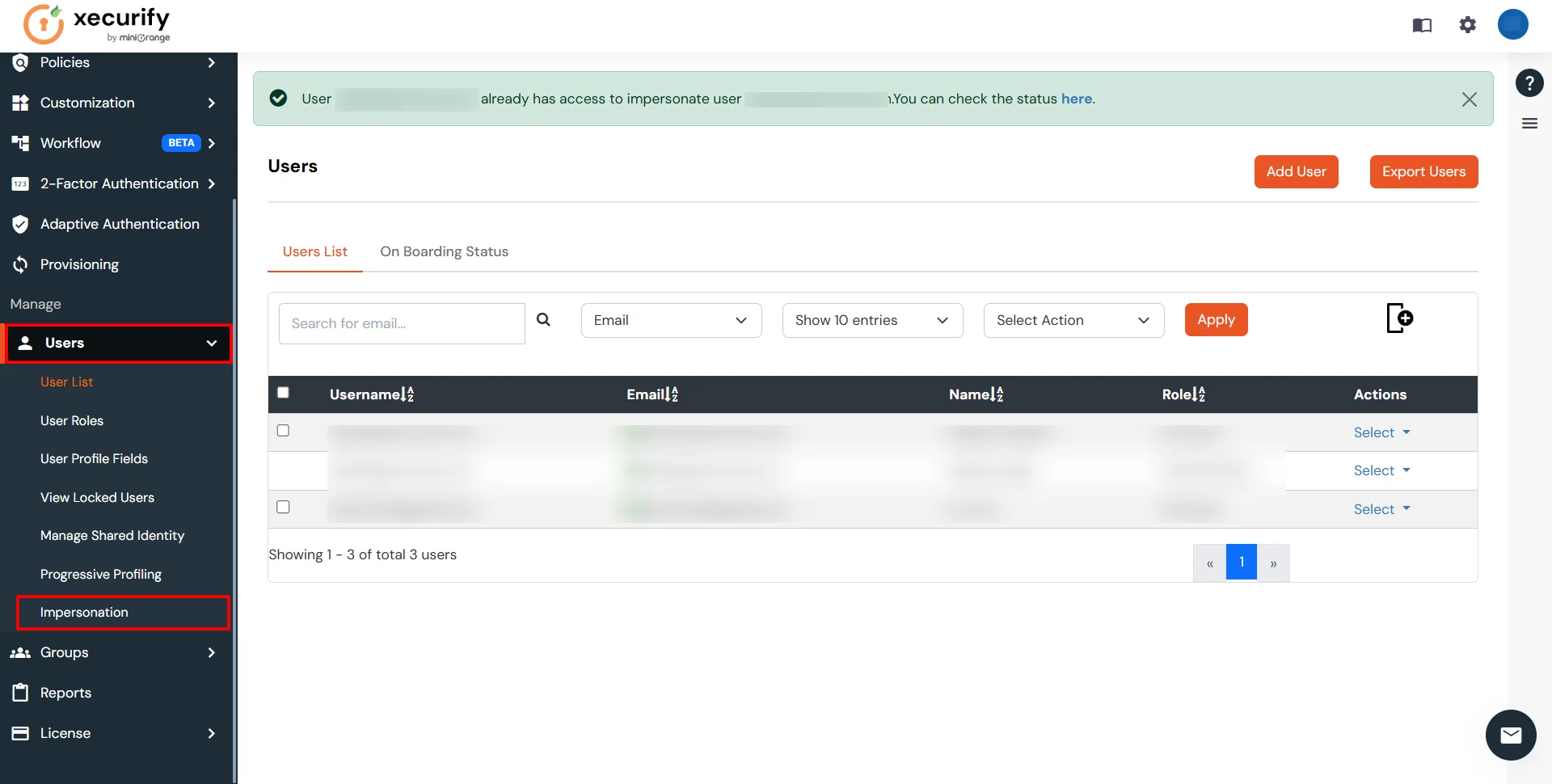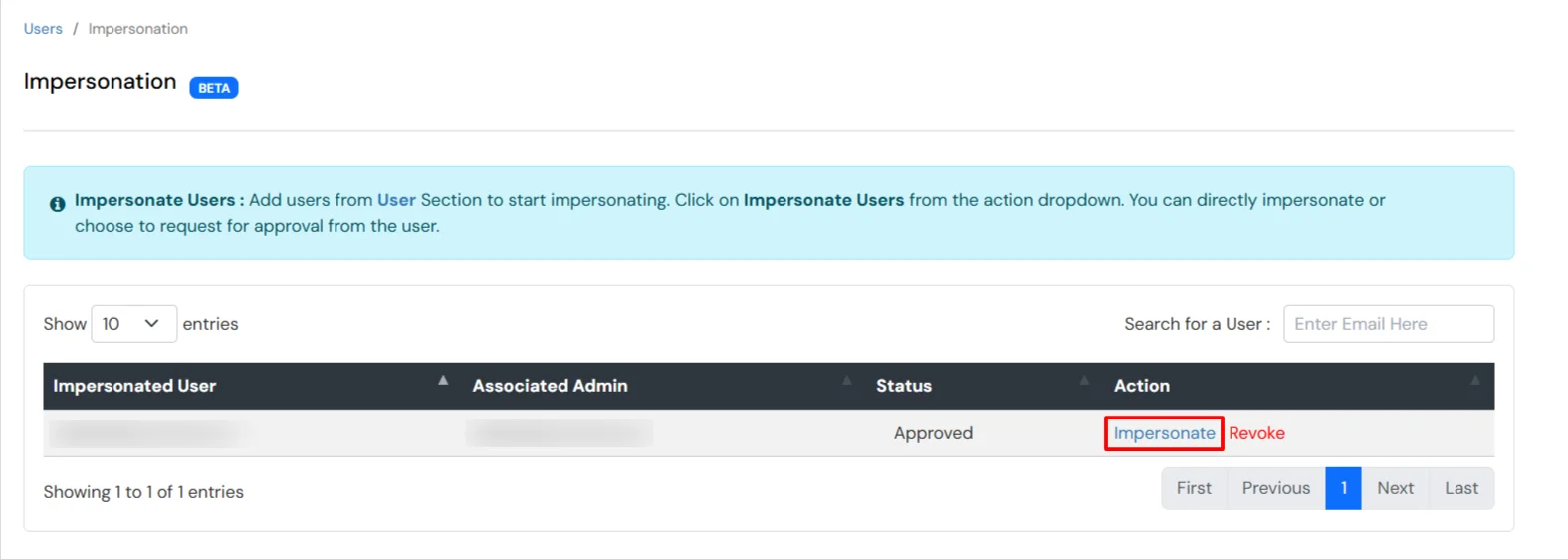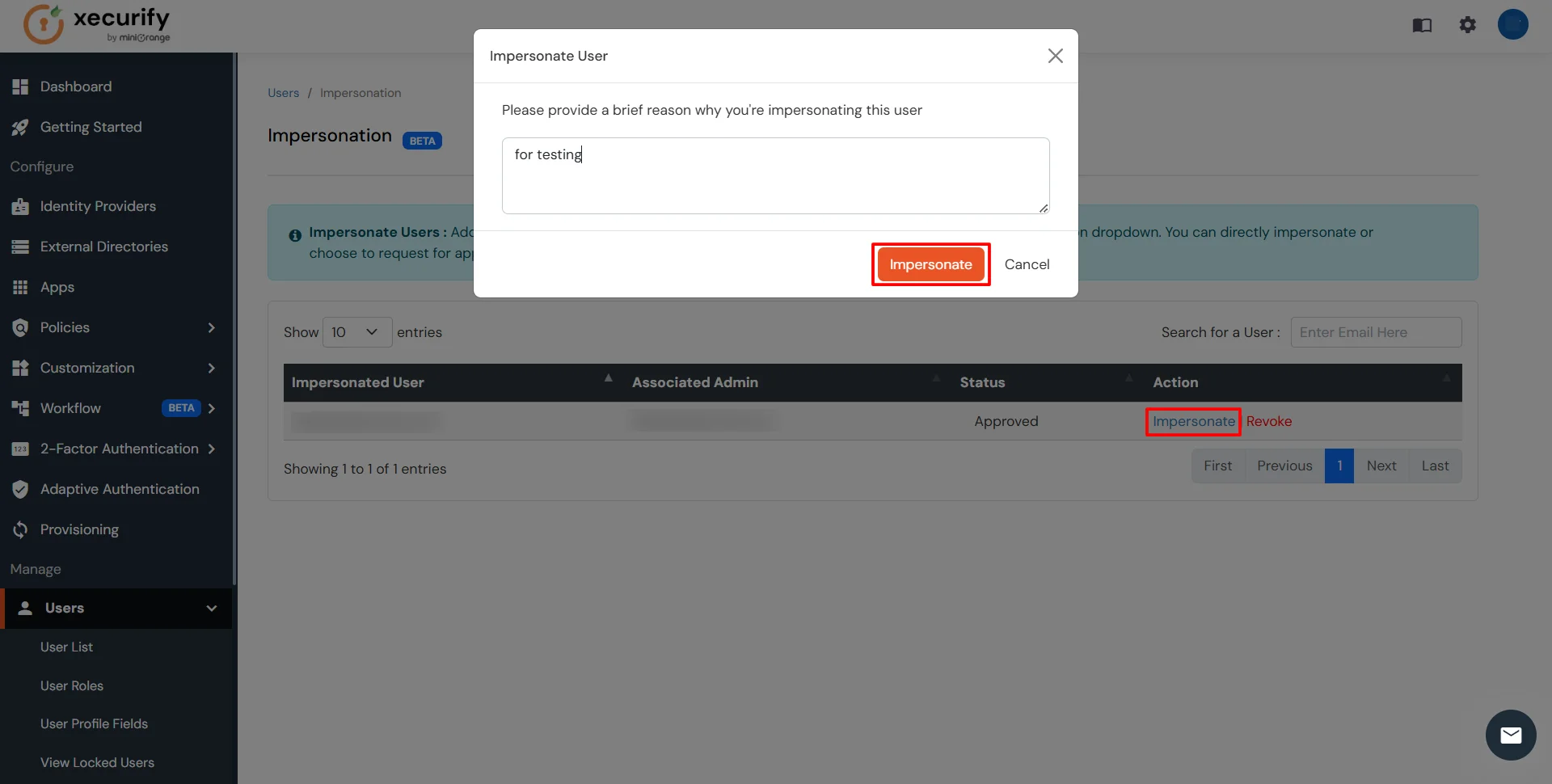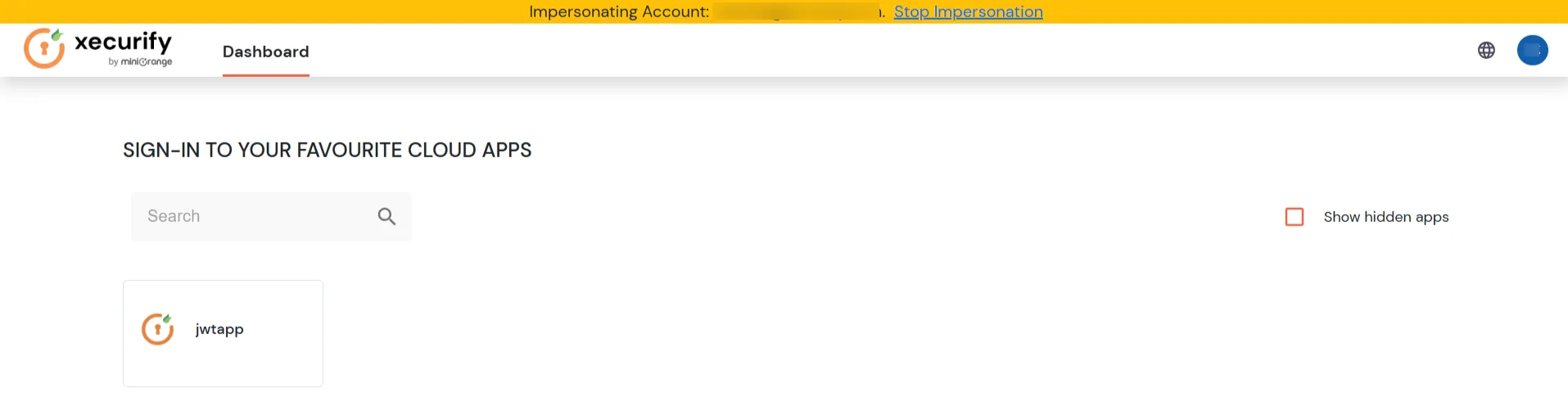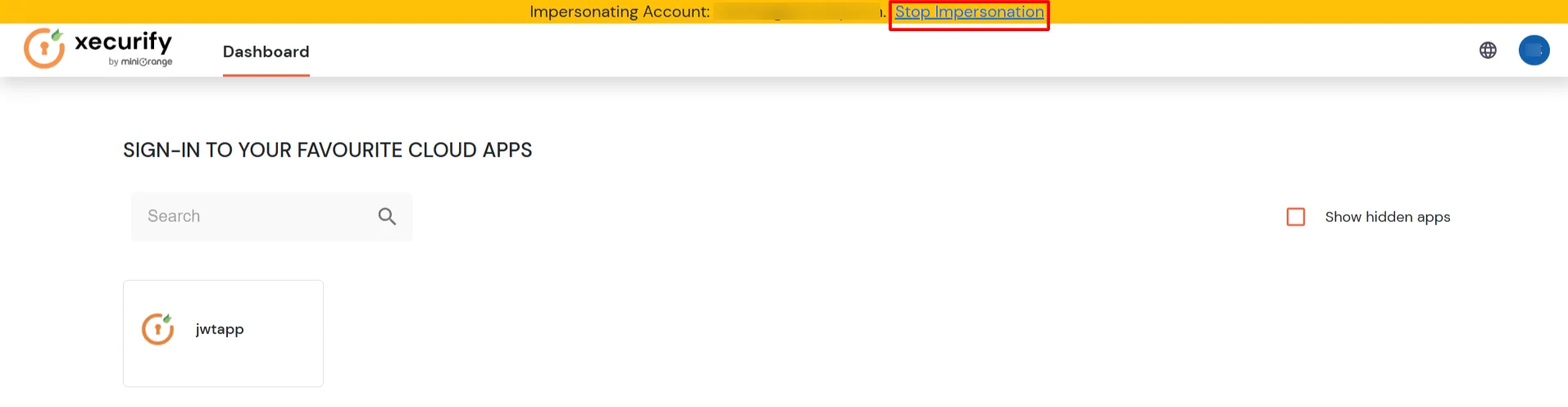Need Help? We are right here!
Need Help? We are right here!
Thanks for your Enquiry. Our team will soon reach out to you.
If you don't hear from us within 24 hours, please feel free to send a follow-up email to info@xecurify.com
Search Results:
×The miniOrange Impersonation feature is a powerful tool designed to enhance administrative control and troubleshooting capabilities. It allows administrators to securely impersonate end-users within an application or system, enabling them to view and experience the platform as the user would. This feature is particularly useful for diagnosing user-specific issues, providing support, and testing configurations without requiring the user's credentials.
By maintaining a secure and auditable environment, the impersonation feature ensures that administrators can perform these tasks without compromising data security or user privacy. Additionally, detailed logs of all impersonation activities are maintained to meet compliance requirements and foster accountability.
To use the impersonation feature reach out to idpsupport@xecurify.com to enable the feature on your account.