Need Help? We are right here!
Need Help? We are right here!
Thanks for your Enquiry.
If you don't hear from us within 24 hours, please feel free to send a follow-up email to info@xecurify.com
Search Results:
×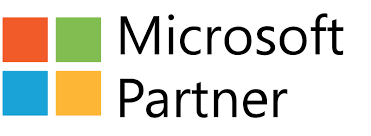
Office 365 Two-Factor Authentication (2FA) or Multi-Factor Authentication is the process of secure Authentication in which a user or an organizational employee have to provide two factors to gain the access to Office 365 data. Microsoft Office 365 Two-Factor Authentication starts with user submitting his traditional username and password. Once user successfully gets authenticated with the 1st step verification, configured 2FA (OTP over SMS, Push Notifications, Google Authenticator, Microsoft Authenticator etc) method prompts on for 2nd-step verification. After successfully authenticating with both of the steps a user is granted with the access to the Microsoft Office 365 resources. This additional security layer prevents the unauthorized person from accessing the Microsoft 365 resources even if cyber attackers get to know your credentials.
miniorange provides 15+ Multi-Factor Authentication (MFA) methods and security solutions for various use cases. It allows users and organization to configure certain authentication and settings which includes setting up password restrictions, restricting sign-in methods, as well as other security settings. miniorange also makes a way for authentication apps that support Time-Based One-Time Password (TOTP) Google Authenticator, Microsoft Authenticator, Authy 2-Factor authentication app and our own miniorange Authenticator app. Follow the given guide to setup secure Multi-factor Authentication in Office 365 account.
miniOrange provides user authentication from various external sources, which can be Directories (like ADFS, Microsoft Active Directory, OpenLDAP, AWS etc), Identity Providers (like Microsoft Entra ID, Okta, AWS), and many more. You can configure your existing directory/user store or add users in miniOrange.
1. Sync On-Premise Active Directory with Microsoft Entra ID
NOTE: If you want to use your On-Premise Active Directory as a user store to Single Sign-On into Office 365 then follow the below steps to sync your AD and Microsoft Entra ID.
2. Verify your UPN Domain in Azure Portal


Please make sure your organisation branding is already set under Customization >> Login and Registration Branding in the left menu of the dashboard.
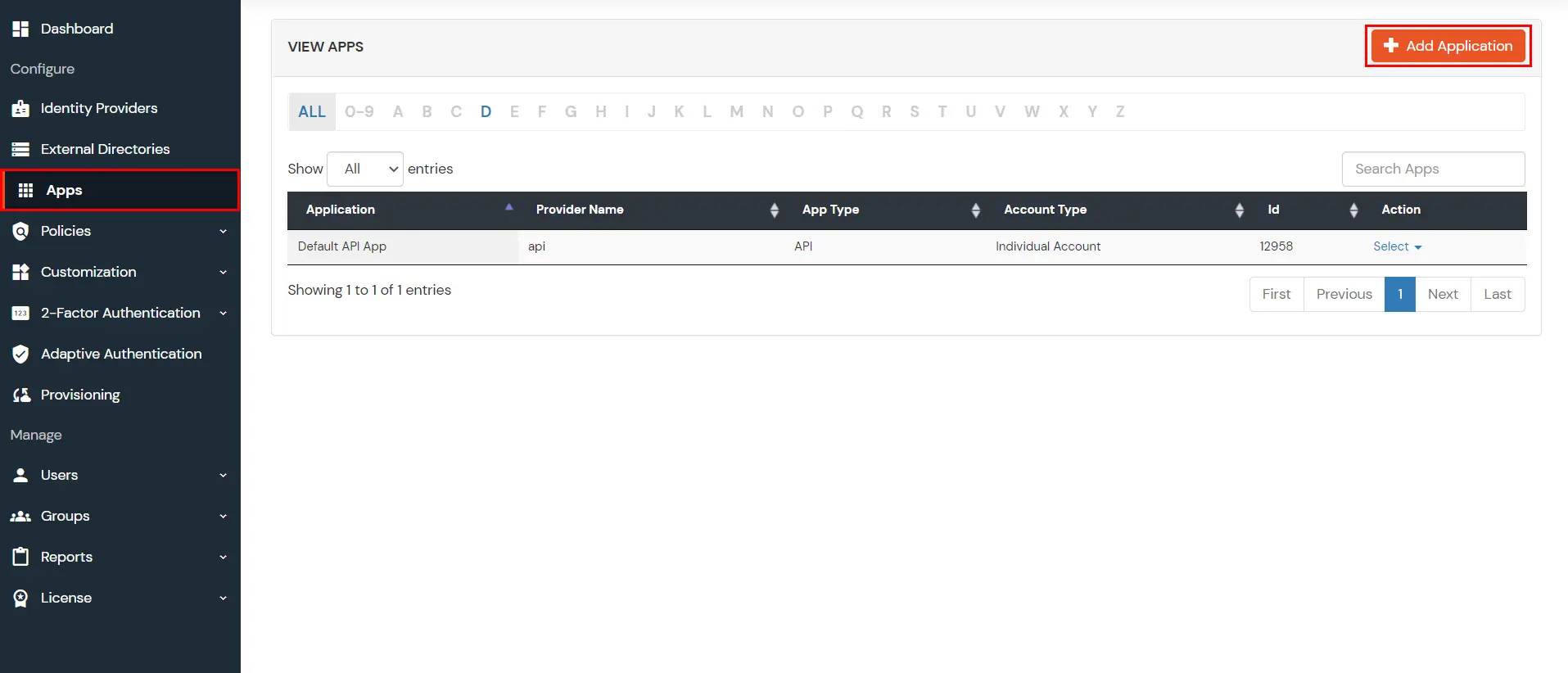


urn:federation:MicrosoftOnlinehttps://login.microsoftonline.com/login.srf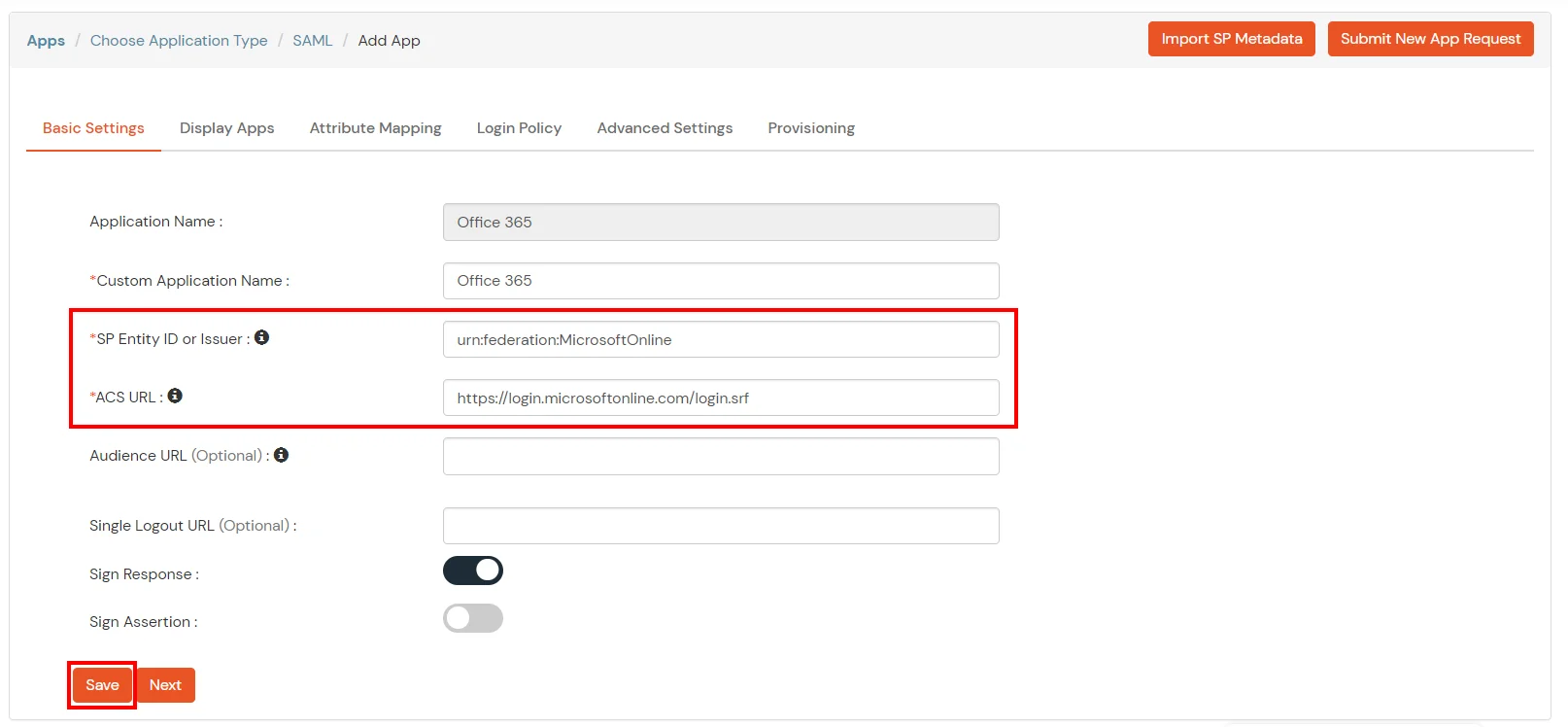
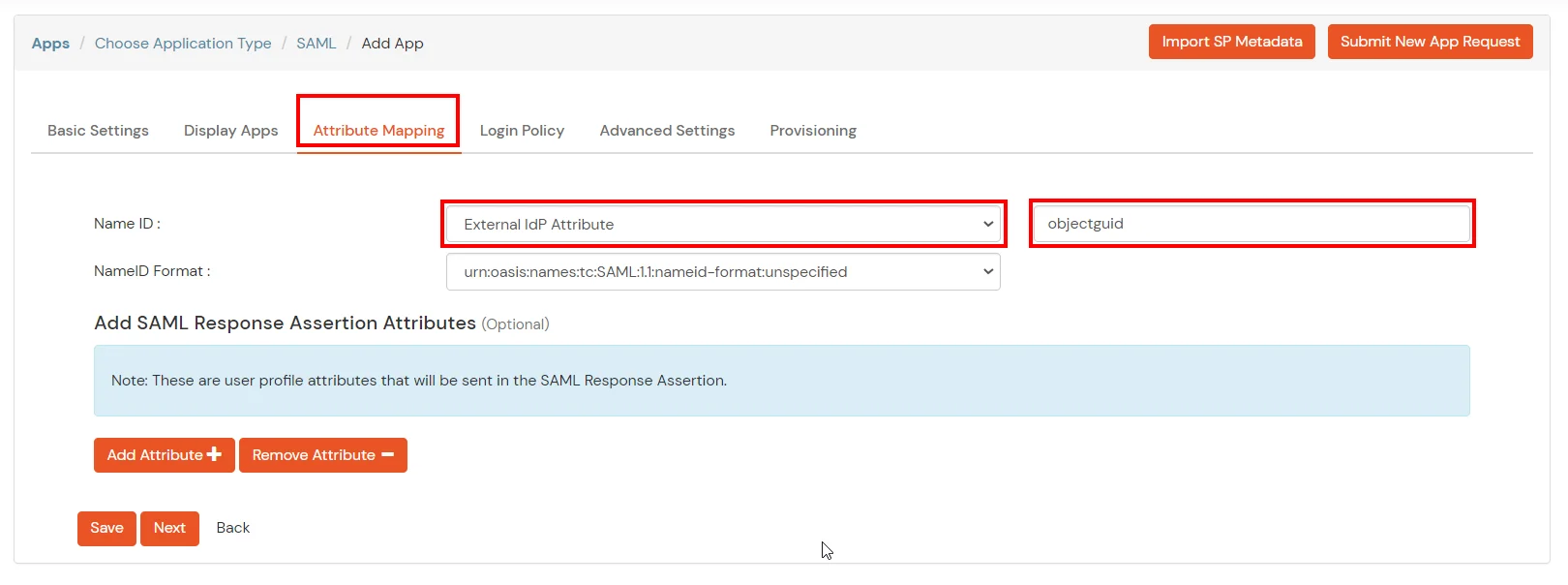

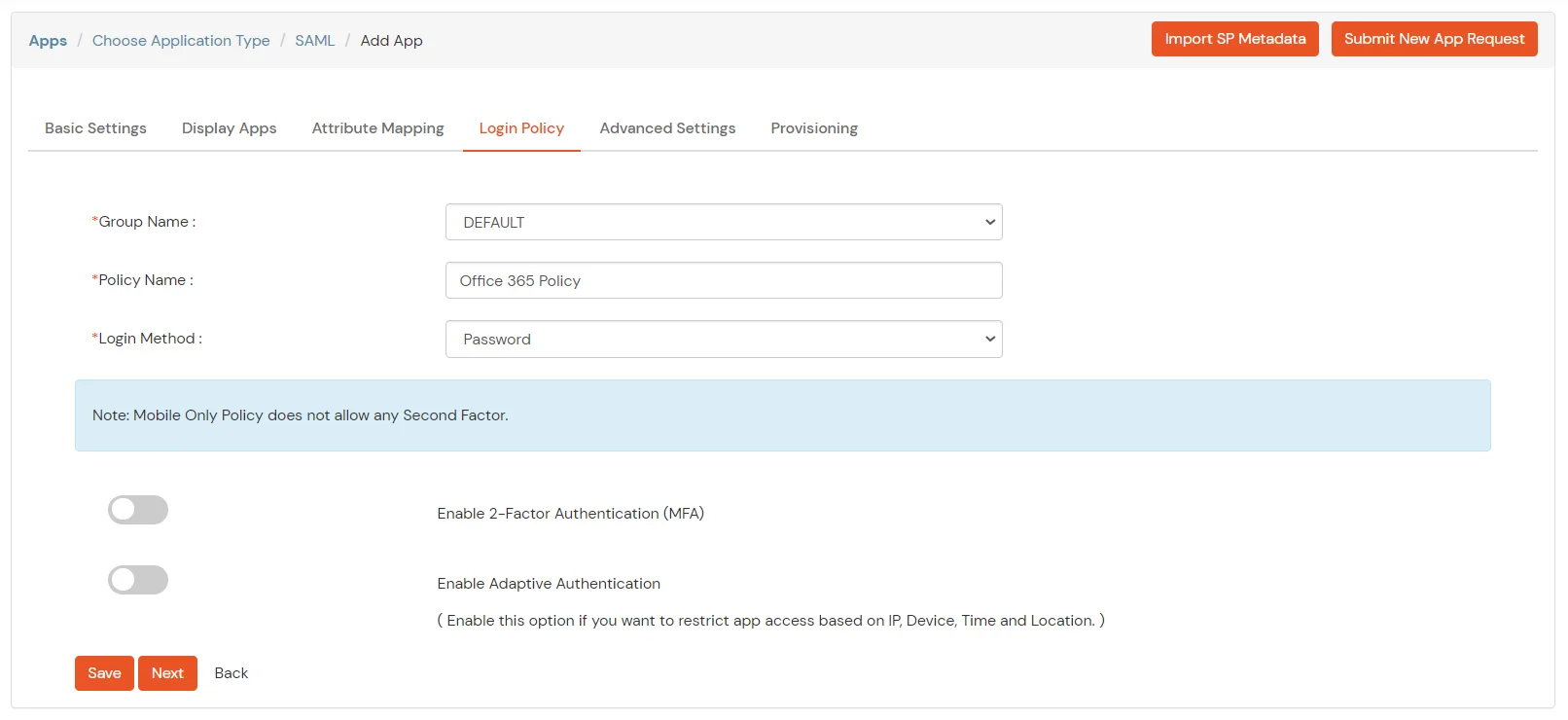

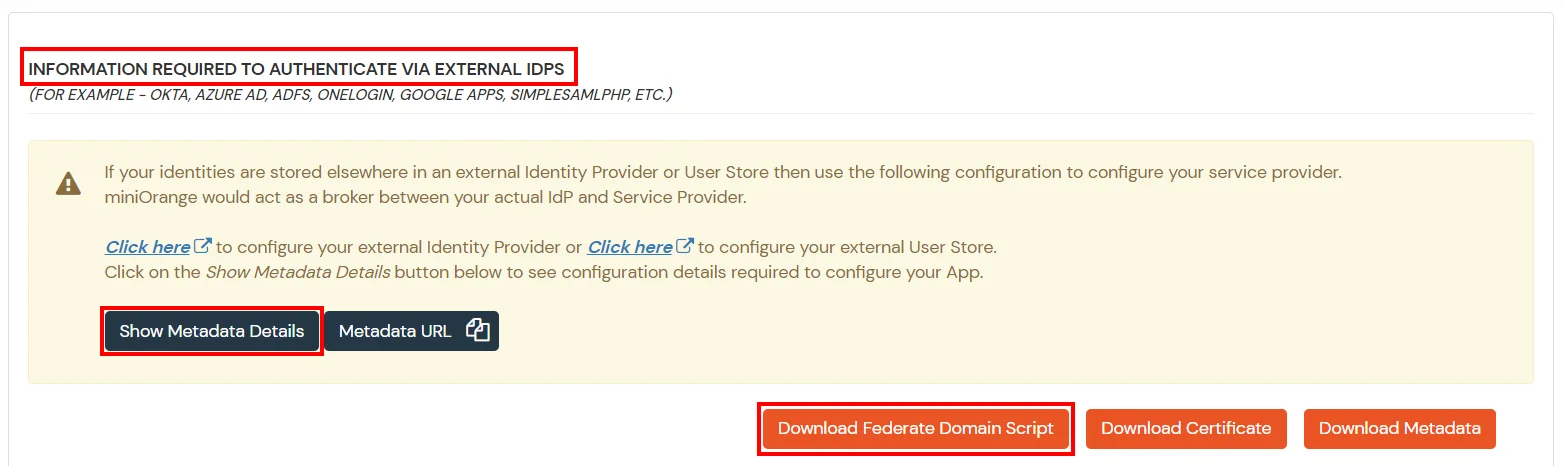
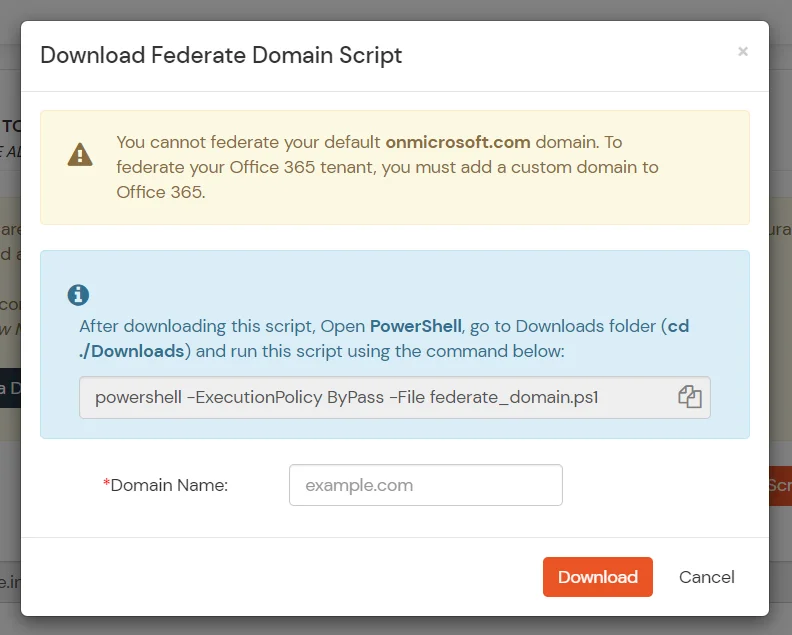
cd ./Downloads
powershell -ExecutionPolicy ByPass -File federate_domain.ps1
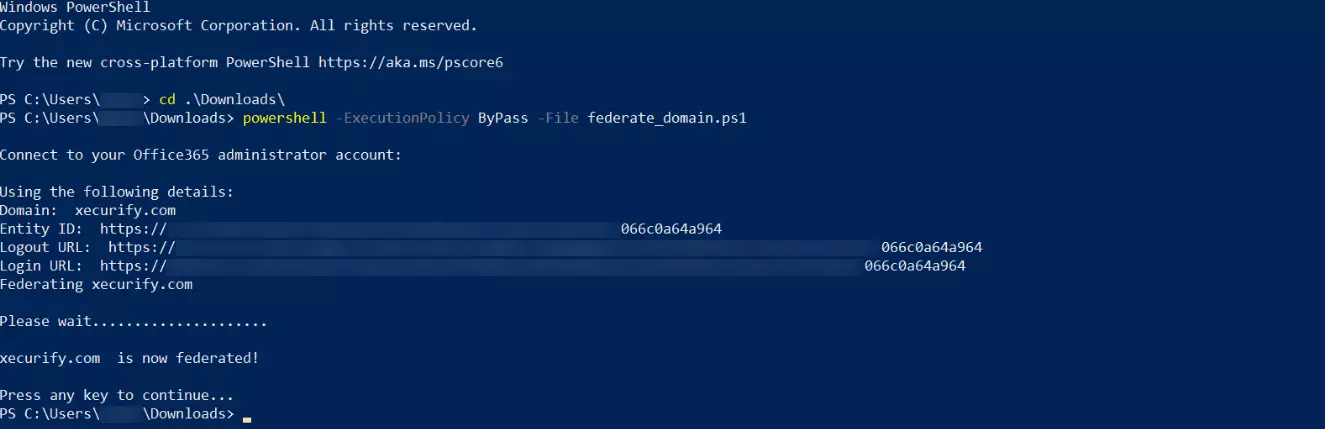
Connect-MsolService
Get-MsolDomainFederationService

4.1: Enable 2FA for Users of Office 365 app


4.2: Configure 2FA for your Endusers
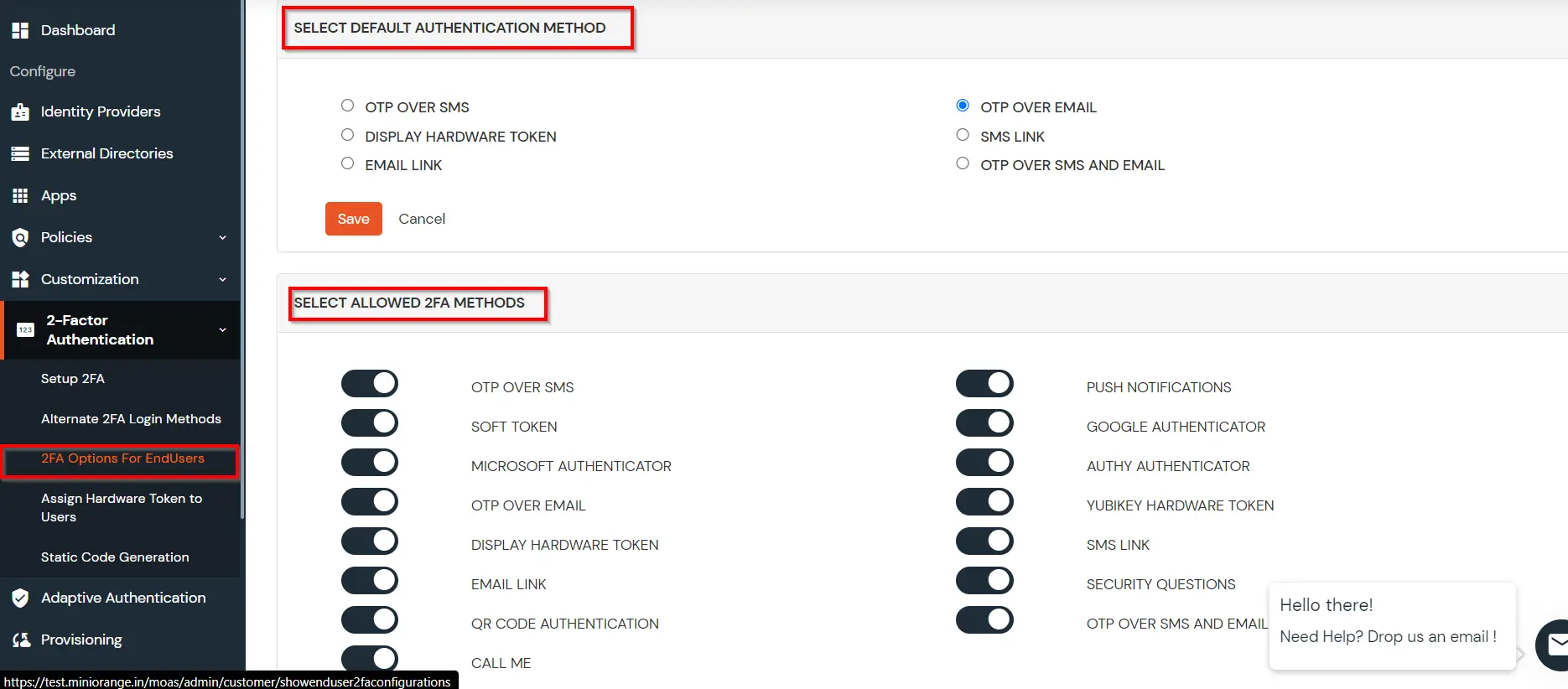
4.3: Enduser 2FA Setup


1. Using SP initiated login :-
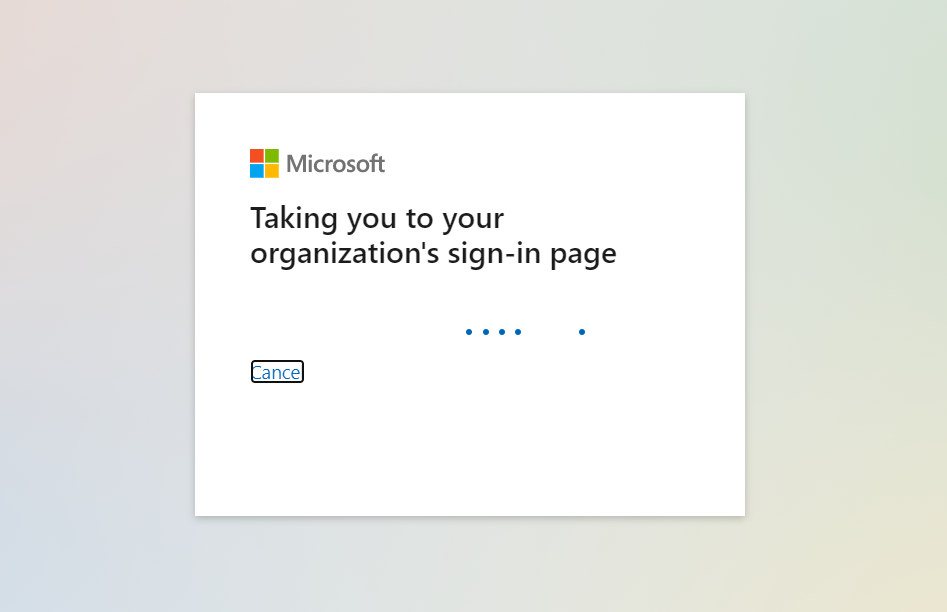
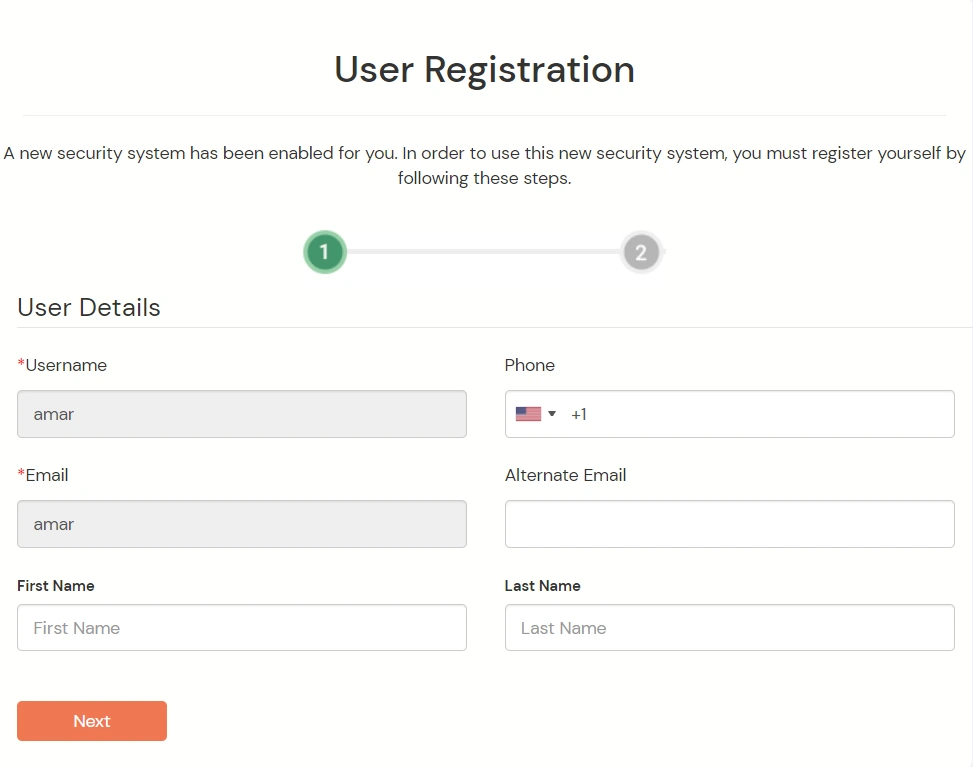

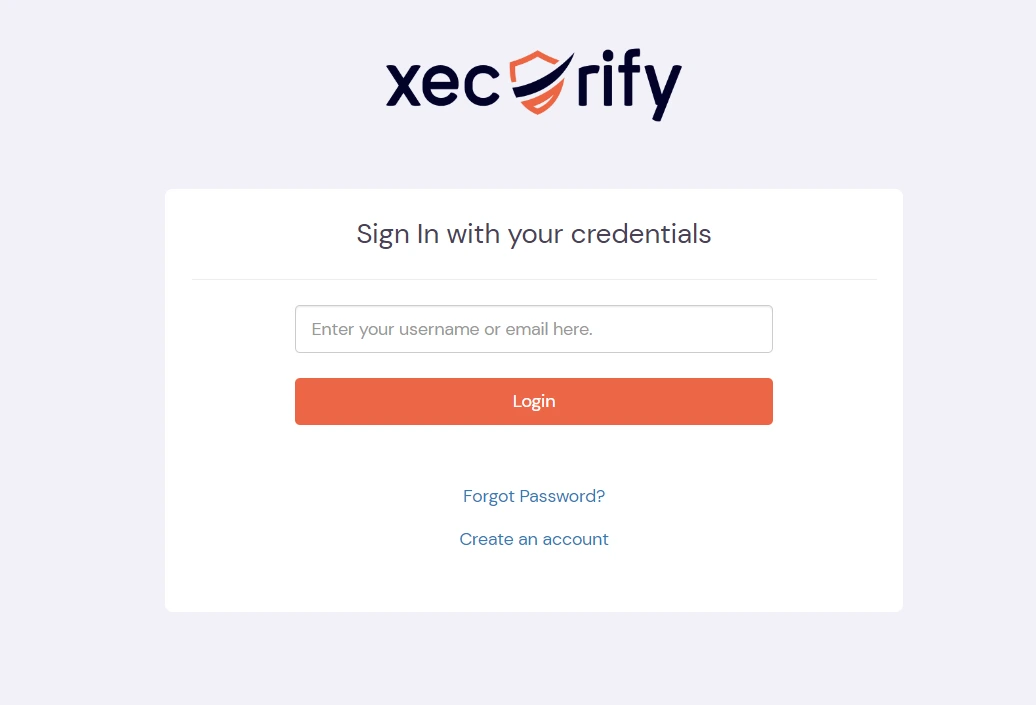

2. Using IdP initiated login :-
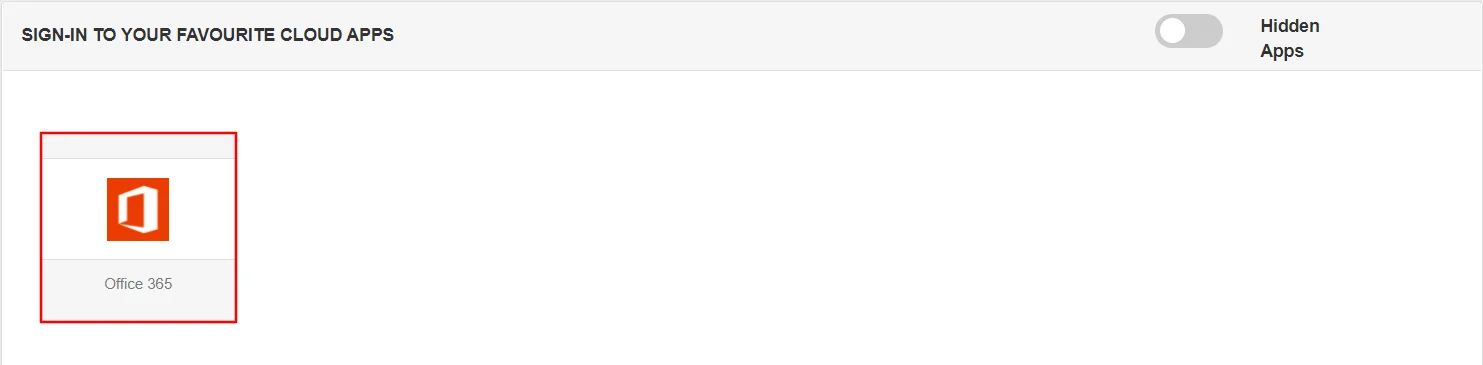
miniOrange provides user authentication from various external sources, which can be Directories (like ADFS, Microsoft Active Directory, Microsoft Entra ID, OpenLDAP, Google, AWS Cognito etc), Identity Providers (like Okta, Shibboleth, Ping, OneLogin, KeyCloak), Databases (like MySQL, Maria DB, PostgreSQL) and many more. You can configure your existing directory/user store or add users in miniOrange.
1. Create User in miniOrange

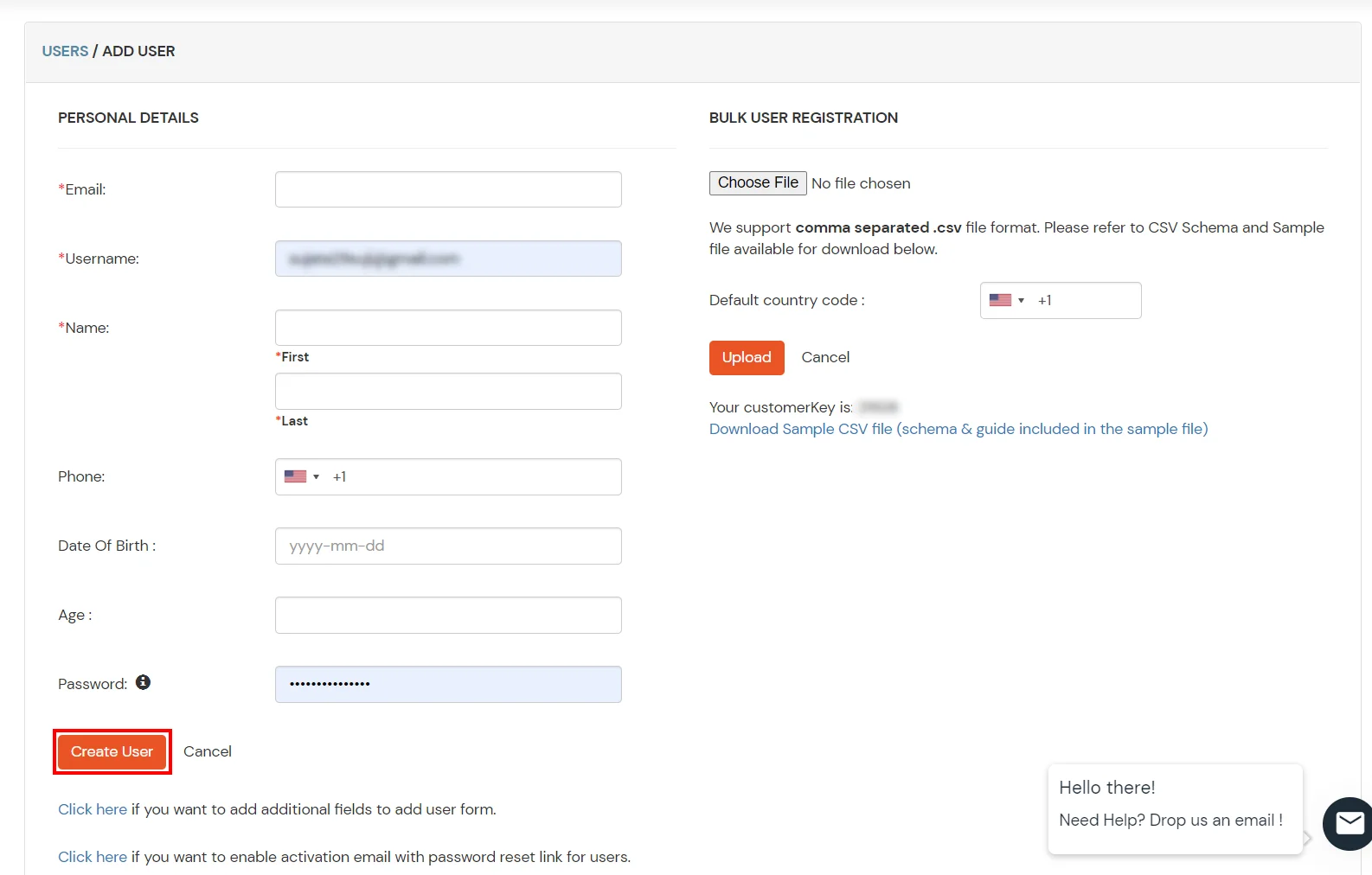

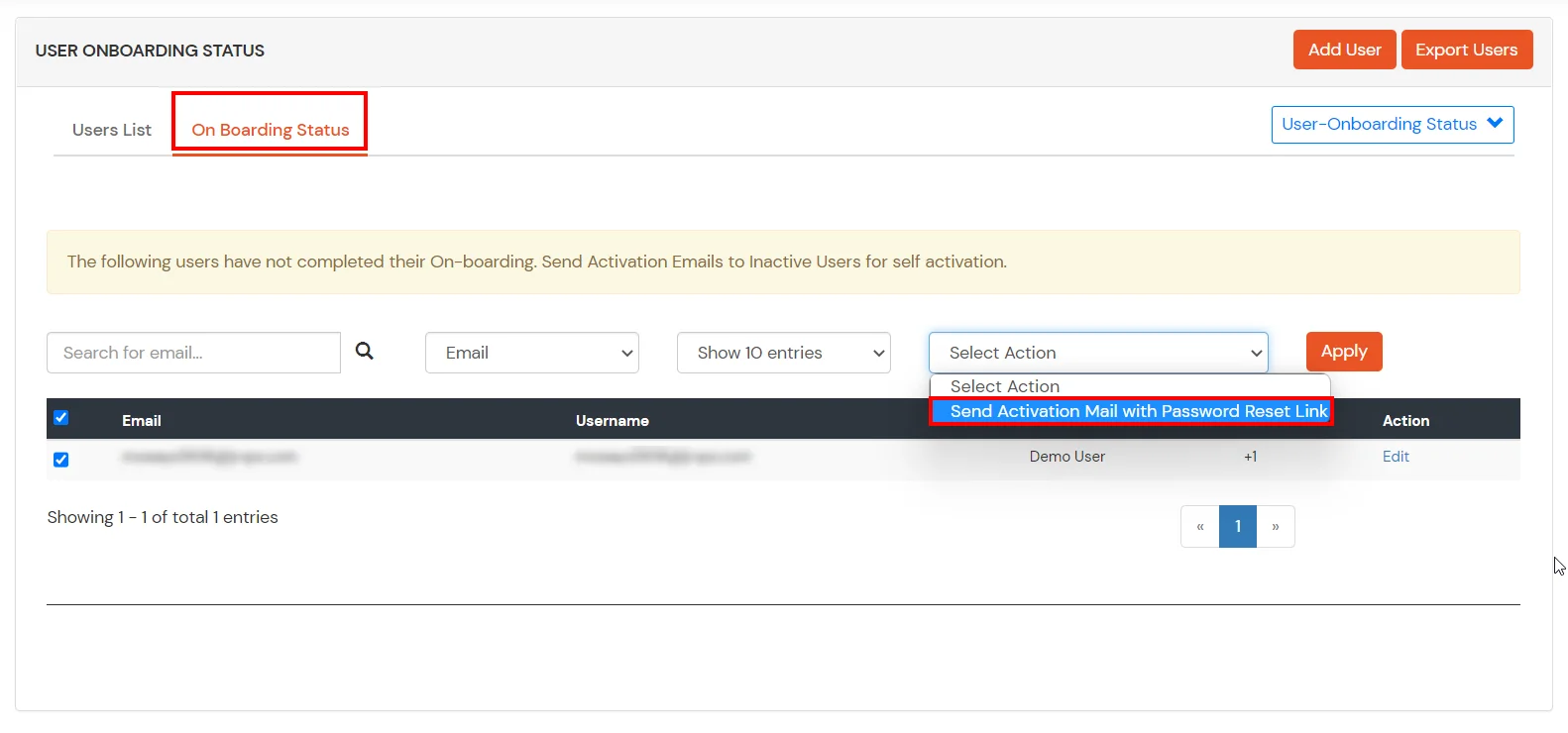
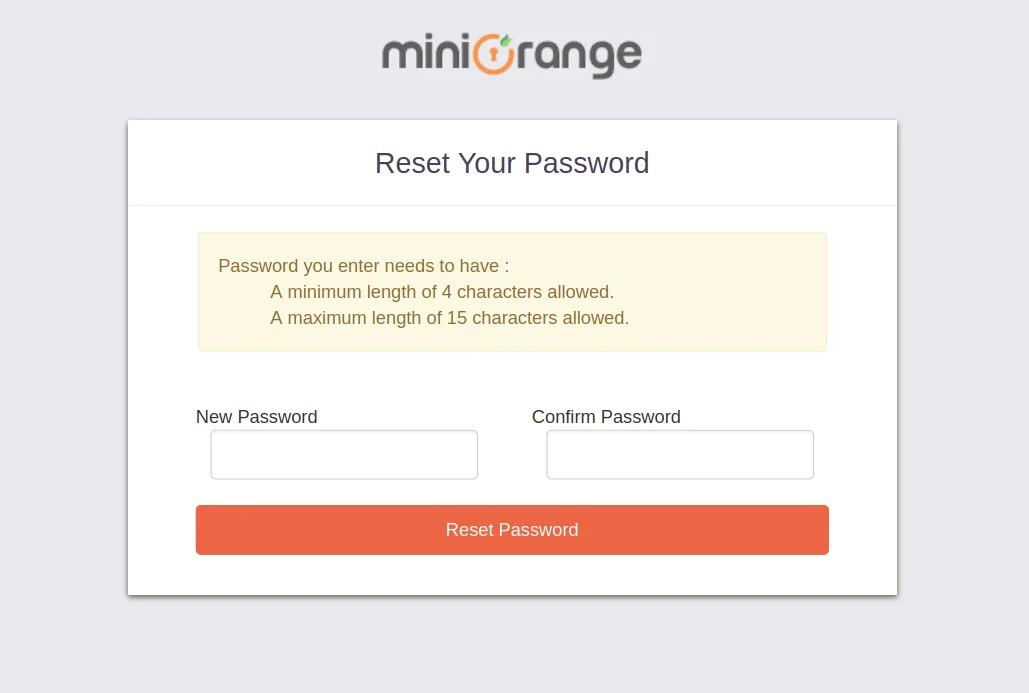
2. Bulk Upload Users in miniOrange via Uploading CSV File.
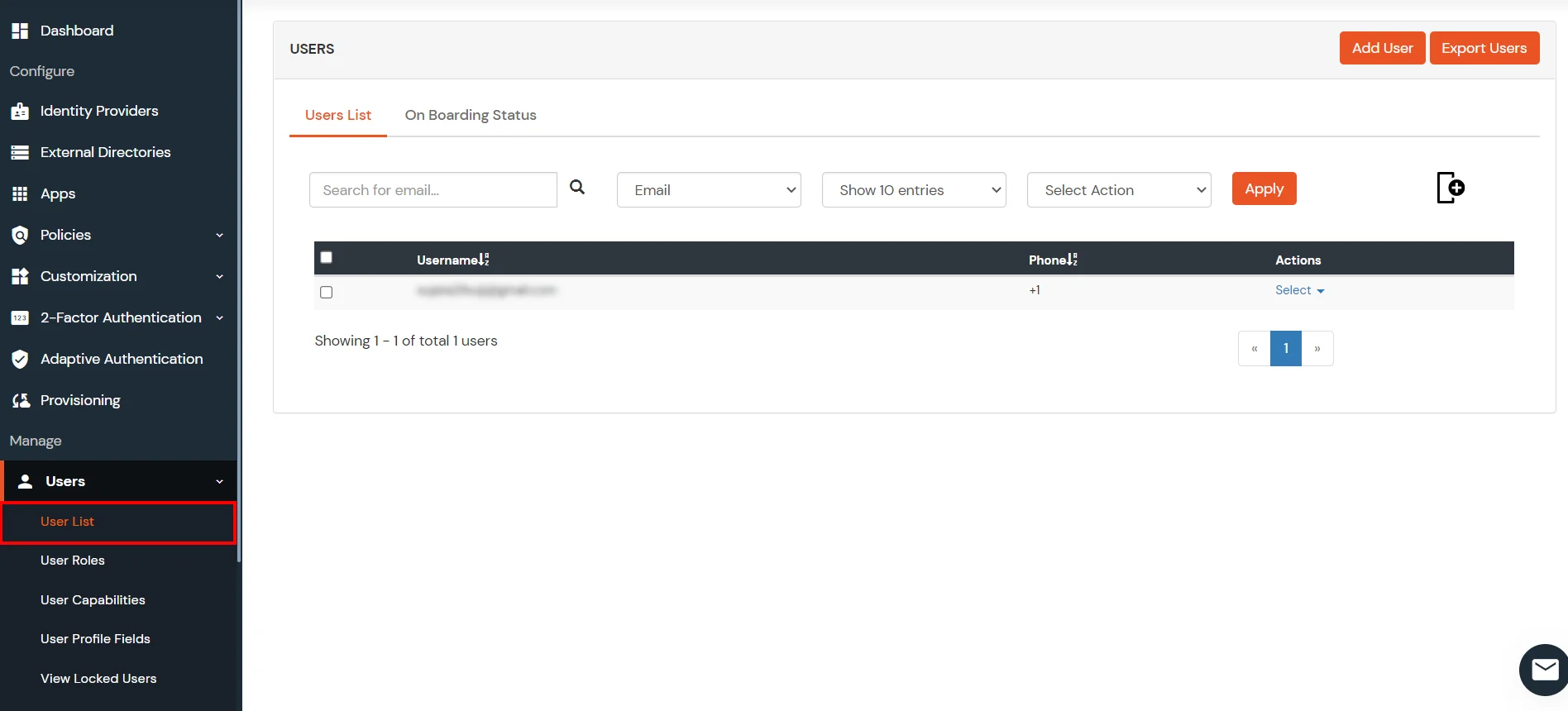


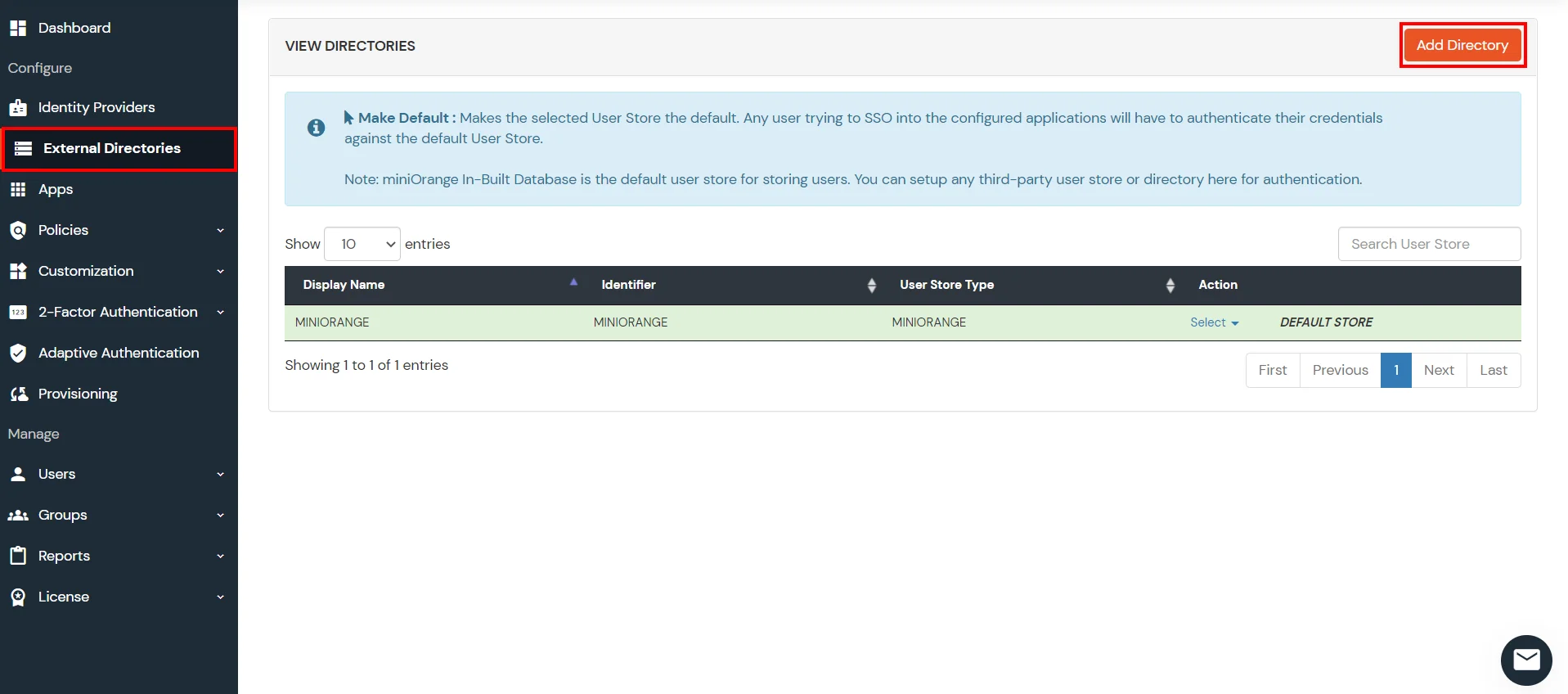
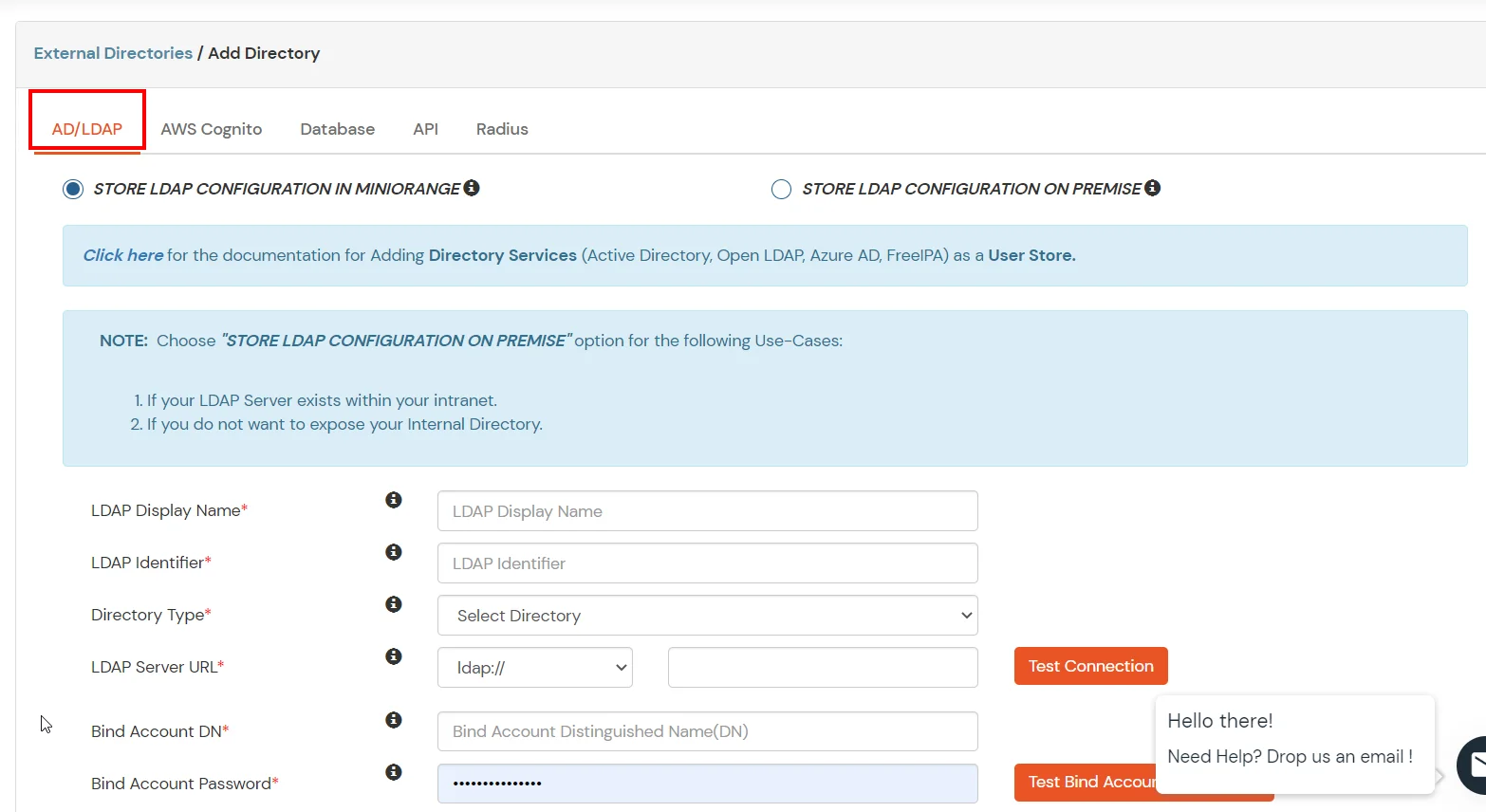
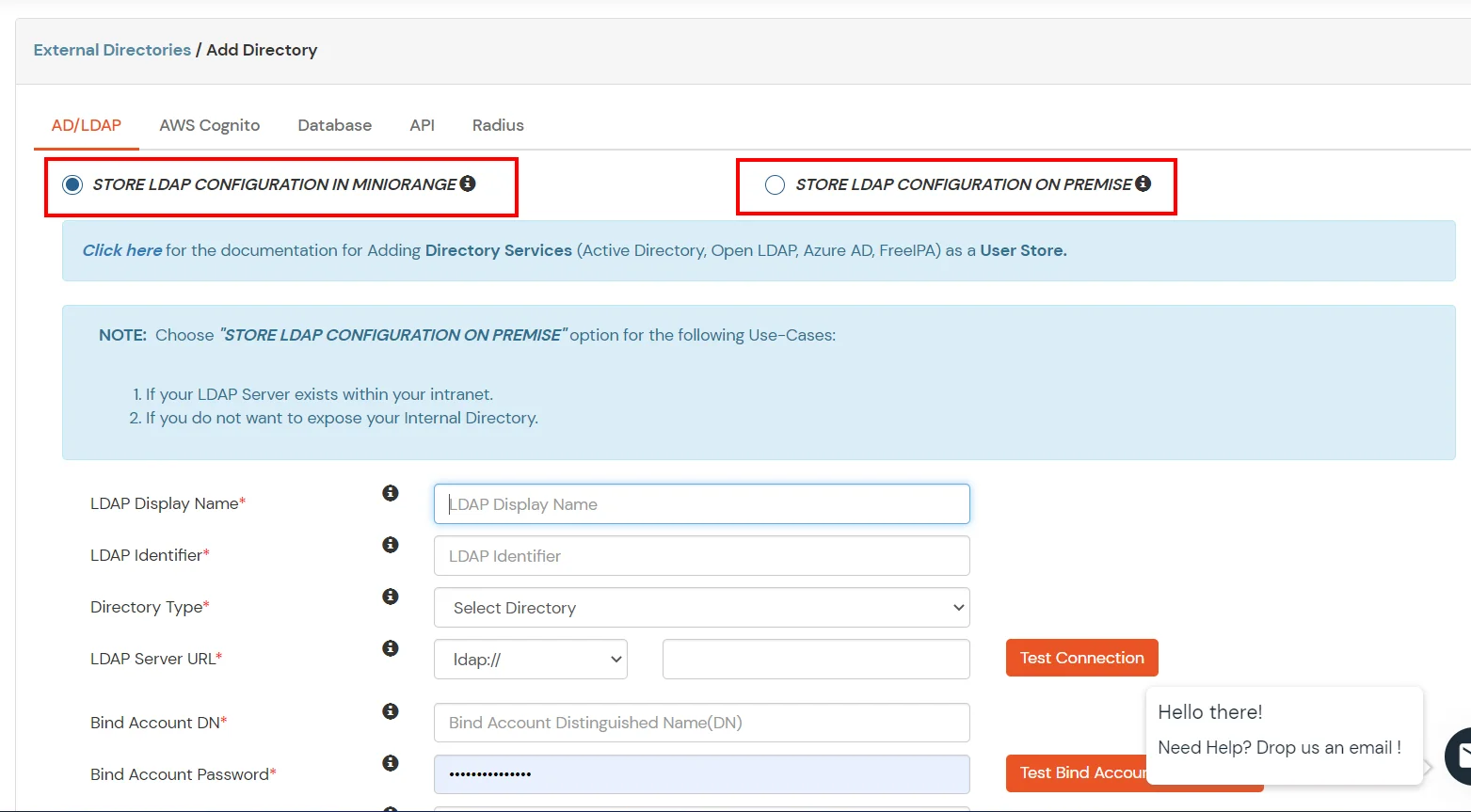
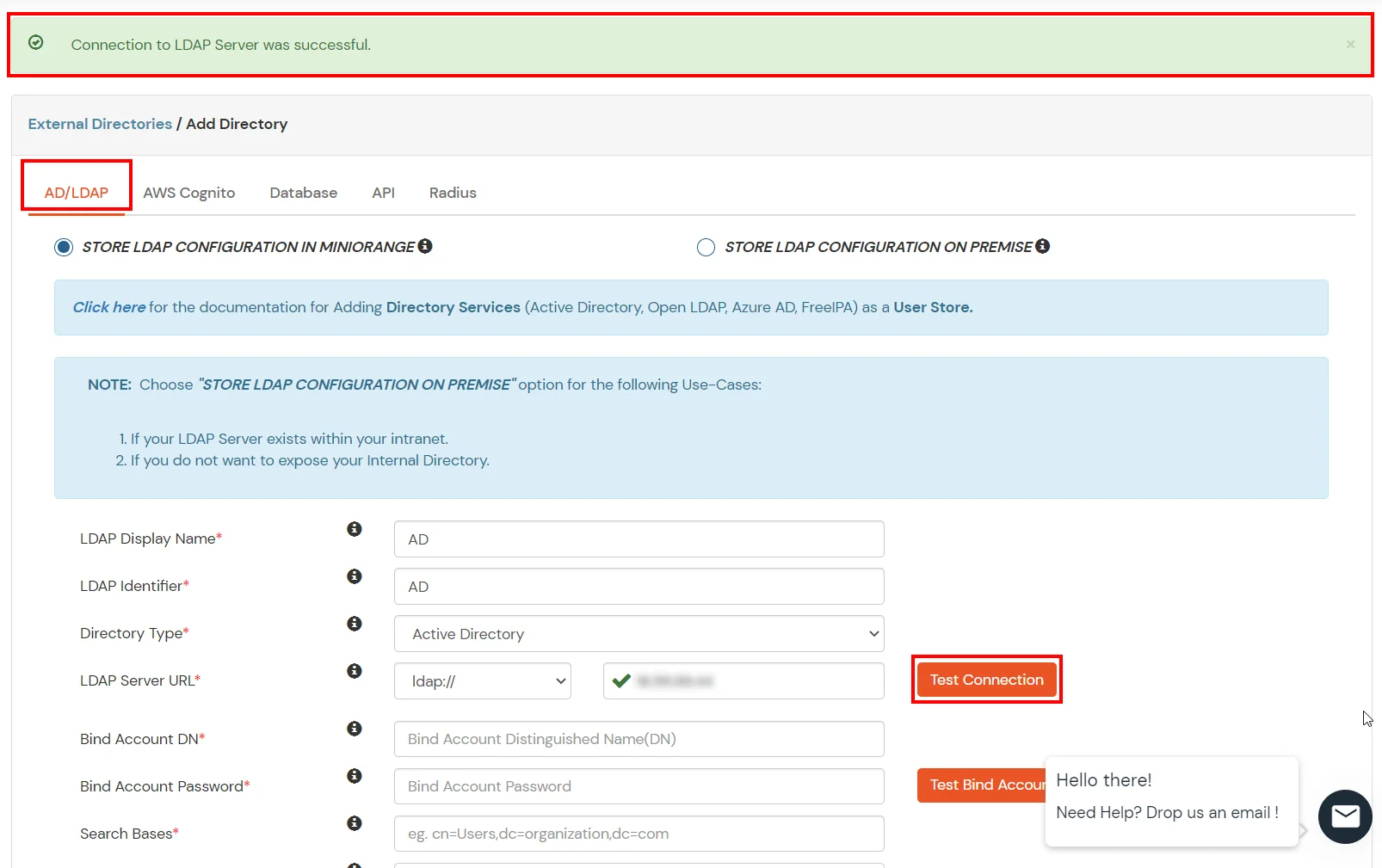
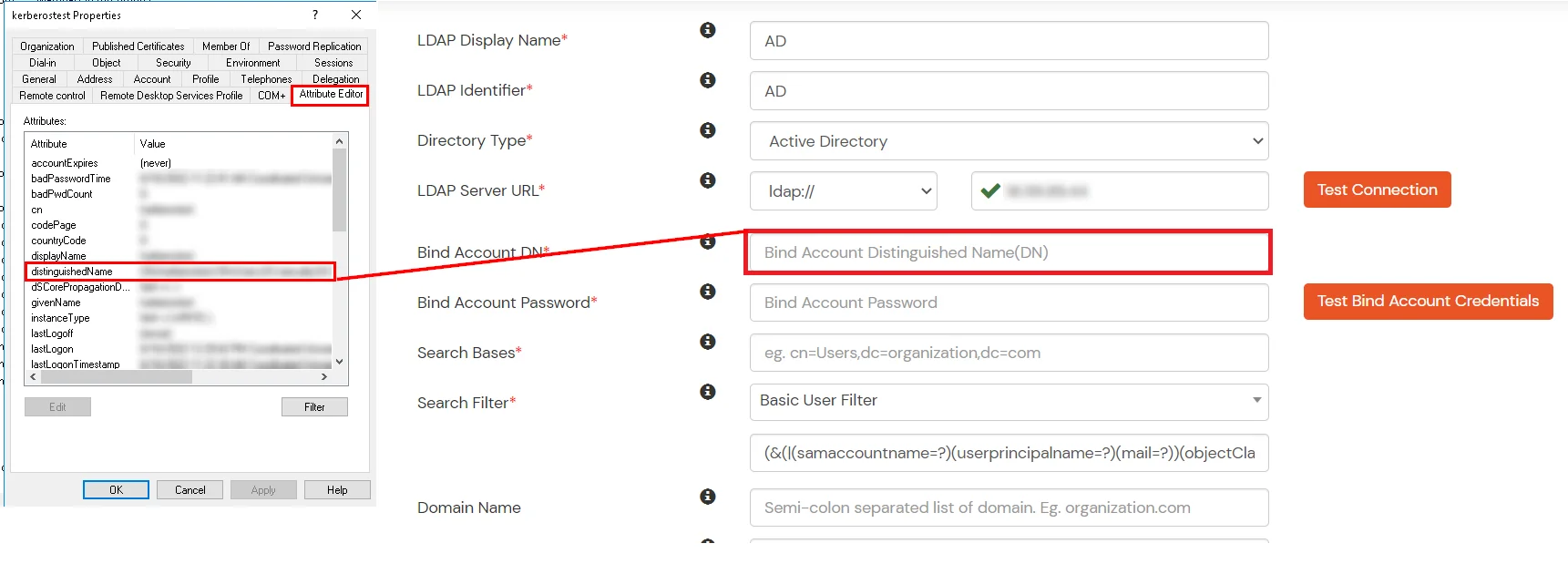


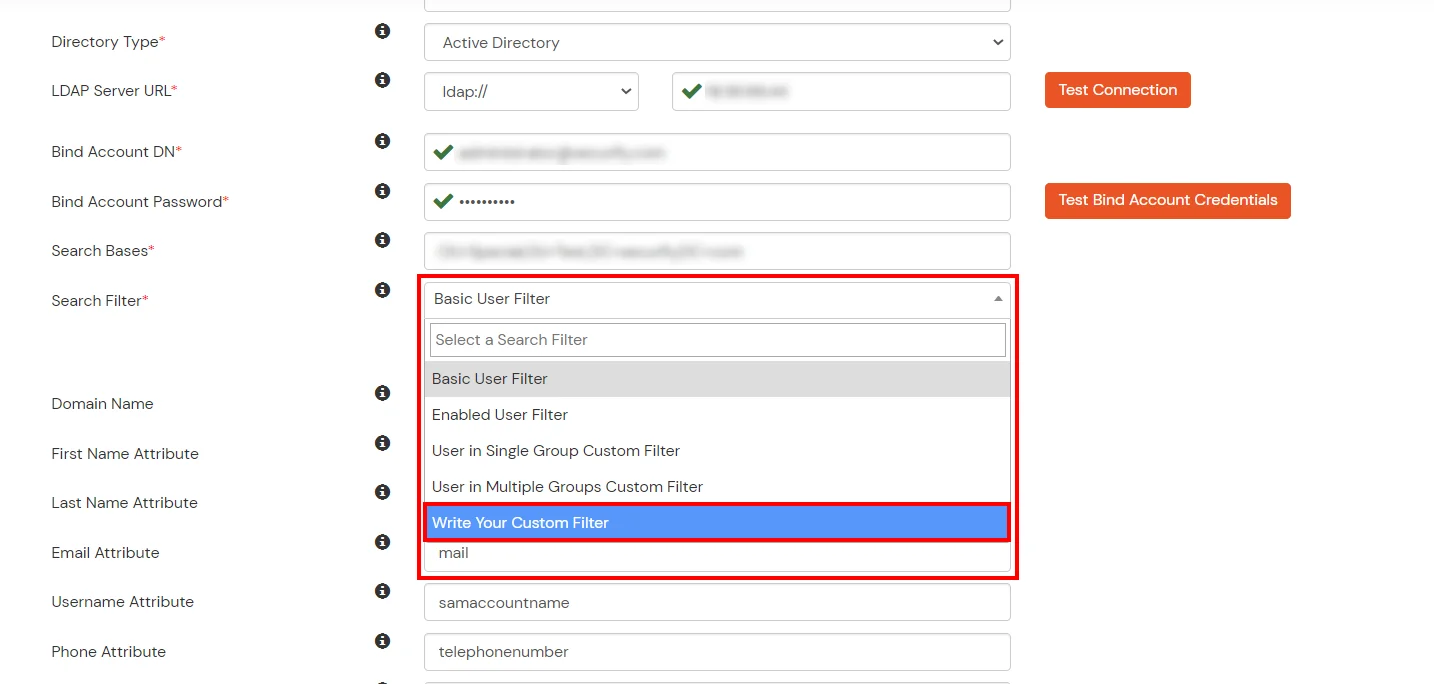

Here's the list of the attributes and what it does when we enable it. You can enable/disable accordingly.
| Attribute | Description |
|---|---|
| Activate LDAP | All user authentications will be done with LDAP credentials if you Activate it |
| Sync users in miniOrange | Users will be created in miniOrange after authentication with LDAP |
| Fallback Authentication | If LDAP credentials fail then user will be authenticated through miniOrange |
| Allow users to change password | This allows your users to change their password. It updates the new credentials in your LDAP server |
| Enable administrator login | On enabling this, your miniOrange Administrator login authenticates using your LDAP server |
| Show IdP to users | If you enable this option, this IdP will be visible to users |
| Send Configured Attributes | If you enable this option, then only the attributes configured below will be sent in attributes at the time of login |
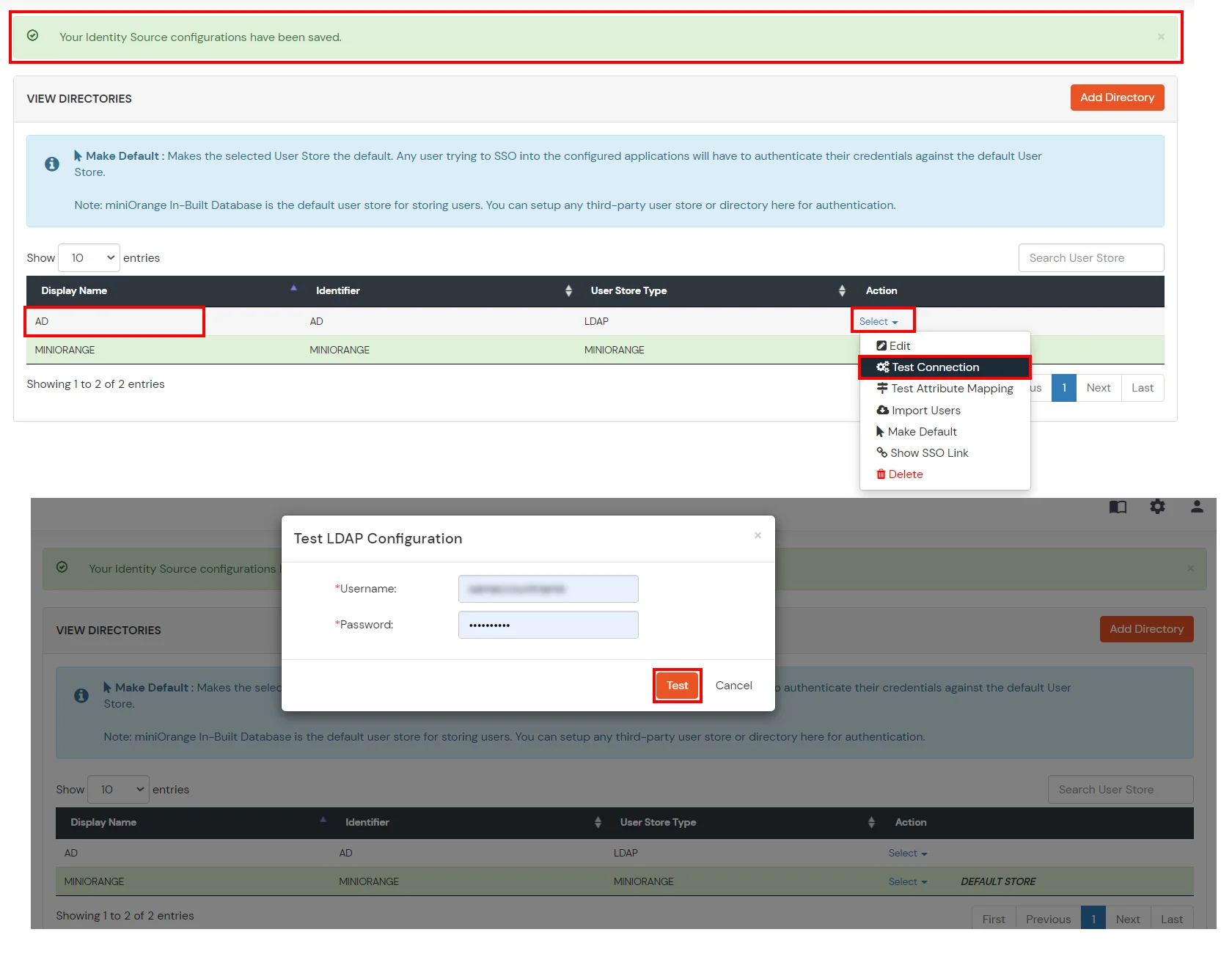
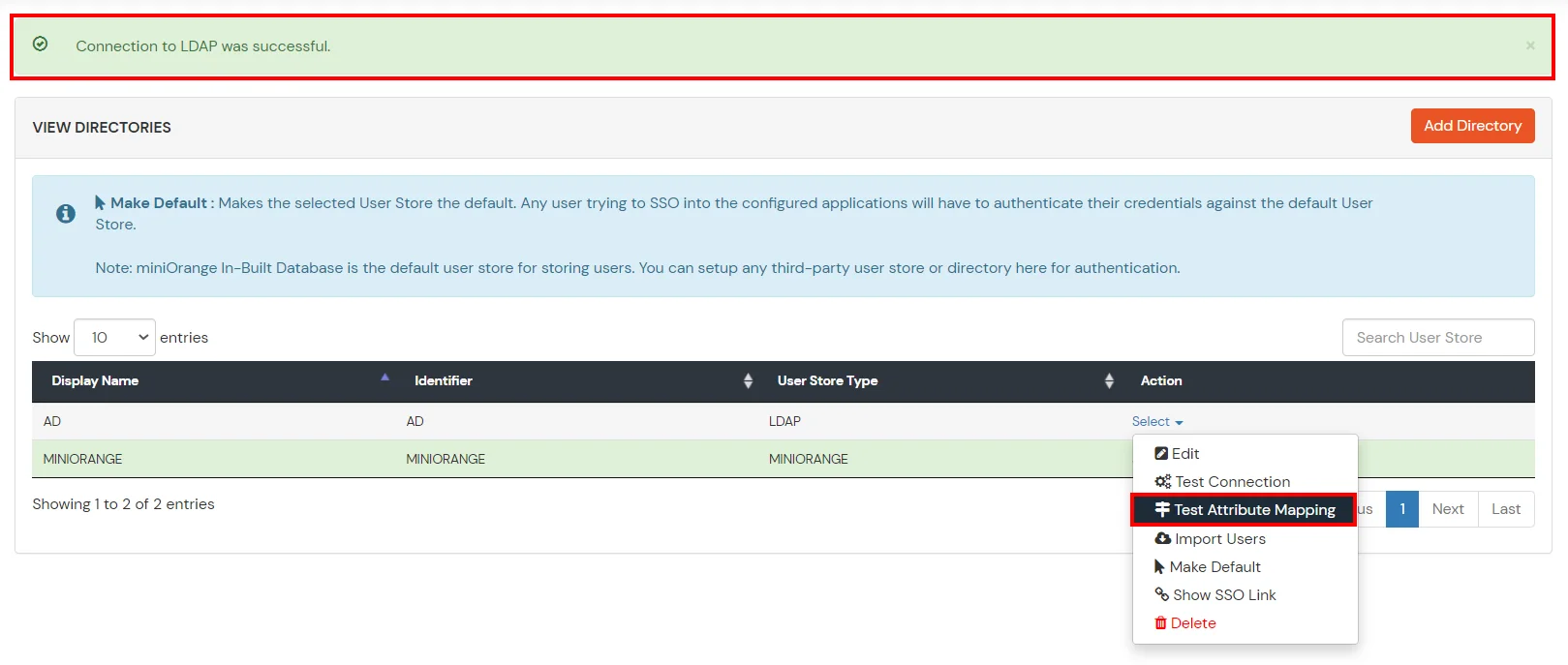

Refer our guide to setup LDAPS on windows server.
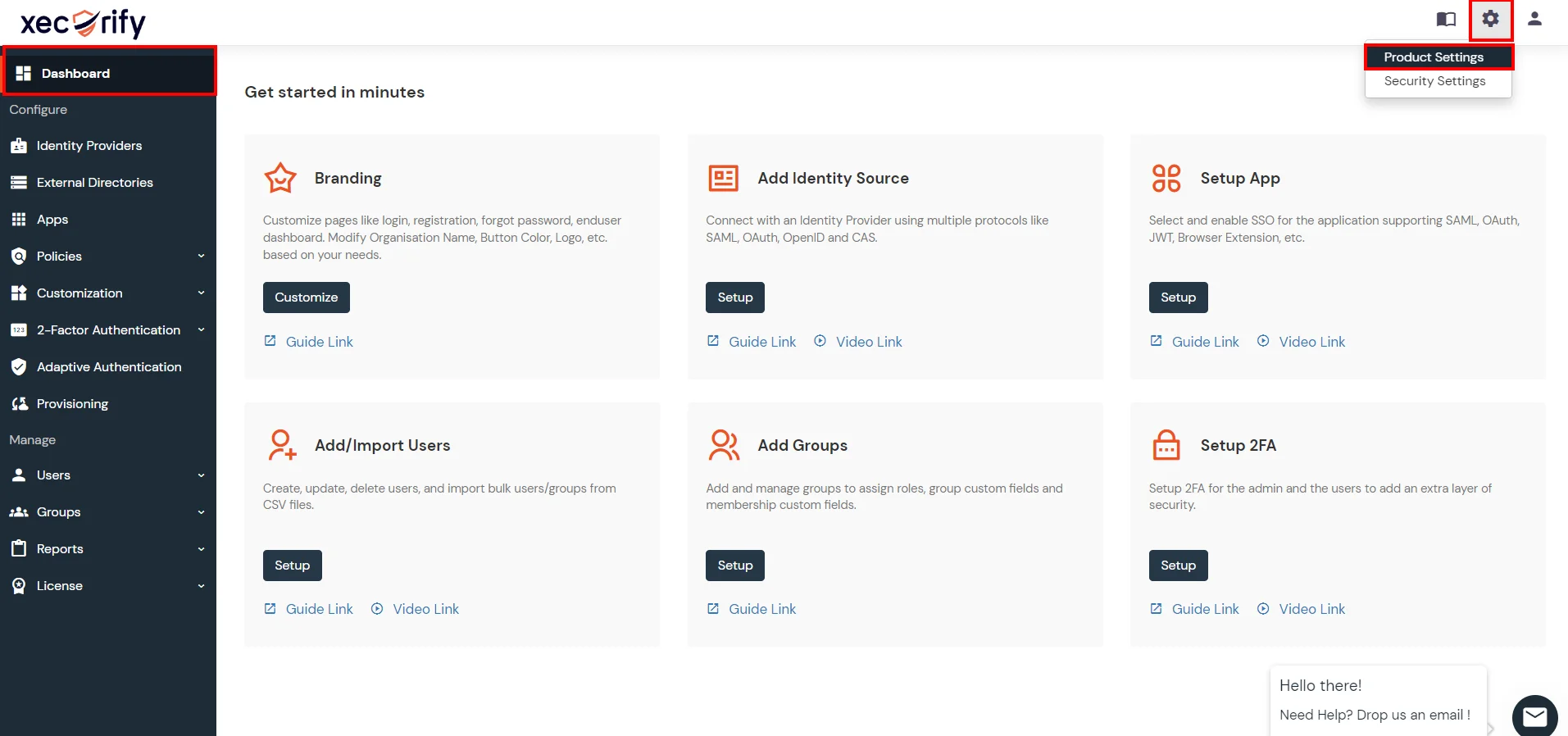



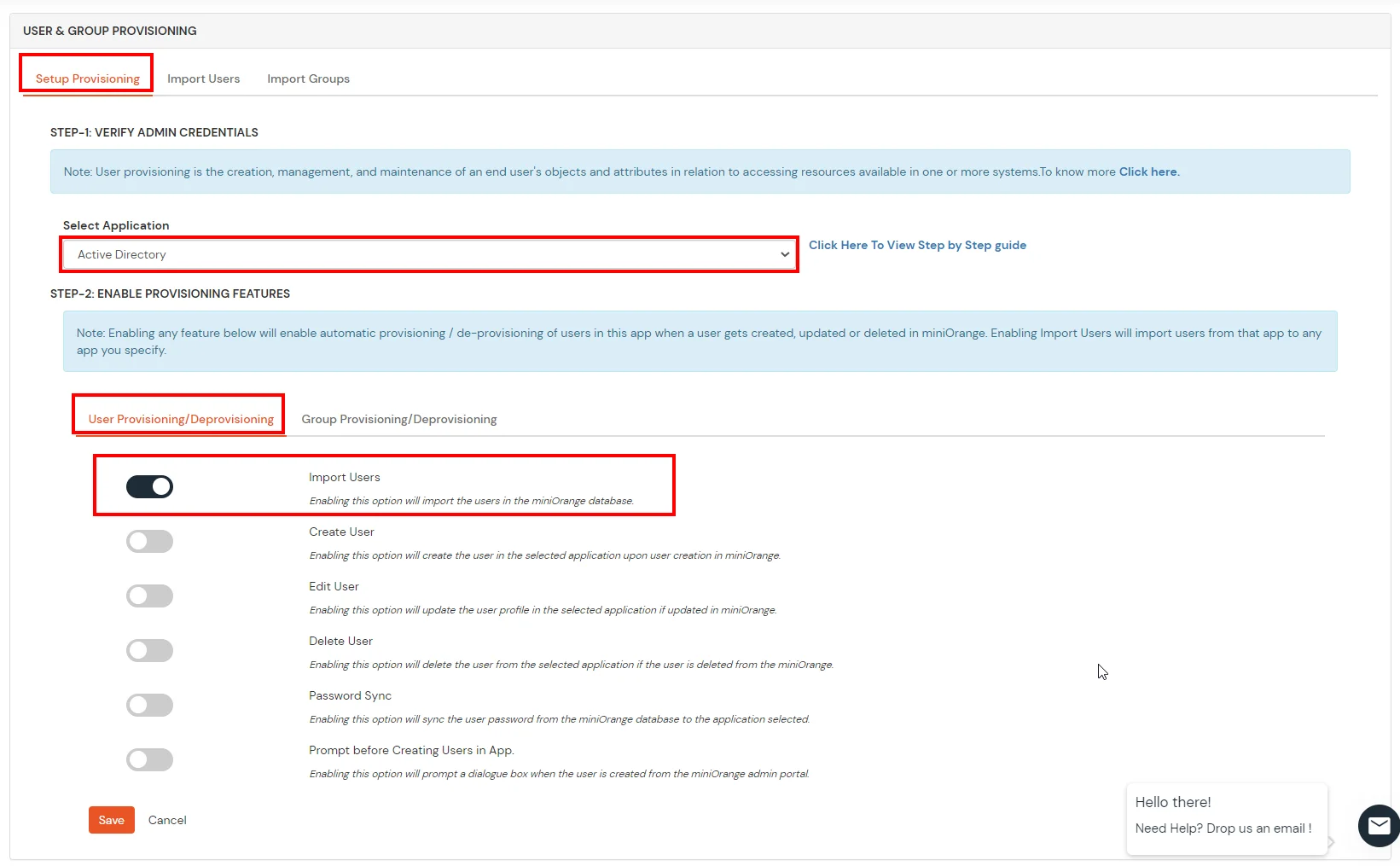
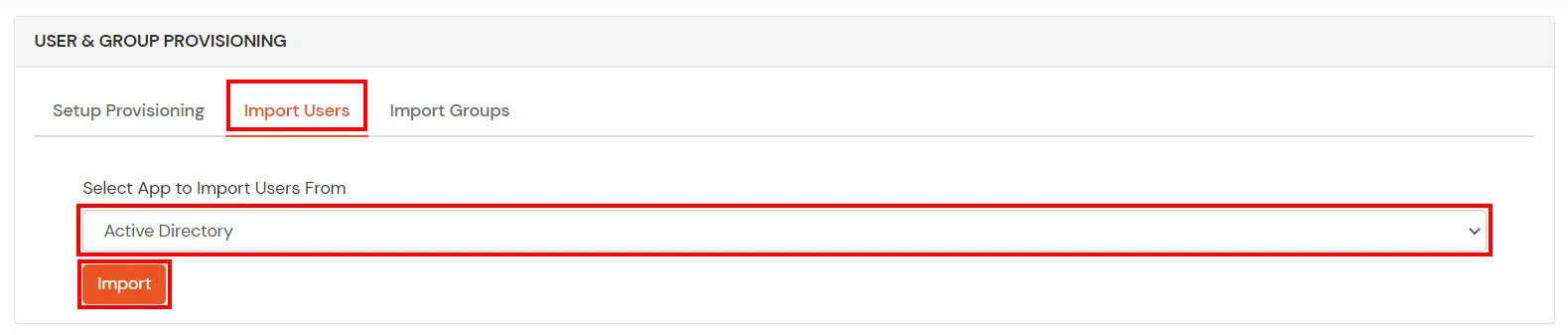

miniOrange integrates with various external user sources such as directories, identity providers, and etc.
Contact us or email us at idpsupport@xecurify.com and we'll help you setting it up in no time.
A. Restricting access to Office 365 with IP Blocking
You can use adaptive authentication with Office 365 Single Sign-On (SSO) to improve the security and functionality of Single Sign-On. You can allow a IP Address in certain range for SSO or you can deny it based your requirements and you can also challenge the user to verify his authenticity. Adaptive authentication manages the user authentication bases on different factors such as Device ID, Location, Time of Access, IP Address and many more.
You can configure Adaptive Authentication with IP Blocking in following way:
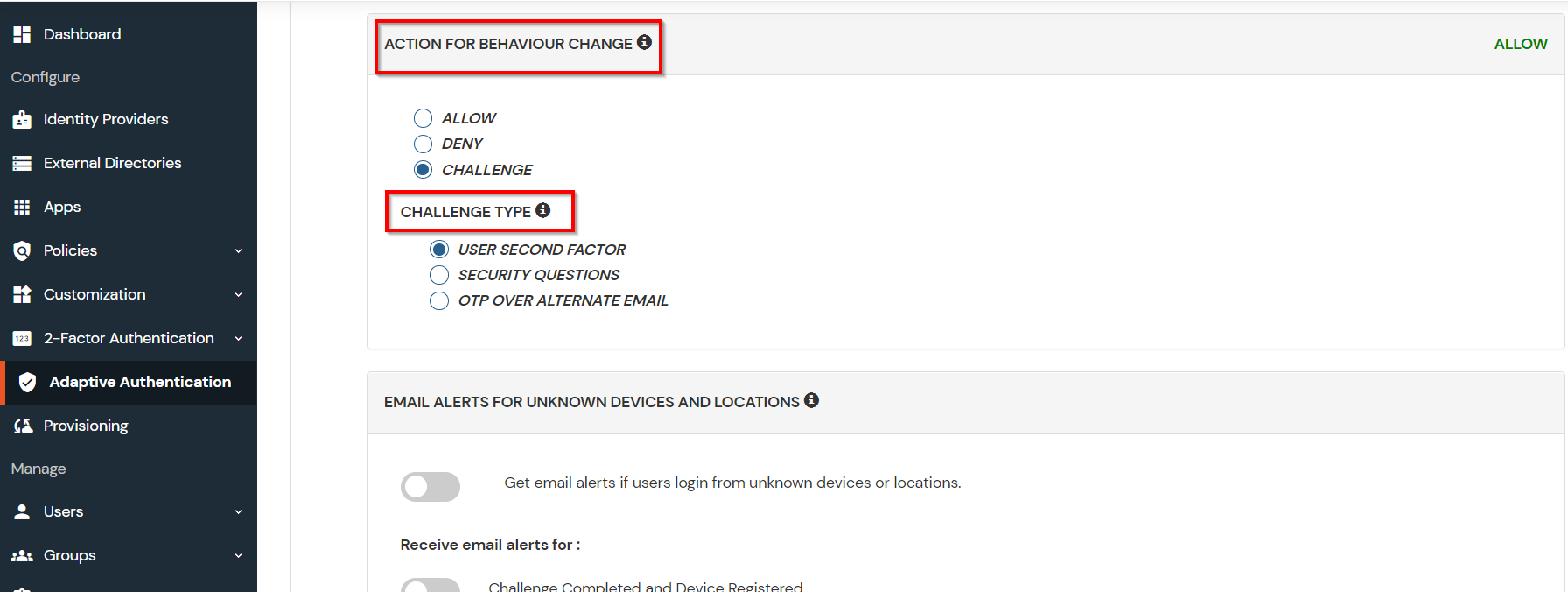
| Attribute | Description |
|---|---|
| Allow | Allow user to authenticate and use services if Adaptive authentication condition is true. |
| Challenge | Challenge users with one of the three methods mentioned below for verifying user authenticity. |
| Deny | Deny user authentications and access to services if Adaptive authentication condition is true. |
| Attribute | Description |
|---|---|
| User second Factor | The User needs to authenticate using the second factor he has opted or assigned for such as |
| KBA (Knowledge-based authentication) | The System will ask user for 2 of 3 questions he has configured in his Self Service Console. Only after right answer to both questions user is allowed to proceed further. |
| OTP over Alternate Email | User will receive a OTP on the alternate email he has configured threw Self Service Console. Once user provides the correct OTP he is allowed to proceed further. |

B. Adaptive Authentication with Limiting number of devices.
Using Adaptive Authentication you can also restrict the number of devices the end user can access the Services on. You can allow end users to access services on a fixed no. of devices. The end users will be able to access services provided by us on this fixed no. of devices.
You can configure Adaptive Authentication with Device Restriction in following way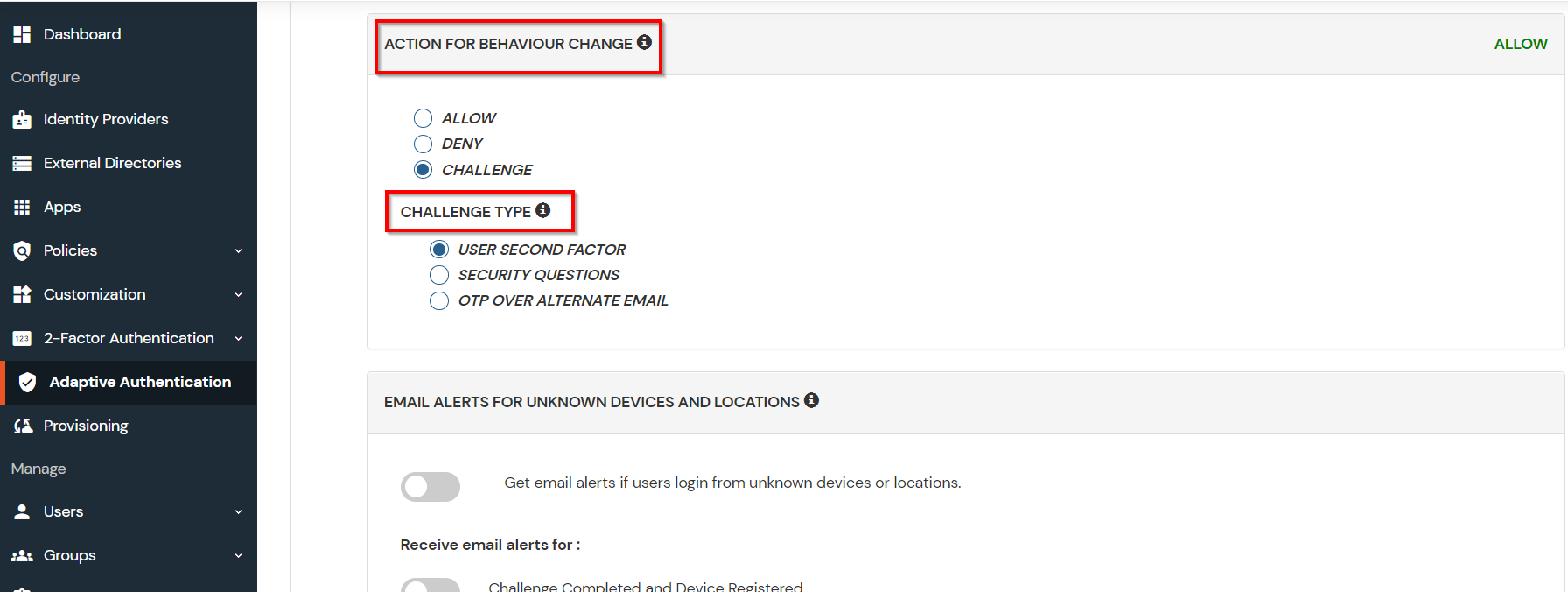

C. Add Adaptive Authentication policy to Office 365.

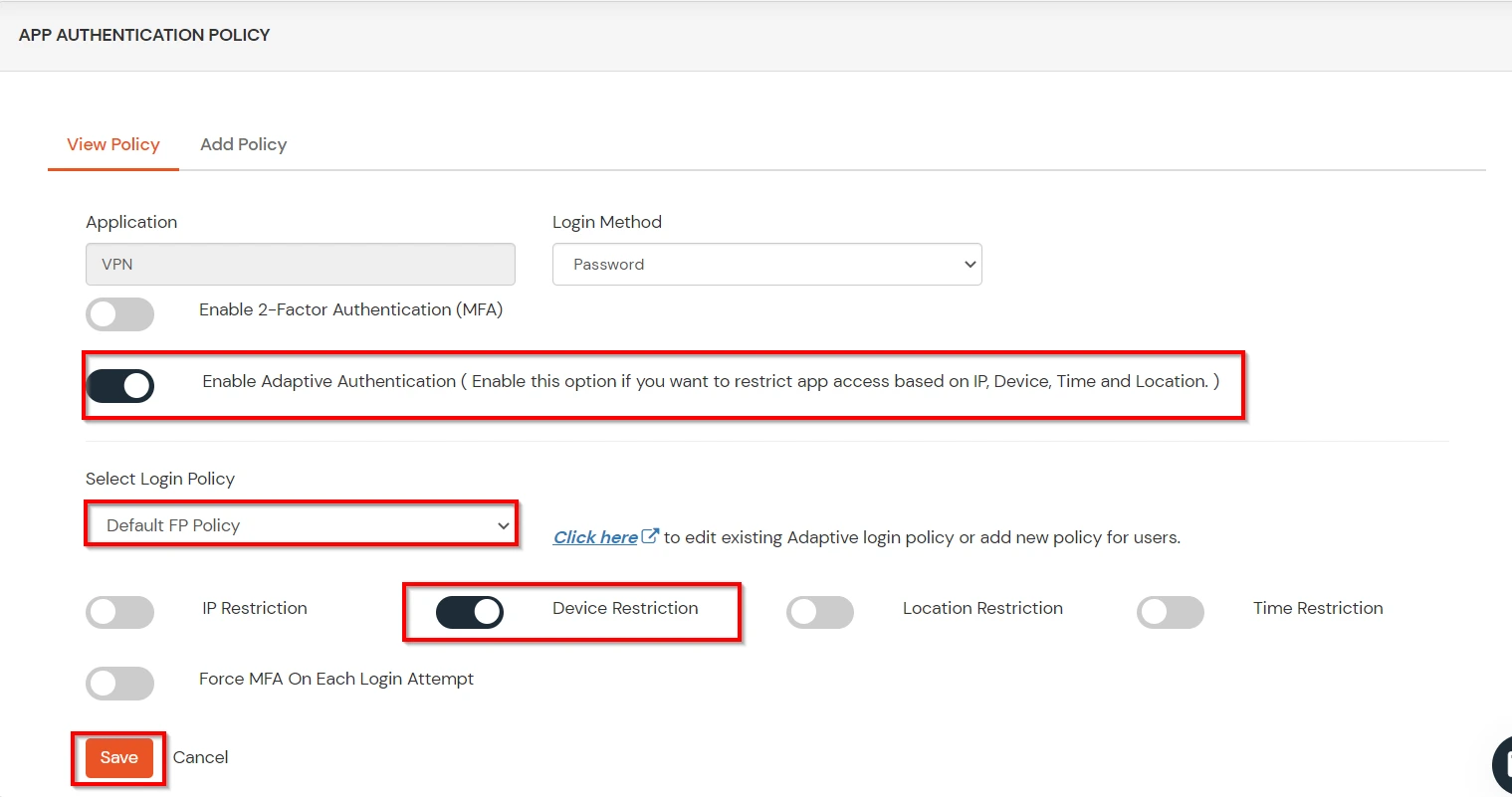
D.Notification and Alert Message.
This section handles the notifications and alerts related to Adaptive Authentication.It provides the following options :
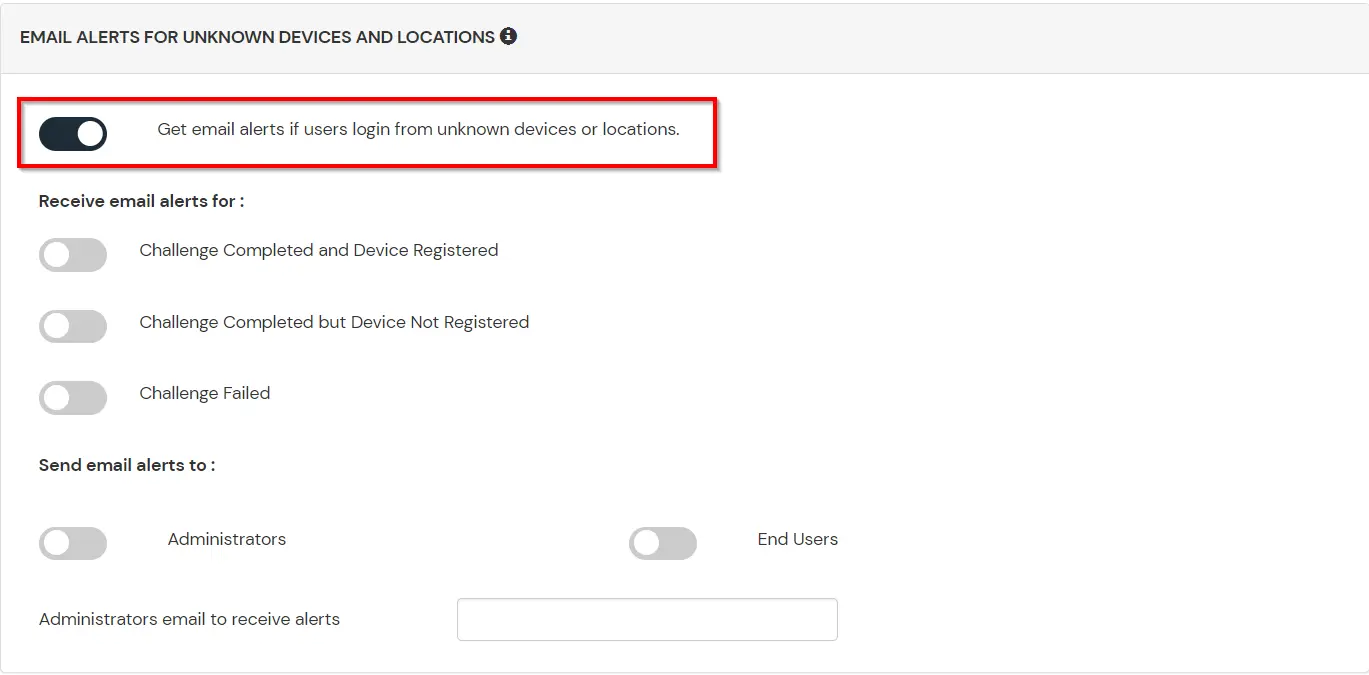
| Option | Description |
|---|---|
| Challenge Completed and Device Registered | Enabling this option allows you to send an email alert when an end-user completes a challenge and registers a device. |
| Challenge Completed but Device Not Registered | Enabling this option allows you to send an email alert when an end-user completes a challenge but do not registers the device. |
| Challenge Failed | Enabling this option allows you to send an email alert when an end-user fails to complete the challenge. |
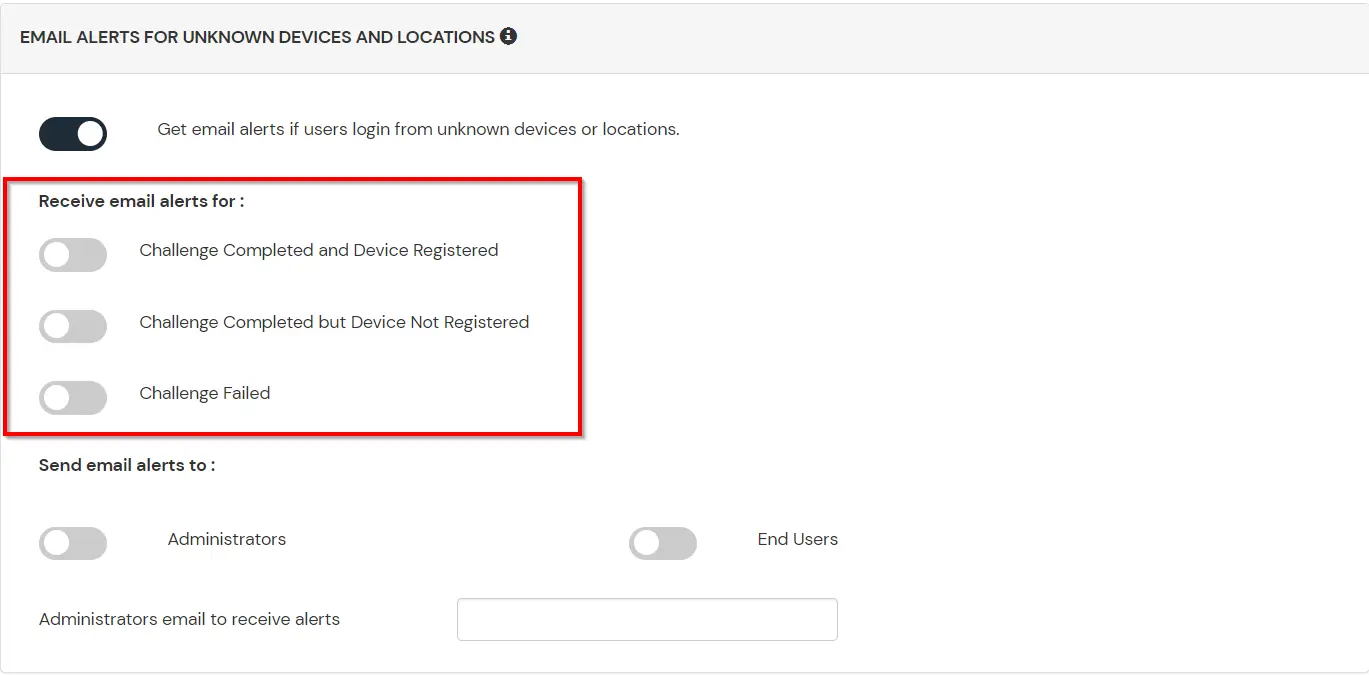



Our Other Identity & Access Management Products